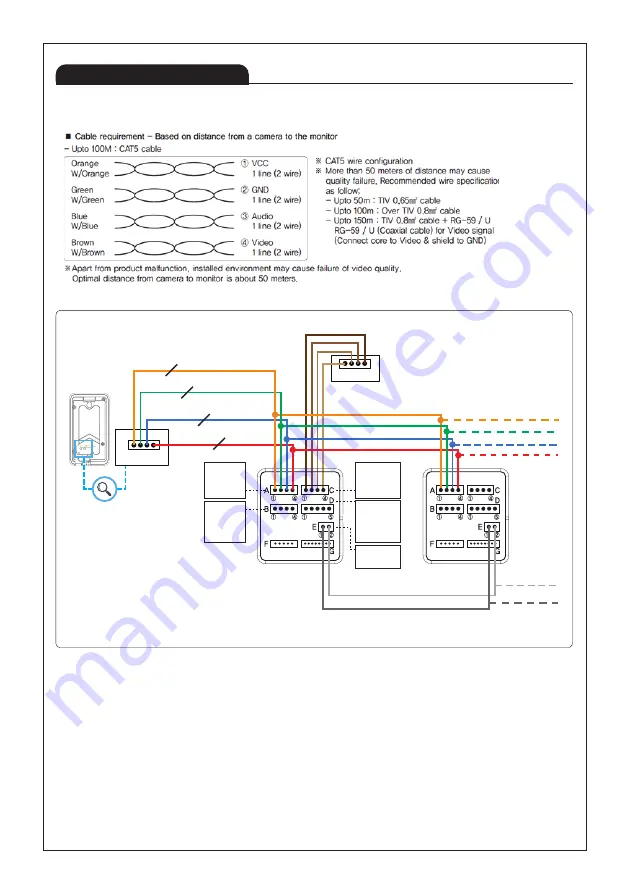
9
■D1(0.41M) Door Camera
Product Wiring Diagram
KIP-32G
BACK VIEW
④ ①
A. CAMERA 1
① CA1 VCC
② CA1 GND
③ CA1 AUDIO
④ CA1 VIDEO
B. CAMERA2 &
420 SYSTEM
① CA2 VCC
② CA2 GND
③ CA2 AUDIO
④ CA2 VIDEO
C. INTERPHONE
① INTER VCC
② INTER GND
③ INTER AUDIO
④ INTER SIGNAL
D. DOOR
① 12V
② GND
③ DOOR NO
④ DOOR COM
⑤ DOOR NC
E. INNER DATA
① DATA
② GND
A
1 4
KC-S81M(D1)
BACK VIEW
① ④
A
DEVICE 1
BACK VIEW
DEVICE 2
BACK VIEW
2
2
2
2
※ AS ABOVE DIAGRAM ILLUSTRATES, OPTIMAL DISTANCE FROM THE DOOR CAMERA TO THE FURTHEST MONITOR MUST
BE BELOW 20 METERS WHEN CONNECTING 2M CAMERA.
Summary of Contents for KCV-T701SM
Page 27: ...27...










































