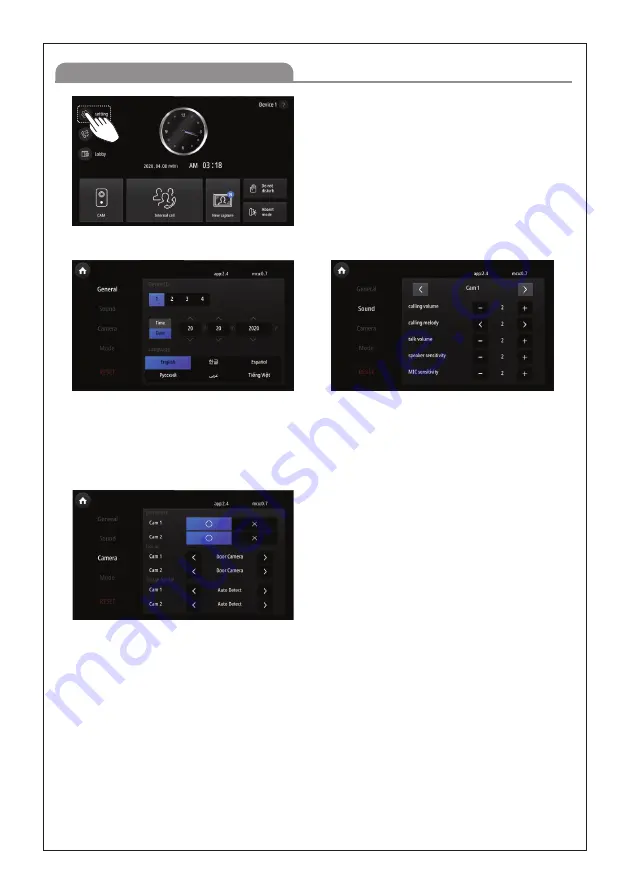
25
Setting Menu Screen
Home screen > By pressing setting button, it will move
to setting menu screen.
Device ID
: Setting monitor's ID.
Time Setting
: System time setting.
Date Setting
: System date setting.
Language
: System language setting.
Last device
(If the device is far away from the outdoor camera, then select "O") and the rest other monitors except the
one chosen as "Last device" must be set as "X". If using CCTV, then select "O".
Use as
: Door Camera, CCTV, 420system NTSC(Lobby NTSC image, for Guard function),
420system PAL(Lobby PAL image, for Guard function)
Image format
: Auto Detect (Image Signal Automatic Detection)
: Door camera image format (NTSC / PAL / AHD 1080p/25 / AHD 1080p/30)
: Manual NTSC (In case of wrong selection in manual detection, black colour background or abnormal image will be
displayed from the LCD screen.
: Manual PAL (We recommend to use manual detection as automatic detection may malfunction depending on the conditions)
CCTV Image format
Sound item
: Cam1, Cam2, Lobby, Guard, Device, Interphone
Calling volume
: 1~9
Calling melody
: 1~6
Talk volume
: 1~3
Speaker sensitivity
: 1~2 (Highly recommend to use in default)
MIC sensitivity
: 1~2 (Highly recommend to use in default)
① General
③ Camera
② Sound
: Manual CVI 720P/30
: Manual CVI 720P/25
: Manual CVI 1080P/30
: Manual CVI 1080P/25
: Manual AHD 720P/30
: Manual AHD 720P/25
: Manual AHD 1080P/30
: Manual AHD 1080P/25
: Manual TVI 720P/30
: Manual TVI 720P/25
: Manual TVI 1080P/30
: Manual TVI 1080P/25
Summary of Contents for KCV-T701SM
Page 27: ...27...


















