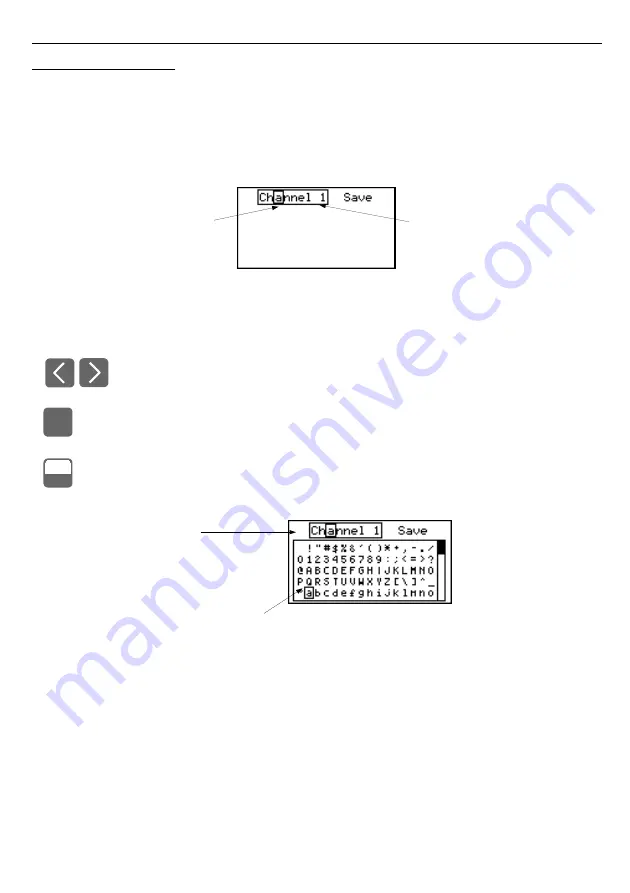
User manual - DATA RECORDER and cooperating software
7.1.2.
Text parameters
Text parameters constitute a series of characters selected from the character table
) stored in the unit's memory. Entering the new parameter value (
consists of selecting consecutive characters of the text by indicating the position of the
character in the table displayed below edited text. The edited character is placed in brackets
and flashes; its source is indicated in the characters table with brackets surrounding the edited
character.
Fig. 7.6. Selection of character for editing
Functions of keys when selecting character for editing (characters table is not
displayed at that time):
• Selecting the position of edited character or option of saving text parameter.
The selected character (save option) is distinguished with brackets.
• Start editing the character for the selected position
• Confirm the changes and finish parameter editing (when option "
Save
" is
distinguished with brackets and flashes).
• Cancel changes (at any time).
Fig. 7.7. Character editing
4
4
ENTER
MENU
ESC
edited position is
outlined and blinking
edited text parameter (label)
edited position is outlined
and blinking
selected charakter is outlined
Summary of Contents for ZLS-2
Page 85: ...85...
















































