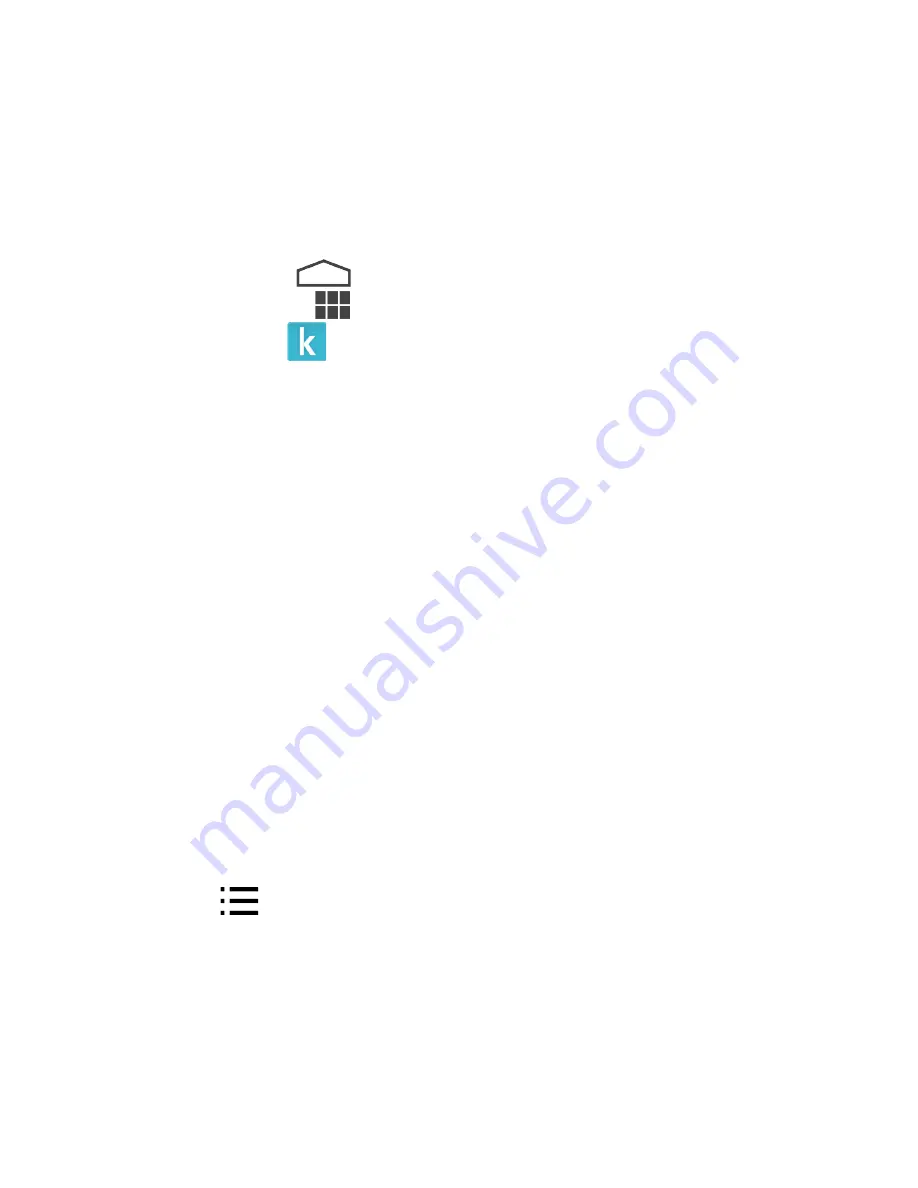
4
•
Closing a book
Starting the Kobo app
The Kobo app lets you read books that are in your Library on the KoboArc. The Kobo app also keeps
your bookmarks and Library. You can start the Kobo app from the All Apps screen.
To start the Kobo app from the All Apps screen:
1.
Tap the Home icon
at the bottom of the screen.
2.
Tap the All Apps icon
at the top of the screen.
3.
Tap the Kobo app
.
Finding books in your Library
The library is where all the books purchased from Kobo are stored. Books in your library are sorted
onto shelves to make it easier for you to find the book you want.
You’ll find the following shelves in you library:
•
All
– see all the books, documents and previews in your library
•
I’m Reading
– see all the books in your library
•
Finished
– see the books you’ve completed that you haven’t removed from your library
To view different shelves in your library:
1.
Tap the menu at the top left of the screen.
2.
Tap library.
3.
Swipe left or right to view the different shelves.
Opening a book
1.
Tap the book cover to open the book.
Note: You’ll see a blue line beneath any books you’ve started reading, showing how much you’ve
already read.
Using the Table of Contents
The table of contents lets you jump to a particular chapter of the book. This can be helpful if you
want to quickly find a passage or section.
To view the table of contents while reading:
1.
Tap the centre of the screen.
2.
Tap the
Table of Contents at the top of the screen.
3.
Tap the chapter you wish to read.
Closing a book
When you close the book you’re reading, the current page you’re on will be bookmarked. When you
open the book again, you’ll return to the same page.
To close a book while reading:























