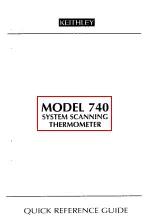BAC-10000 Series
19
Operation Guide, Rev. J
Input, Sensor, and Value Issues
Input Values Are Outside the Expected Range
• Check that
ALL
the input pull-up resistor
switches are fully latched in the correct positions.
See the Connections and Wiring section of the
relevant BAC-10000 Series Installation Guide.
A
single incorrect switch position may affect mul-
tiple inputs. All input switches must be latched
in either 10K Ohm or 0–12 VDC positions even
if no input is connected! Input switch pairs (3-4,
5-6, and 7-8) must never have both switches set
to the left or both to the right—if switch 3 is set
to the left, for example, 4 must be set to the right
(or vice versa).
• Check that the correct input type is selected on
the Inputs screen. A Type III thermistor is the
default on IN2 through IN4. See
(Advanced)
Inputs on page 8
.
• Check input wiring. See
Wiring Issues on page 21
.
• Check connected sensors.
• Using BACstage or TotalControl, check that the
input is not configured as “Out Of Service.”
• Restore the FlexStat to factory settings (see
Reset-
ting the FlexStat on page 14
)
and reconfigure.
Motion/Occupancy Sensor Does Not Work
• The initial firmware (R.1.0.0.0 and earlier) did not
support this sensor within the built-in selectable
programs. Custom programming was required—
see the BAC-10000 Series Application Guide, P/N
913-019-03. Upgrade to the latest firmware for
built-in support.
• After an initial power-up or restart, the motion/
occupancy sensor requires about 30 seconds
before it will begin responding to motion.
• The motion/occupancy sensor initiates override
only during “off” times in the schedule. See
Schedules on page 12
.
• Check that the motion sensor is enabled and
detects motion. See
(Advanced) Motion Sensor on
page 8
.
• Using BACstage or TotalControl, check that BI6
(occ status) is not configured as “Out Of Service.”
• The FlexStat must be installed where there is a
clear view of typical traffic area (reliable range is
out to about 33 feet). Remove or move obstacles.
Reinstall the FlexStat in a more optimal location
if necessary.
• Connect remote motion sensors to an input
(requires custom programming).
• For more information on detection performance,
patterns, configuration, programming, and other
issues, see the Motion/Occupancy Sensor section
in the BAC-10000 Series Application Guide.
Temperature Reading Is Incorrect
• After applying power for the first time (or after
an outage), allow the FlexStat to self-calibrate a
few minutes before verifying temperature read-
ing.
• If the discrepancy is small, adjust the calibration
offset—see
(Advanced) Inputs on page 8
.
• Check that the thermistor is centered in its hole at
the bottom of the case and has an air gap around
it. Also check that its leads are not pinched,
shorted, or broken and that the tape holding
down the leads is not loose. (Some early models
with humidity sensors did not have the addi-
tional thermistor—temperature was derived from
the same chip that measured humidity.)
• Using BACstage or TotalControl, check that
AI1 (space temp.) is not configured as “Out Of
Service.”
• Check that the FlexStat is not mounted on an
outside wall, is not exposed to heat sources or
sunlight, is not exposed to drafts from windows
or air vents, or is not blocked from normal air
circulation.
• See also
Input Values Are Outside the Expected
Range on page 19
.
Temperature Setpoint Is Not Maintained
• Select Occupied mode from the Home Menu—
see
H/C, Fan, Occupancy, and Override on page 3
.
• Override the fan to On from the Home Menu—
see
H/C, Fan, Occupancy, and Override on page 3
.
• Check that the appropriate application is se-
lected—see
(Advanced) Application Options on
page 5
.
• Check that room temperature is being sensed
correctly—see
Temperature Reading Is Incorrect
on page 19
.