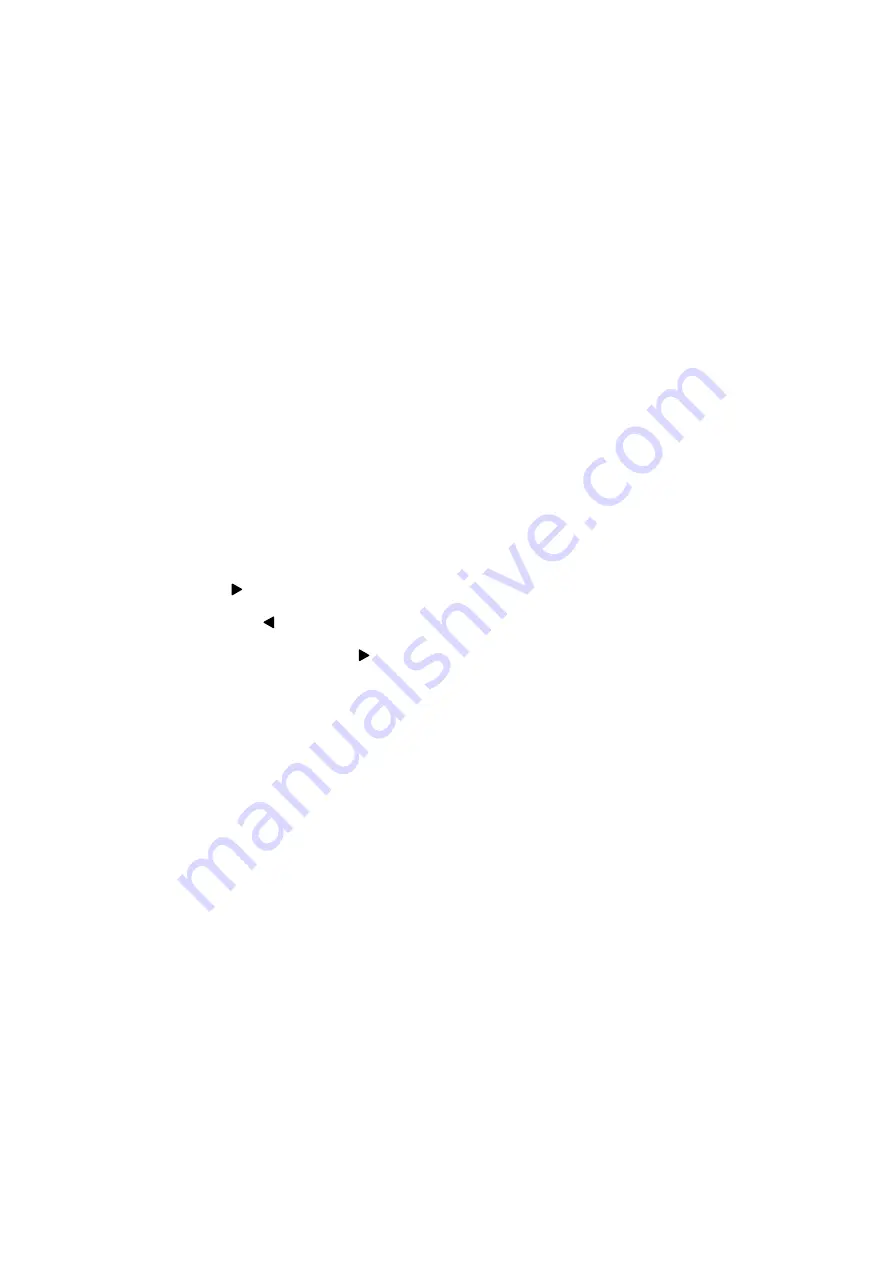
11
to be edited, which is shown in Chase [ ] on the LCD.
4. The press numbers (P1-P12), to select the controlled scanner, and its
corresponding LED will be on. If the corresponding indicating light is not on,
then that scanner has been selected, so it will not be affect by Step 5.
5. Slide (CH1-CH8) to adjust the corresponding channel data of the scanner, or
press [SHIFT] and slide CH9-CH16 to call out the corresponding scanner
effect
(if you have set X and Y direction scanning channel transfer, then two direct
sliding potentiometer sliders will not function. You can control the bottom
right rocker potentiometer to get the data).
6.
Repeat steps 4, and 5 to adjust other scanners, so that the needed scanner chase
can reach the predefined effect.
7.
Slide [SPEED] and [CROSS] potentiometers, to adjust the chase pause time
and chase cross time.
8.
Press [
+
], to memorize this chase effect, and enter the next step of
editing.(Press [
-
], can view the last chase, repeat modification in steps
4,5,6 and 7, and press [
+
] again to store it).
9.
Repeat steps 4 to 8, to edit other chase.
10.
Press [EDIT/RUN], to have the corresponding indicating light on; memorize it
and then quit the editing state, to enter the running state.
11.
Repeat steps 2 to 10, to edit other chase.
12. Running of scanner chases
1. Press [EDIT/RUN], to have the corresponding LED on.
2. Press number keys (P1-P12), to select the chase number, and make it run; if
that chase has not been edited, then the corresponding LED will not be on
when that key number is pressed.
3. Adjust [SPEED] and [CROSS] potentiometers, to change the inter-chase
pause time and the chase cross speed; if the [SPEED] or [CROSS]














