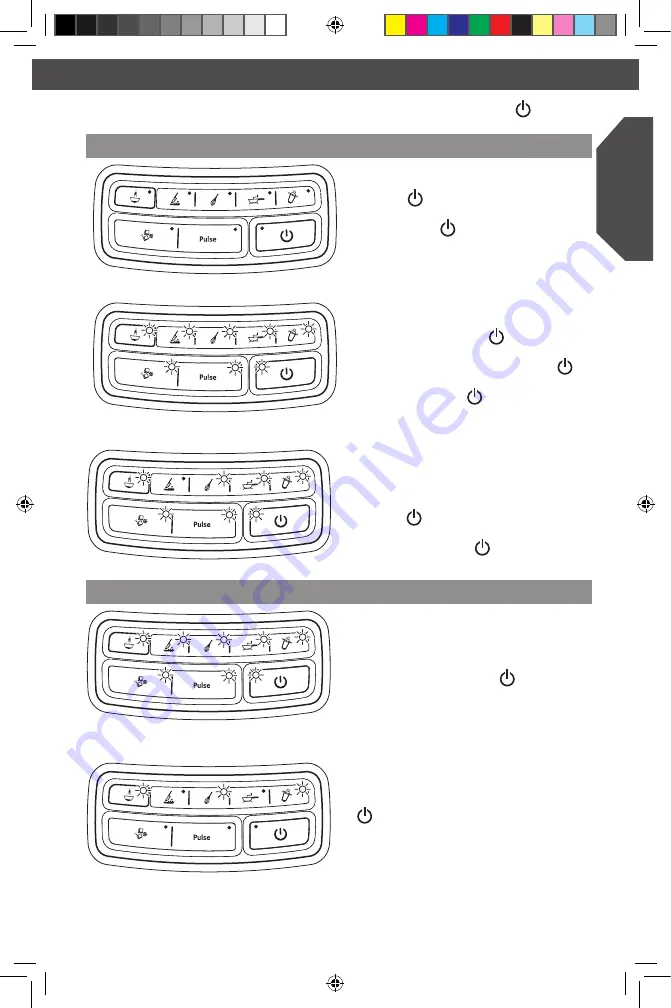
English
17
TIPS FOR gREAT RESULTS
TROUBLEShOOTINg
Blender does not operate when a setting is selected
All indicator lights are flashing alternately.
The Blender may be jammed. If it is
jammed, the Blender will stop running to
avoid damage to the motor. Press POWER
(
) to reset the Blender and unplug the
power cord. Remove the pitcher assembly
from the base and, with a scraper, free
the blades by breaking-up or removing the
contents at the bottom of the pitcher.
No indicator lights are lit.
Check to see if the Blender is plugged
into a grounded outlet. If it is, press
POWER (
); then unplug the Blender.
Plug it back in to the same outlet, and
Press POWER (
).
If the Blender still does not work, check
the fuse or circuit breaker on the electrical
circuit the Blender is connected to and
make sure the circuit is closed.
All indicator lights are flashing
at the same time.
The Blender may be overloaded. If the
Blender becomes overloaded when
blending heavy ingredients, it will
automatically shut off to avoid damage to
the motor. Press POWER (
) to reset
the Blender and unplug the power cord.
Remove the pitcher assembly from the
base and divide contents into smaller
batches. Adding liquid to the pitcher may
also reduce the load on the Blender.
If the problem cannot be fixed with the steps provided in this section, contact an authorized
service center (see “Warranty and service” section).
Blender stops while blending
One indicator light is flashing alternately.
If the Blender is plugged in, but will not
start and one light is flashing alternately
from all the other indicator lights, the
Blender may have a stuck key. Press
POWER (
) to turn off the Blender; then
unplug the Blender. Plug the Blender back
in and press POWER (
) to turn back on
to reset the stuck key.
All indicator lights are flashing at the
same time.
If Blender is plugged in, but nothing
happens when POWER (
) is pressed, and
all indicator lights are flashing, the motor
rotor may be locked. Press POWER (
);
then unplug the Blender. Plug it back in;
then press POWER (
) and select the
desired speed.
ImPORTANT: The Blender will not operate at any speed unless the POWER (
) button is
pressed first.
W10517477A_01_ENv6.indd 17
2/10/14 4:00 PM
















































