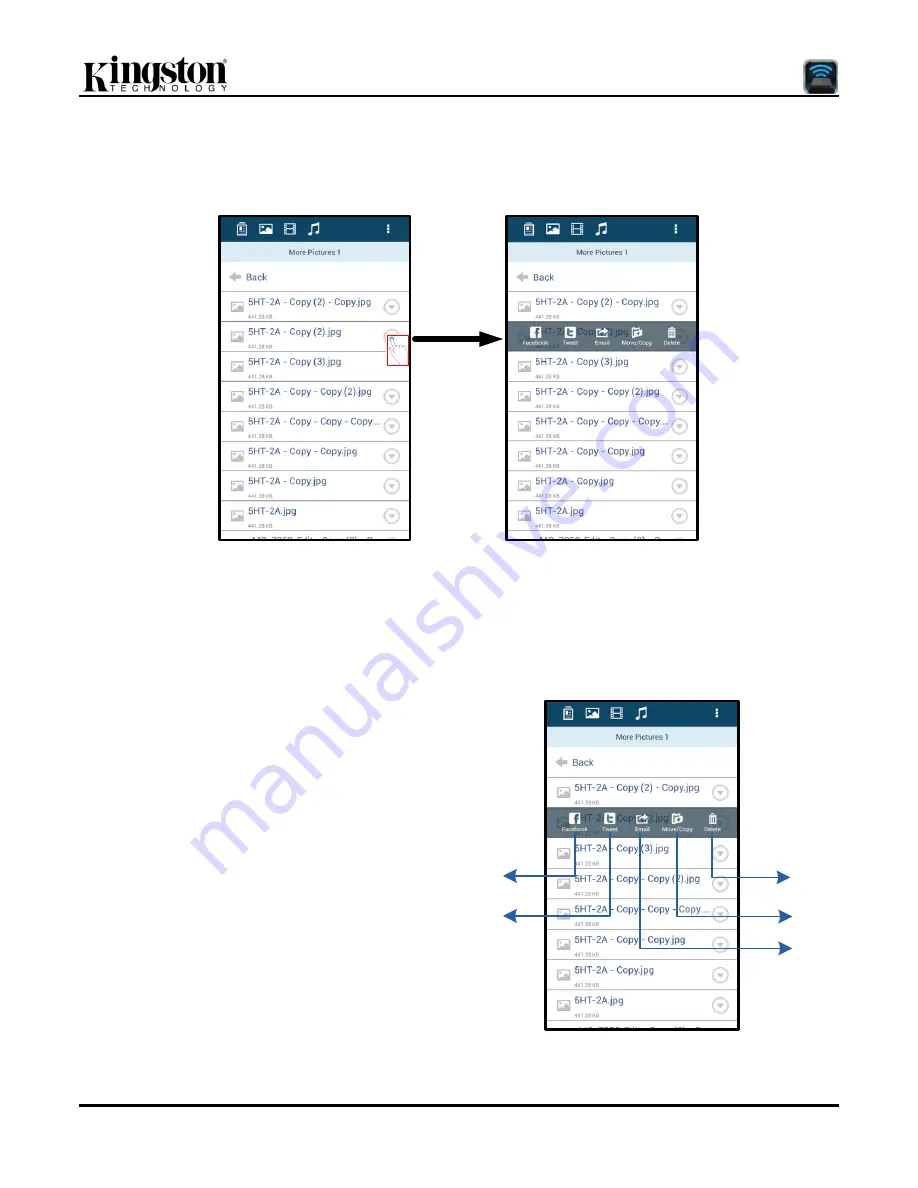
Document No. 480-16FUM-001.A00
Kingston MobileLite Wireless G2
Page 8 of 13
Photos
If you want to delete, email or copy/move an image, you can do so by simply tapping on the „drop down bar‟ to the
right of the image under the files button. Doing so will enable the different options seen
Figure 8.1
.
Figure 8.1
– Enable ‘drop down bar’ options
You will also have the option to upload images to social media like Facebook or Twitter within these options.
Please see
Figure 8.2.
A. Facebook button
- Share/post photo(s) directly to
Facebook using the credentials.
B. Twitter button
- Share/post directly to Twitter using
the credentials.
C. Email button
– Allows you to email a file (up to
25MB) using the default e-mail client set up on your
Android device.
D. Move/Copy
– Move or copy files from one media
device to another.
E. Delete
– Delete the file from your media devices.
A
B
C
D
E
Figure 8.2
– ‘Drop down bar’ options
Summary of Contents for MLWG2
Page 100: ...480 14FUM 001 A00 Kingston MobileLite Wireless 1 15 MobileLite Wireless G2...
Page 114: ...480 16FUM 001 A00 Kingston MobileLite Wireless G2 15 15 not drawn to scale...
Page 144: ...480 14FUM 001 A00 Kingston MobileLite Wireless 1 16 MobileLite Wireless G2...
Page 157: ...480 14FUM 001 A00 Kingston MobileLite Wireless 1 13 MobileLite Wireless G2...
Page 184: ...480 14FUM 001 A00 MobileLite Wireless 1 13 MobileLite Wireless G2...
Page 197: ...480 14FUM 001 A00 Kingston MobileLite Wireless 1 13 MobileLite Wireless G2...
























