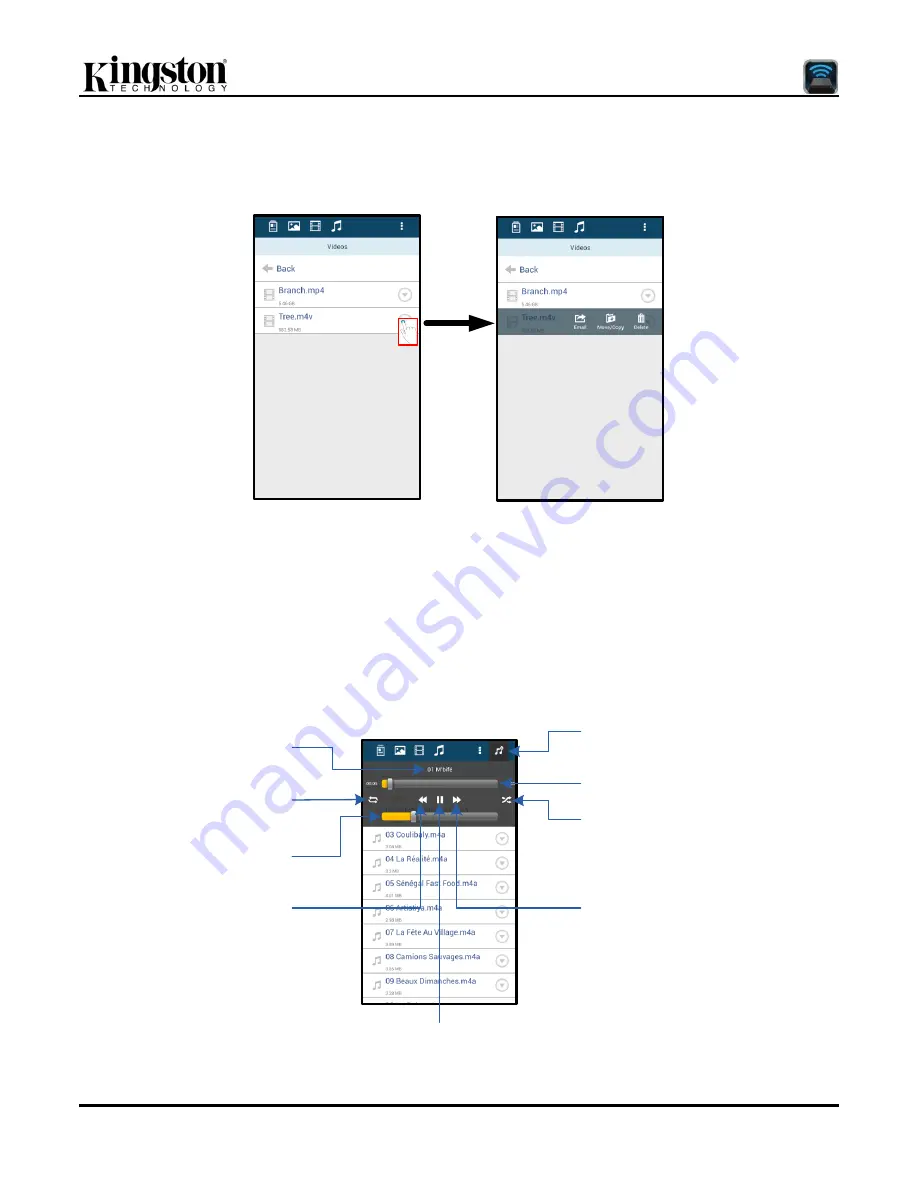
Document No. 480-16FUM-001.A00
Kingston MobileLite Wireless G2
Page 9 of 13
Videos
Like photos, if you want to email, copy or delete a video, you can do so by going to the files button and enabling
the „drop down bar‟ options. Please see
Figure 9.1.
Figure 9.1
– Action menu, copy buttons enabled
Music
The MobileLite Wireless app has a built in media player that enables you to listen to music while viewing a
slideshow or browsing the web.
To get started, simply navigate to the Music media button in order to filter all music and select the desired song.
Doing so will automatically launch the music player and begin playing the chosen song.
Show / Hide media player options
Progress Bar
Enable / Disable Shuffle
Single Tap / replay playlist
Double Tap / repeat song
Song Name
Volume Control
Next Song
Previous Song
Play / Pause
Figure 9.2
– Media Player Controls
Summary of Contents for MLWG2
Page 100: ...480 14FUM 001 A00 Kingston MobileLite Wireless 1 15 MobileLite Wireless G2...
Page 114: ...480 16FUM 001 A00 Kingston MobileLite Wireless G2 15 15 not drawn to scale...
Page 144: ...480 14FUM 001 A00 Kingston MobileLite Wireless 1 16 MobileLite Wireless G2...
Page 157: ...480 14FUM 001 A00 Kingston MobileLite Wireless 1 13 MobileLite Wireless G2...
Page 184: ...480 14FUM 001 A00 MobileLite Wireless 1 13 MobileLite Wireless G2...
Page 197: ...480 14FUM 001 A00 Kingston MobileLite Wireless 1 13 MobileLite Wireless G2...

























