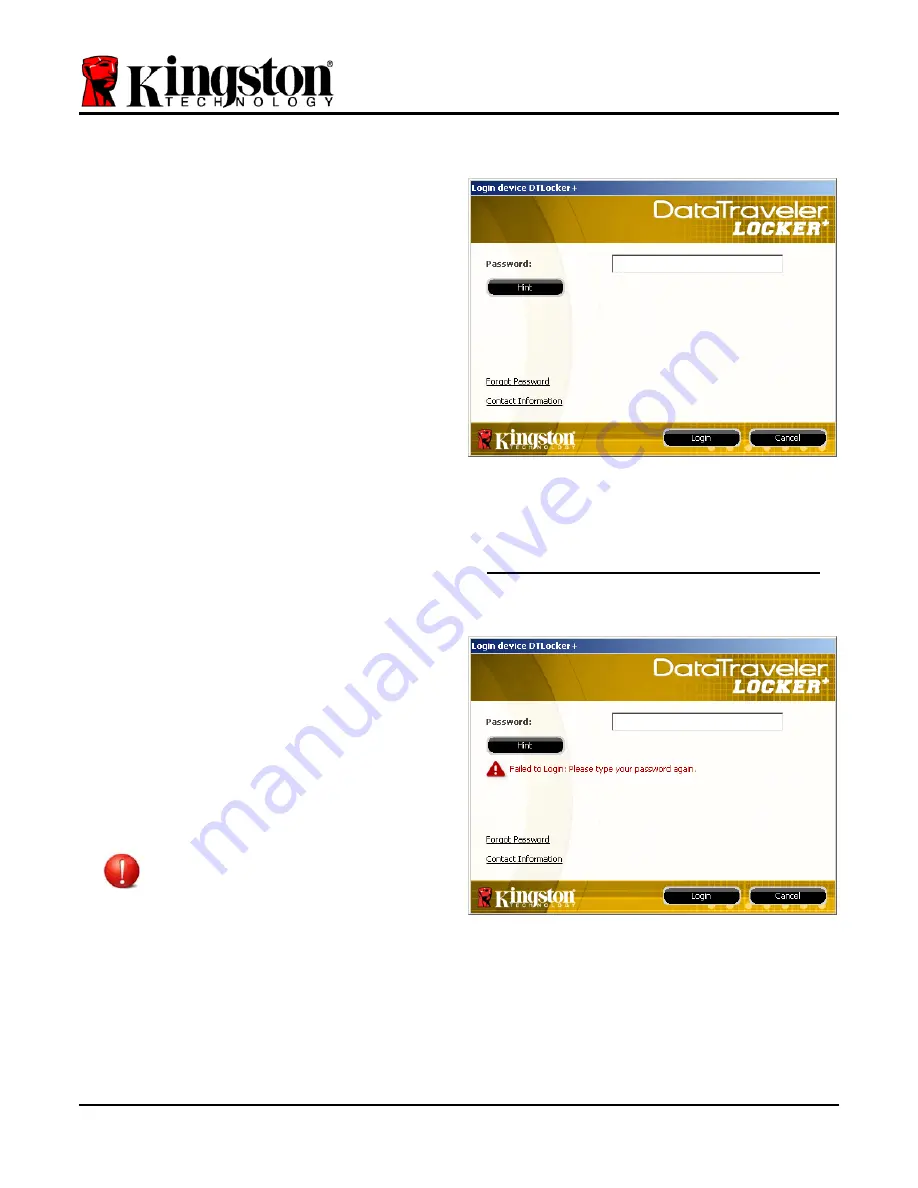
Device Usage (Windows Environment)
Once the DTL+ has been initialized, you can
access the secure data partition and utilize the
device options by logging into the device with
your password. To do so, follow these steps:
1. Insert the DTL+ into a USB port on your
notebook or desktop and enter your pass-
word (see
Figure 4.1
.)
2. Once you’ve typed your password, click the
‘
Login
’ button to continue.
•
If the correct password is entered, the
DTL+ will unlock and you can begin
using the device.
•
If an incorrect password is entered, an
error message will appear just below
the ‘
Hint
’ field, indicating a login
failure (see
Figure 4.2
.)
Figure 4.1 – Login Window
During the login process, if a bad password
is entered, you will be given another
opportunity to enter the correct password;
however, there is a built-in security feature
that tracks the number of
failed login
attempts
*. If this number reaches the pre-
configured value of 10 failed attempts, the
DTL+ will lock and require a device format
of the secure data partition prior to next
use.
THIS MEANS THAT ALL DATA STORED
ON THE DTL+ WILL BE LOST.
For more details on this feature, see
‘
Device Lockout
’ on page 20.
Figure 4.2 – Login Failure
*Note: Once you authenticate to the device successfully, the failed login counter will reset.
Document No. 48008071-001.A02
DataTraveler
®
Page 9 of 22








































