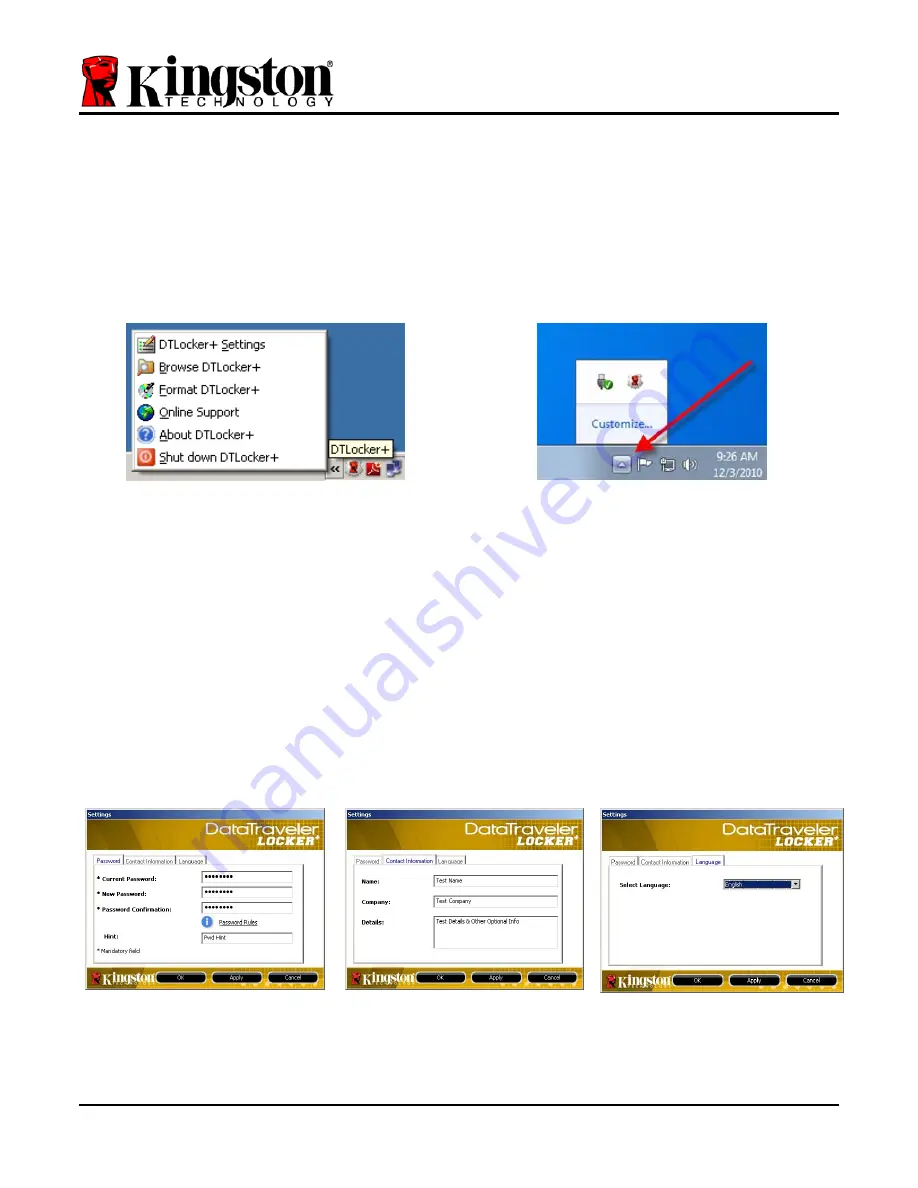
Device Options (Windows Environment)
While you are logged into the device, there will be a ‘
DTL+
’ icon located in the right-hand
corner of the Windows taskbar (
Figure 5.1
.) (
Note: Windows 7 users will need to click on the
up-arrow button in the taskbar in order to access the ‘DTL+’ icon (
Figure 5.2
.
)
Clicking once on the DTL+ icon will display the following menu:
Figure 5.1 – DTL+ icon in taskbar
Figure 5.2 – DTL+ icon in taskbar
(Windows 7 users)
DTL+ Settings
•
Allows you to change your password and/or hint (
Figure 5.3
)
•
Allows you to add/view/change your contact information (
Figure 5.4
)
•
Allows you to change your current language selection (
Figure 5.5
)
(
Note: For security purposes, your current DTL+ password is required to update and/or modify
any of these settings
.)
Figure 5.3
Change Password
Figure 5.4
Contact Information
Figure 5.5
Select Language
Document No. 48008071-001.A02
DataTraveler
®
Page 10 of 22






















