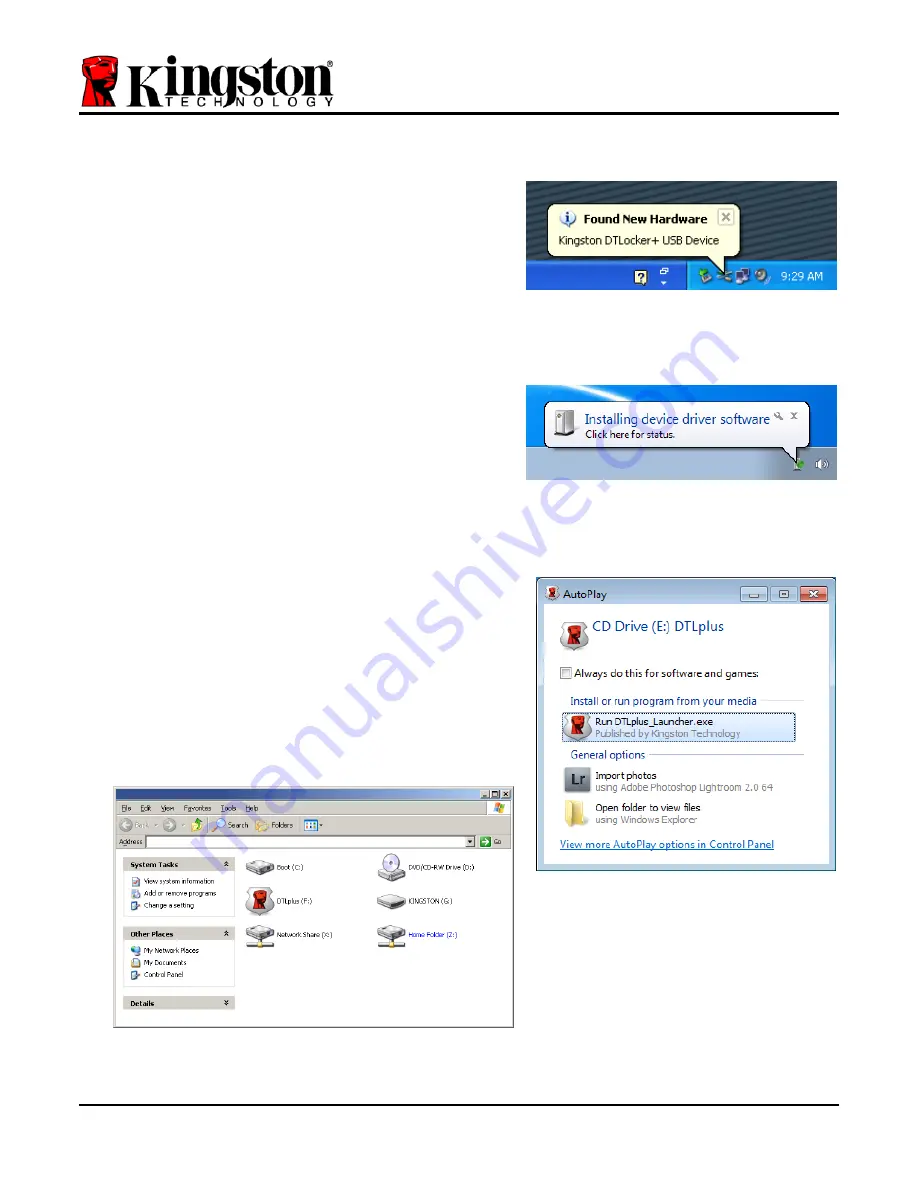
Setup (Windows Environment)
1. Insert the DTL+ into an available USB port on
your notebook or desktop and wait for Windows
to detect it.
•
Windows XP users will receive a ‘
Found New
Hardware
’ notification as seen in
Figure 2.1
.
•
Windows Vista/7 users will receive a device
driver notification as seen in
Figure 2.2
.
Once the new hardware detection is complete,
Windows will prompt you to begin the initialization
process.
•
Windows
XP users can skip step 2 and go to
page 5 –
Device Initialization
.
•
Windows Vista/7 users will see an AutoPlay
window similar to the one in
Figure 2.3
.
2. Select the option ‘
Run DTLplus_Launcher.exe
’.
If Windows does not AutoPlay, you can browse to
the CD-ROM partition (
Figure 2.4
) and manually
execute the DTLplus_Launcher program. This will
also start the initialization process.
Figure 2.4 – DTL+ Contents
Figure 2.1 – Found New Hardware
(Windows XP)
Figure 2.2 – Device Driver Installation
(Windows Vista/7)
Figure 2.3 – AutoPlay Window
(Windows Vista/7)
(
Note: Menu options in the AutoPlay
window may vary depending on what
programs are currently installed on
your computer
.
AutoRun will start the
initialization process automatically.
)
Document No. 48008071-001.A02
DataTraveler
®
Page 4 of 22



















