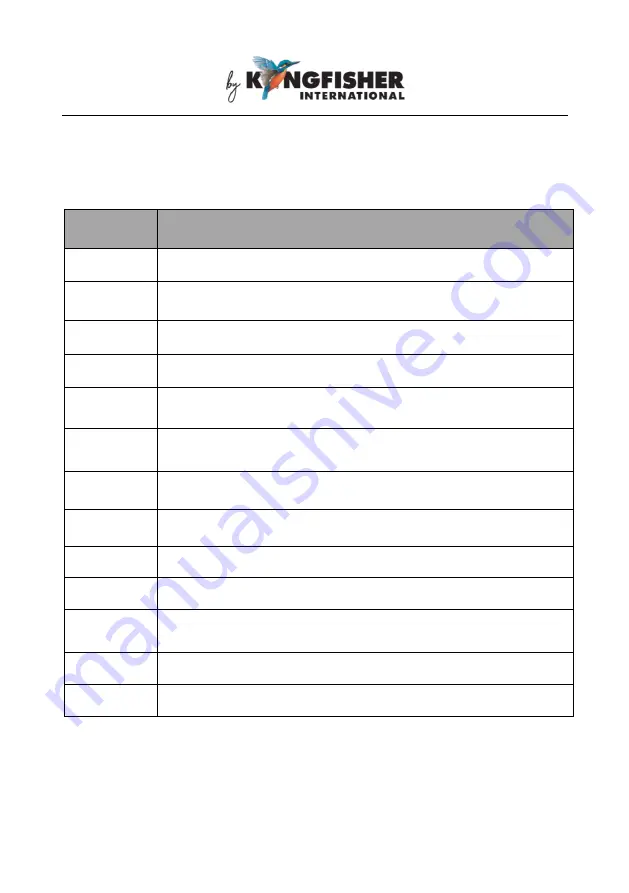
Revision: 4 Date: 18 Jun 2020 Page 8 of 28
6. Operation instructions
6.1 General functions of instrument keys
Key
Function
[Backlight]
ON/OFF Instrument, ON/OFF LCD display backlight
[PM]
AUTO/MANUAL Power Meter Mode
[CWDM]
Scan & present dBm in single-wavelength display mode
[SCAN]
Scan & present dBm in multiple-wavelength display mode
[dB/dBm]
Toggle between measurement units
[Graph]
Present scanned dBm/wavelength in graphical format
[Save]
Save scanned data to instrument’s memory
[Recall]
Retrieve saved data from instrument’s memory
[ENTER]
Enter
[ESC]
Cancel/quit
[Menu]
Instrument Setup
[
▲]
Scroll up
[▼]
Scroll down









































