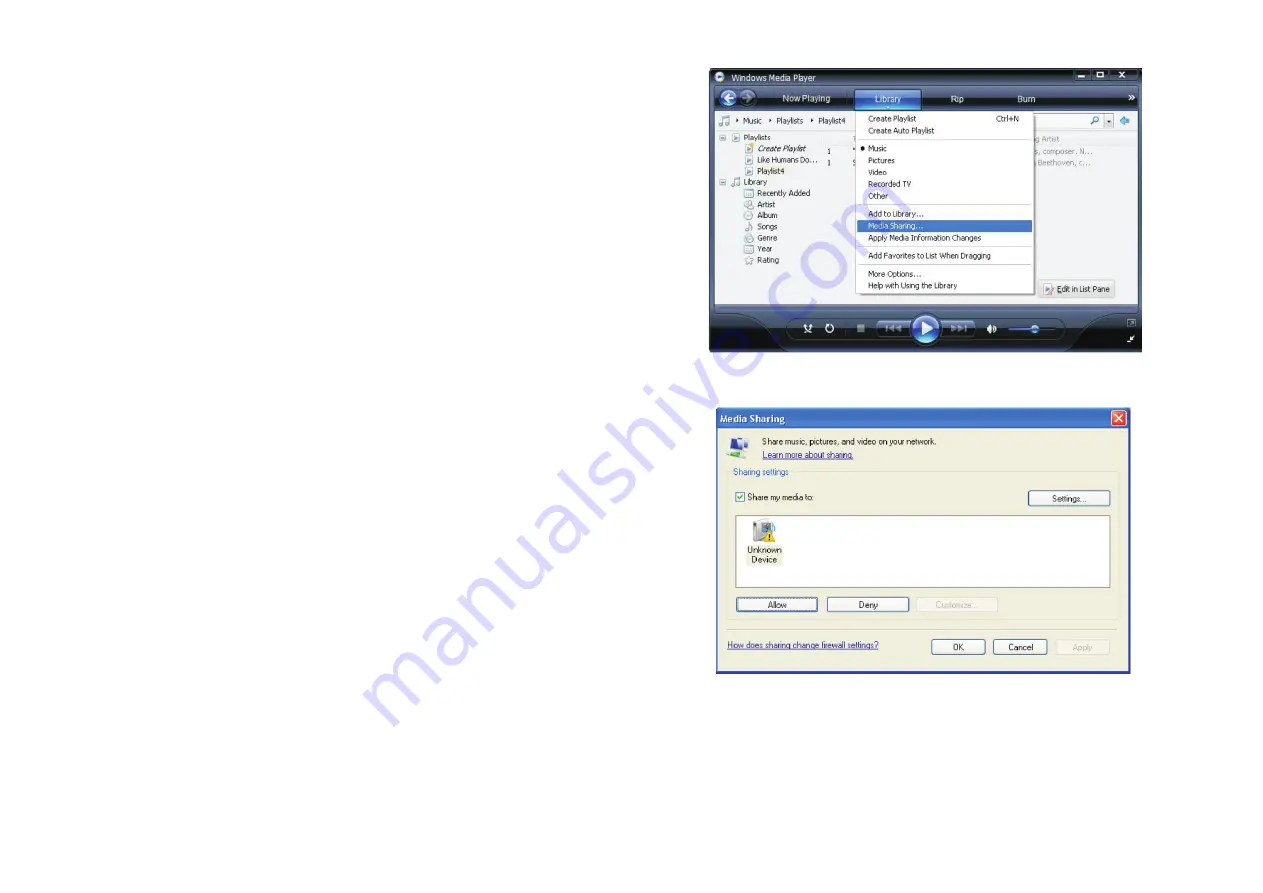
Playing tracks in random order
1. Navigate to top-level menu item 'Media Player' using the SELECT and BACK buttons.
2. Press the SELECT button.
3. Turn the knob until 'Playback Mode' is displayed.
4. Press the SELECT button.
5. Turn the knob until 'SHUFFLE' is displayed.
6. Press the SELECT button.
7. Turn the knob to select YES/NO to confirm that shuffle mode should be enabled.
Playing tracks in the queue repeatedly
1. Select the individual tracks as described previously.
2. Navigate to top-level menu item 'Media Player' using the SELECT and BACK buttons.
3. Press the SELECT button.
4. Turn the knob until 'Playback Mode' is displayed.
5. Press the SELECT button.
6. Turn the knob until 'Repeat' is displayed.
7. Press the SELECT button.
8. Turn the knob to select YES/NO to confirm that shuffle mode should be enabled.
Playback music from 'UPnP Severs'
You can enjoy the music from the UPnP device, follow the steps below:
Setup a Windows PC to allow the radio to access you audio files via a UPnP serves
1. If your PC is running Microsoft Windows XP, then you can use Windows Media Player 11
(WMP11) to act as your UPnP( Universal Plug and Play) media server 1.0. Windows Media
Player
11 may be downloaded from Microsoft's website and install by following the instructions
detailed in its installation wizard.
2. Once installed , Windows Media Player 11 will create a library from all the media files available
to it on your PC. To add new media files to the library,select' File > Add to Library> Advanced
Options', Click 'Add' and choose the files you wish to add and click' OK'.
3. You will now need to connect your Internet radio to Windows Media Player 11
and configure it to allow the radio to access your media library. In order to this , you will need to
a. Keep pressing BACK to get to the radio's top-level menu and then turn the rotary knob to select
b. Press SELECT and then turn the knob to highlight ' UPnP Serves'.
c. Press SELECT and the radio will scan for all available UPnP servers . Note, this may take a few
seconds for the radio to complete its scan and before the scan has completed , the radio will
display '[Empty]'. The radio will continue to display '[Empty]' if no UPnP servers and found.
d. After a successful scan. Select your UPnP server, by rotating the knob if there is more than
one UPnP server, and then press SELECT (note, your radio will display' Access Denied' at this
11
4. Your PC will now prompt you that a device has attempted to connect to yourUPnP server. In order
to allow the radio to have access to the media files, you will need to click the 'Library' tab from
Windows Media Player 11 and select the 'Media Sharing' item to open the 'Media Sharing'
12
5.From the 'Media Sharing' windows, the radio will be listed as an unknown device. Click on the
unknown device listed, then click the 'Allow' button and then click 'OK' Allowing the Radio to
Connect:
Selecting 'Media Sharing' for Windows Media Player11 :
6. Once the UPnP server is configure to share media files with the internet radio, you can play
the files by doing the following on the radio.
7. Select 'Media Player' from the main menu.
8. Press SELECT and then select 'UPnP Severs'.
9. Press SELECT and the radio will scan for all available UPnP servers.
Note: This may take a few seconds for the radio to complete its scan and before the scan
has completed, the radio will display '[Empty]' if no UPnP servers are found.























