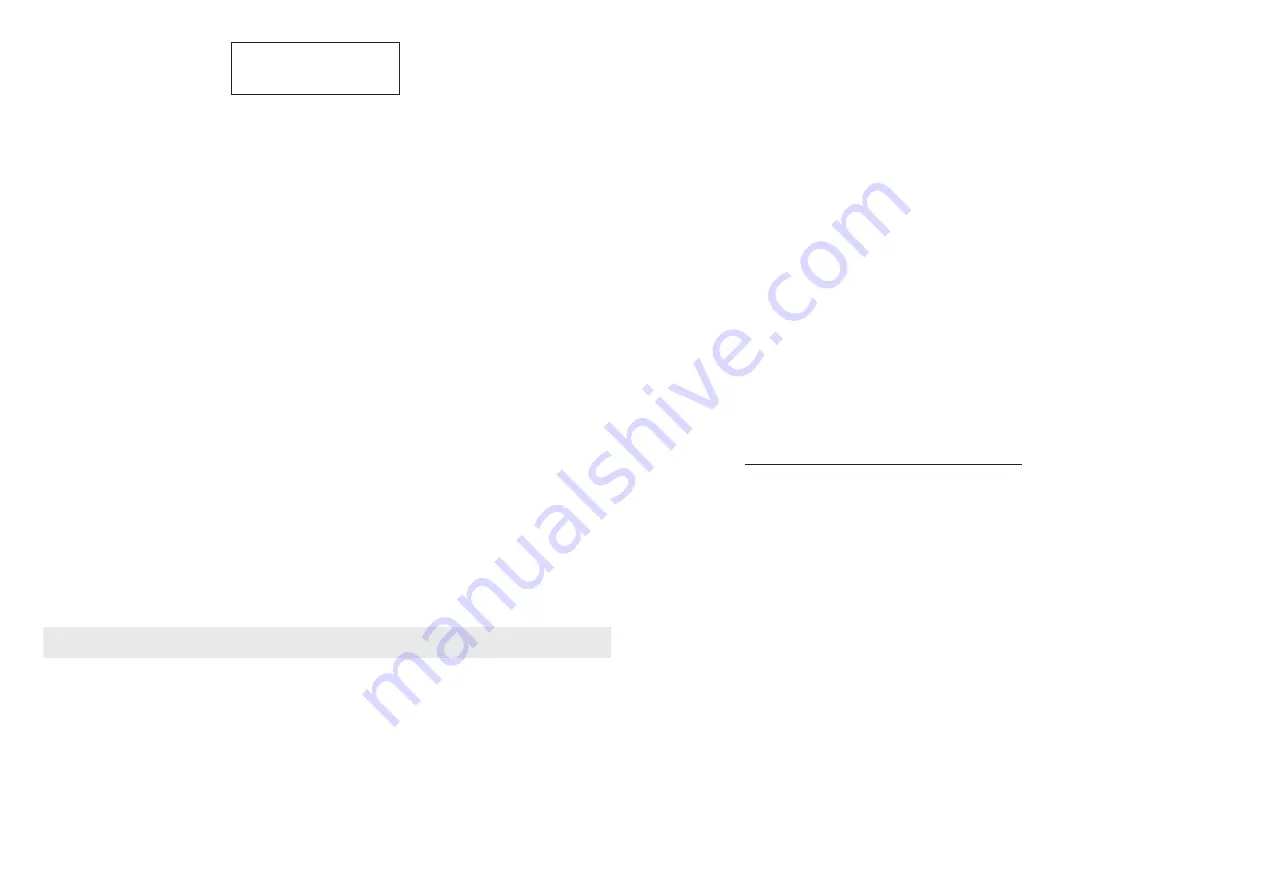
16
network, and the Internet Radio display will show Bad ESSID or key. To overcome this problem you
will need to add the Internet Radio's MAC address to the list of allowed equipment in your access
point. The Internet Radio's MAC address can be found using the menu item
Configure->Network Config ->View Config -> MAC address. You will need to refer
to the guide for you Access Point in order to enter the Internet Radio as an allowed piece of
equipment.
If you have an encrypted network, check that you have entered the correct key or passphrase into
the radio. Remember that text-format keys are case sensitive.
If your wireless network name(ESSID) is 'Hidden'(a setting on the wireless access point), then you
can either turn on the name, or you can manually enter the name
into the internet radio and media player, Select Configure, Select network, Enter ESSID. Confirm if
the Network is encrypted, e.g. requires a WEP or WPA key, then enter the network name.
Troubleshooting
15
If you need to recall the preset 1, press Preset to recall the stored station list then and select the
one you want to listen then press Select to confirm
Storing a radio station in a preset by the front remote control:
To store a preset, you must first be listening to the station that you would like to save, then press
STORE button. Then press the preset number you would like to save and allow 2 seconds to store
the station into the preset. The LCD will then show <Assigned to preset #>.
Once you have saved a station to one of the presets, you can recall it by pressing RECALL button.
Then press the preset number you would like to recall and the radio will connect to your station
NOTE: a maximum of 10 presets are possible using the preset buttons on the tuner
Requesting a station that is currently unavailable on-line
If you want to listen to a particular radio station which is currently not available on line, you can
visit the Reciva website at http://grace.reciva.com OR http://www.reciva.com/ and put in a request
to add the station to the list.
Switch the radio OFF and ON
To switch off, press
POWER
once and the clock will be displayed. To switch on, press
STANDBY
once and the radio will take up to 60 seconds to start playing again, as it finds the radio station
you were last connected to and loads it into the buffer.
The radio unit has the following audio output jacks available:
-6.35mm stereo earphone output
-Analog RCA line out to connect to the external Hi/Fi system
1.If you have trouble connecting the radio to your wireless network, these steps may help
Confirm that a Wi-Fi or Ethernet Wired connected PC can access the internet (i.e. can browse the
web) using the same network.
Check that a DHCP server is available, or that you have configured a static IP address on the radio.
Check that you firewall is not blocking any outgoing ports. As a minimum the radio needs access to
UDP and TCP ports 80,554,1755,5000,and 7070.
Some access points may be set so that only equipment with registered MACaddresses can connect
to them. This is one possible cause of the Internet Radio being unable to connect to the Wi-Fi
2.If your radio can connect to the network successfully, but is unable to play particular
stations, it may be due to one of the following reasons:
-Optical Output: Toslink digital audio output and coaxial digital audio output to connect to the
NOTE: The audio output on FM will only pass through the Analog RCA line out
The station is not broadcasting at this time of the day (remember it may be located in a different time
zone).
The station has too many people trying to attach to the radio station server and the server capacity
is not large enough.
The station has reached the maximum allowed number of simultaneous listeners. The station is not
broadcasting anymore.
The link on the radio is out of date. This is updated automatically every day, so the next time you
turn on the link will be recognized. The internet connection between the server (often located in a
different country)and you is slow.
Some internet service providers may fail to stream in certain geographical areas. Try using a PC
to play back the stream via the broadcaster's web sit. If you can play back the station with a PC,
use the form at http://www.reciva.com/station/add_station.asp to notify us so that we can change
the station data that is used by the radio.
If you have a laptop, try connecting it if your Internet Radio cannot find the station.
3.When you scan for PCS none can be found, or the PC you are looking for does not appear
in the list:
Global File sharing is not enabled on the PC.
The PC you are looking for is in another part of the network separated by a router.(This may happen
if you have two access points on the same network, and the Media source is on one Access Point
and the internet Radio is on another).
The PC with the Media content may not have the same workgroup as the server managing the
network. The easiest solution is to change the PC workgroup name to the same as that being
supported by the server.
You have not connected to the wireless Access point. On the internet radio , select 'Configure',
'Network Configure', 'Select Network', 'Scan' and then select your Wireless network. (You may
need to enter a security key to access the network wirelessly).
You have not enabled simple file sharing on Windows 2000. In Windows 200 the simple file sharing
can be turned on by going to the Control Pane, selecting Folder options, view Tab. The safest way
for users to enable the service is to run the 'Set up a home or small office network' wizard from
Control Panel, Network Connections.
You have a firewall set on your PC which is stopping you accessing shared files. Windows 2K does
notcome with a real firewall so unless you have installed one this should not be a problem.
Assigned to
Preset 1
Dance or Rock music.
similar to the following:
4. <Search> function
MUSIC CONTENT
FLIE TYPE
Mp3
Windows Media
Real
Itunes
Ogg Vorbis
3. Select 'Properties'.
4. Click on 'Sharing'.
again.
(2) Finding folders
have got 'sharing' enabled.
(3) Selecting music
do the following:
'Media Player'.
stage)
window.
Volume control mode.
stations.
that you recalled.
Audio output
to resolve the problem:
external Hi/Fi system




























