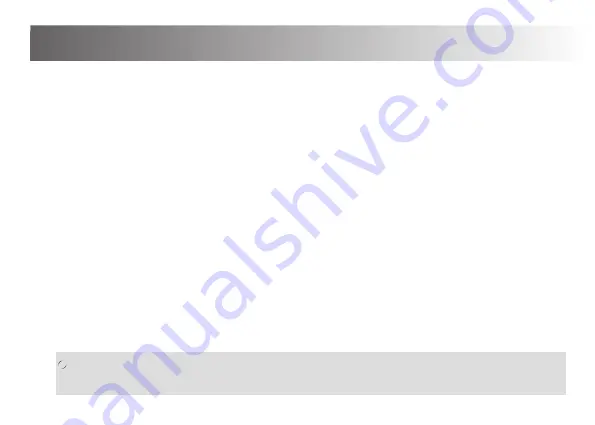
Setting the time and date
Once the batteries are inserted and the battery cover is put back into place, the display will flash the year 2015 in the bottom left
hand corner. To adjust the Year press the MEM button repeatedly until correct (pressing and holding the MEM button will advance
the year rapidly). When the correct year is shown, press the SET button and the display will now show the date in Day/Month form.
Press the MEM button to adjust the Day then press the SET button to select the Month. Again adjust the Month using the MEM
button. Once complete, press the SET button to adjust the hours and minutes. Finally, press the MEM button for the last time to
select either 12 or 24 hour time format. Once the time and date have been set, press the START/STOP button. The unit will switch
off with the time and date stored correctly.
Note: The time and date will be stored even when the batteries have been removed to be changed. To re-adjust the time and date
(when the clocks change for example), remove and reinstall the batteries to re-start the setting procedure. If however no change of
time and date is necessary after changing the batteries, simply press the START/STOP button to cancel the setting procedure.
Start
a. We recommend that you carry out you test whilst sitting at a table (ensuring the cuff is at the same height as your heart). This
will place your arm and the monitor in an ideal position for the best results.
b. Place the cuff on your selected arm (please refer to ‘Your first test’ on how to select an arm).
Ensure the cuff is secure. Do not inflate the cuff when it is not wrapped around the arm.
c. Once you are in a comfortable position, switch the unit on by pressing the START/STOP button to begin automatic inflation.
Using your Blood Pressure Monitor
if you feel any discomfort or pain during this time, press the START/STOP button and remove the cuff
immediately. Consult your local pharmacist or healthcare professional for advice.
8
Summary of Contents for BPX1A
Page 1: ...User Manual BPx1A...
Page 24: ...23...
























