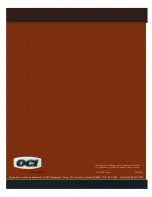8 Port /16 Port /24 Port/32 Port
User Manual
- 8 -
2.2 When the server is up and running
The KVM-over-IP gives you a full control over the remote server. The
Management Console allows you to access the remote serv
er’s graphics, keyboard
and mouse and to send special commands to the server. You can also perform
periodic maintenance of the server. Using the Console Redirection Service, you are
able to do the following:
1.
Restart the system.
2. Watch the boot process.
3. Boot the system from a separate partition to load the diagnostic
environment.
4. Run special diagnostic program.
2.3 When the server is dead
Obviously, fixing hardware defects is not possible through a remote management
device.
Nevertheless KVM-over-IP gives the administrator valuable information about the
type of a hardware failure. Serious hardware failures can be categorized into five
different categories with different chances to happen:
1. Hard disk failure 50%
2.Power cable detached, power supply failure 28%
3.CPU, controller, main board failure 10%
4.CPU fan failure 8%
5.RAM failure 4%
Using KVM-over-IP, administrators can determine which kind of serious
hardware failure has occurred
Type of Failure
Detected by
Hard disk failure
Console screen, CMOS set-up information
Power cable detached,
power supply failure
Server remains in power off state after
power on command has been given.
CPU Controller, main board
failure.
Power supply is on, but there is no video
output.
CPU fan failure
By server specific management software
RAM failure
Boot-Sequence on boot console
Summary of Contents for DL2908i
Page 35: ...8 Port 16 Port 24 Port 32 Port User Manual 35 Diagram 6 9 Encoding Compression...
Page 41: ...8 Port 16 Port 24 Port 32 Port User Manual 41 Make sure Wake on Magic packet is Enable...
Page 42: ...8 Port 16 Port 24 Port 32 Port User Manual 42 Make sure the following two items are selected...
Page 65: ...8 Port 16 Port 24 Port 32 Port User Manual 65 Diagram 7 14 User Console Setting...
Page 70: ...8 Port 16 Port 24 Port 32 Port User Manual 70 7 5 Device Settings...
Page 75: ...8 Port 16 Port 24 Port 32 Port User Manual 75 Security Diagram 7 22 IP Filter Settings...
Page 80: ...8 Port 16 Port 24 Port 32 Port User Manual 80 Serial Port Diagram 7 27 Serial Port...