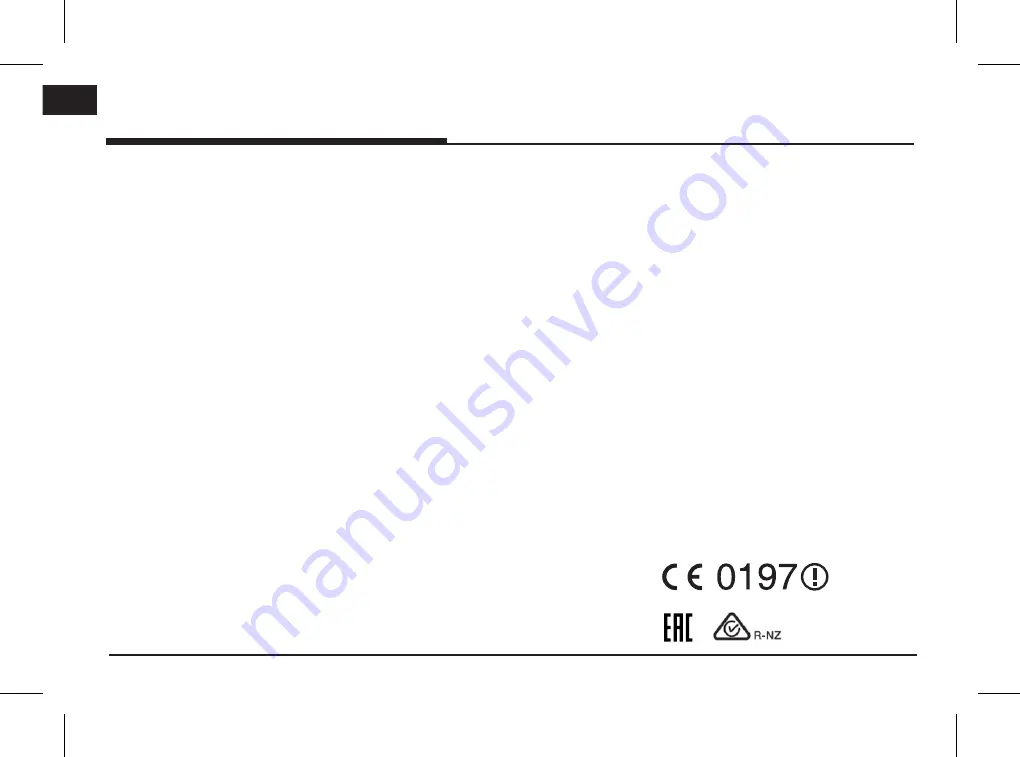
4
ENG
Precautions for safety
WARNING:
•
Don’t use a cellular phone when you are
driving. You must stop at a safe place to use
a cellular phone.
•
The use of the navigation radio by no means
relieves the driver of his/her responsibilities.
The highway code must always be observed.
Always observe the current traffic situation.
•
The applicable traffic regulations and the
prevailing traffic situation always take
precedence over the instructions issued by
the navigation system if they contradict one
another.
•
For traffic safety reasons, use the navigation
system menus only before starting a journey
or when the vehicle is stationary.
•
In certain areas, one-way streets and turn
off and entry prohibitions (e.g. pedestrian
zones) are not recorded. In areas such as
these the navigation system will issue a
warning. Pay particular attention to one-way
streets and turn off and entry restrictions.
•
The navigation system does not take the
relative safety of the suggested routes into
consideration.
Road blocks, building sites, height or weight
restrictions, traffic or weather conditions
or other influences which affect the route
safety or travel time are not taken into
consideration for the suggested routes. Use
your own discretion in order to decide on
the suitability of the suggested routes.
•
The current legal road traffic speed limit
always takes priority over the values saved
on the data. It is impossible to provide an
assurance that the speed values of the
navigation system will always match those
of the current traffic regulations in every
situation.
•
Always observe the applicable legal speed
limits the traffic regulations. The vehicle
speedometer must always be given priority
for display of the vehicle speed.
•
Do not rely exclusively on the navigation
system when attempting to locate an
emergency service (hospital, fire service
etc.). It cannot be guaranteed that all
available emergency services in your vicinity
are saved in the database. Use your own
discretion and abilities to secure help in
such situations.
CAUTION:
•
Do not keep the navigation system running
with the engine stopped. Doing so may
discharge the vehicle battery. When you
use the navigation system, always keep the
engine running.
•
When the driver wants to operate the
navigation system, first park the vehicle in
a safe location and set the parking brake.
Operating the system while driving can
distract the driver and may result in a serious
accident.
•
Do not disassemble or modify this system.
If you do, it may result in accidents, fire or
electrical shock.
•
Some states/provinces may have laws
limiting the use of video screens while
driving. Use the system only where it is legal
to do so.
•
Do not use your phone in private mode
when you are driving. You must stop at a
safe location to use it.
Summary of Contents for Sorento
Page 46: ......
Page 51: ...Motrex Brazil Ltd E mail survice motrex co kr Support HOTLINE...





































