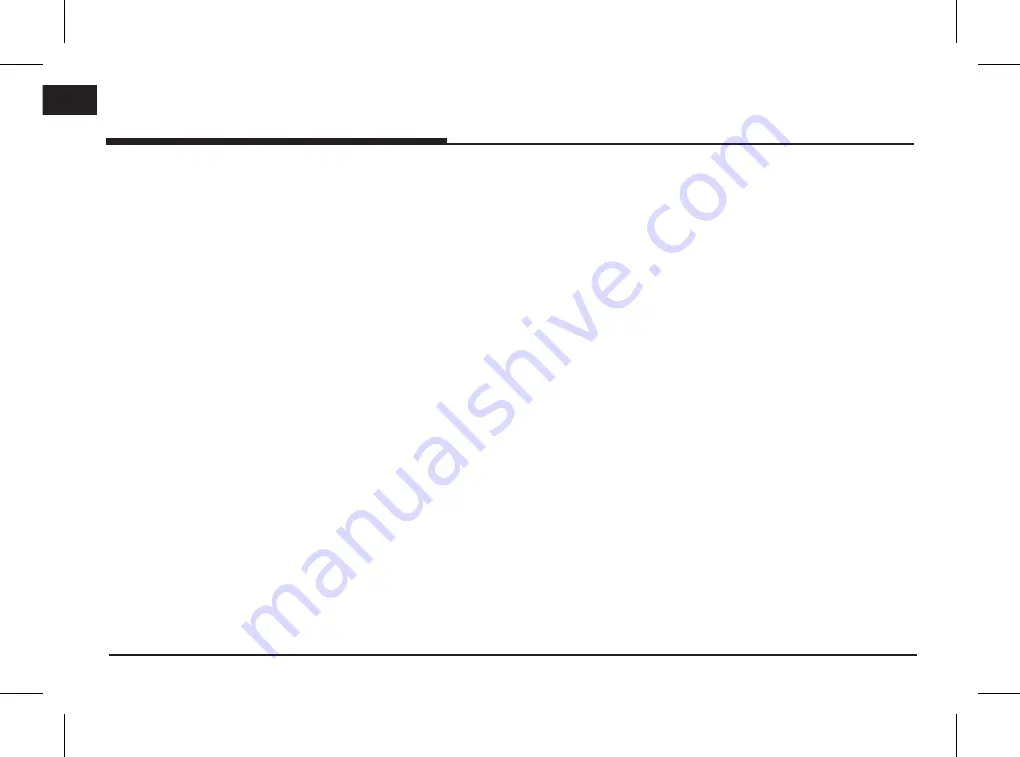
6
ENG
Sound settings ......................................23
Getting started with navigation 24
Precautions for safe driving � � � � � � � � � 24
What is GNSS? � � � � � � � � � � � � � � � � � � � 24
About satellite signals � � � � � � � � � � � � � � 24
Acquiring satellite signals � � � � � � � � � � � 24
Initial navigation screen � � � � � � � � � � � � 24
(Refer to the separate navigation manual
for more detailed operation)
Bluetooth® Wireless Technology 25
Before Using the Bluetooth Handsfree 25
What is Bluetooth Wireless
Technology? ...........................................25
Precautions for Safe Driving ..............25
Cautions upon Connecting Bluetooth
Phone .......................................................25
Pairing and connecting the unit and a
Bluetooth phone � � � � � � � � � � � � � � � � � �26
When no phones have been paired 26
When a phone is already paired ...... 26
When pairing additional device ........ 26
Bluetooth help ....................................... 27
Disconnecting the connected phone ..28
Deleting Bluetooth Devices ................28
Making a call by entering phone number 28
Making a call by redialing � � � � � � � � � � �28
Answering/Rejecting a call � � � � � � � � � �29
Switching call to the mobile phone � � �29
Ending a call � � � � � � � � � � � � � � � � � � � � �29
Using the menu during a phone call � �29
Calling list � � � � � � � � � � � � � � � � � � � � � � �30
Making a call from calling list ...........30
Contacts � � � � � � � � � � � � � � � � � � � � � � � �30
Making a call from contacts ..............30
Updating mobile phone contacts ....30
Searching for contacts ......................... 31
Favourites � � � � � � � � � � � � � � � � � � � � � � � 31
Calling Favourites ................................... 31
Adding as a Favourite .......................... 31
Deleting favourites ................................32
Changing the favourites name .........32
Bluetooth settings � � � � � � � � � � � � � � � � �32
Settings 33
[Settings] menu overview � � � � � � � � � � �33
Sound � � � � � � � � � � � � � � � � � � � � � � � � � �33
Display � � � � � � � � � � � � � � � � � � � � � � � � � �34
Bluetooth � � � � � � � � � � � � � � � � � � � � � � � �34
Paired devices .......................................34
Ringtone ..................................................34
Change passkey ....................................35
Rename device ....................................35
System � � � � � � � � � � � � � � � � � � � � � � � � � �35
Language ................................................35
Keyboard .................................................36
Clock ........................................................36
Factory settings .....................................36
Using rear camera - Option 37
About Rear Camera � � � � � � � � � � � � � � � 37
Turning on the rear camera ................37
AVM (Around View Monitor)
- Option
38
About AVM (Around View Monitor) � � �38
Operating front AVM � � � � � � � � � � � � � �38
Operating rear AVM � � � � � � � � � � � � � � �38
AVM setting � � � � � � � � � � � � � � � � � � � � �39
Warning display � � � � � � � � � � � � � � � � � � �39
Driver's door open indicator .............. 39
Front passenger's door open indicator .. 39
Trunk open indicator .......................... 39
Side mirror folding indicator .............. 39
Before thinking there is a product
defect 40
Troubleshooting 43
Trademarks and Licenses
45
Bluetooth® Wireless Technology .......45
iPod® .........................................................45
OPEN SOURCE SOFTWARE
NOTICE....................................................45
Specification 46
Table of contents
Summary of Contents for Sorento
Page 46: ......
Page 51: ...Motrex Brazil Ltd E mail survice motrex co kr Support HOTLINE...





















