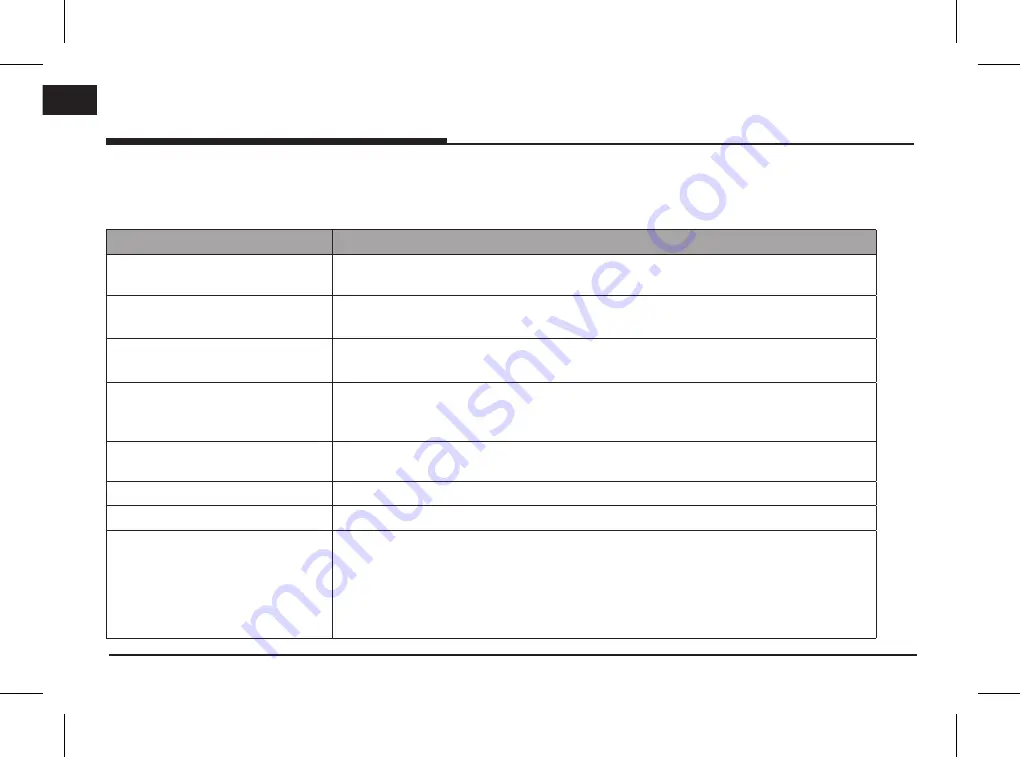
42
ENG
Before thinking there is a product defect
1. Errors which occur during the operation or installation of the device may be mistaken as a malfunction of the actual device.
2. If you are having problems with the device, try the suggestions listed below.
3. If the problems persist, contact your dealer.
Problem
Possible Cause
There are small red, blue or green dots
on the screen.
Because the LCD is manufactured with technology requiring high point density, a pixel or lighting
deficiency may occur within 0.01% of total pixels.
The sound or image is not working.
•
Has the Switch for the vehicle been turned to [ACC] or [ON]?
•
Has the SYSTEM been turned OFF?
The screen is being displayed but
sound is not working.
•
Has the volume been set to a low level?
•
Has the volume been muted?
When the power is turned on, the
corners of the screen are dark.
•
The display appearing somewhat dark after prolonged periods of use is normal with LCD panels.
It is not a malfunction.
•
If the screen is very dark, contact your nearest dealer for assistance.
Sound is working from only one
speaker.
Are the positions of Fader or Balance sound controls adjusted to only one side?
Sound does not work in AUX mode.
Are the audio connector jacks fully inserted into the AUX terminal?
The external device is not working.
Is the external device connected with a standard connector cable?
When turning power on, the most
recent mode screen is not displayed.
Within modes that play files by reading external sources, such as USB, iPod or Bluetooth® streaming
mode, the most recently played mode screen prior to turning off power may not properly load.
•
If the corresponding device is not connected, the mode operated prior to the most recent mode
will operate.
•
If the previous mode still cannot be properly played, the mode operated prior to that will
operate.
Summary of Contents for Sorento
Page 46: ......
Page 51: ...Motrex Brazil Ltd E mail survice motrex co kr Support HOTLINE...










































