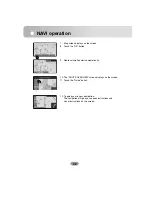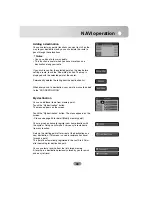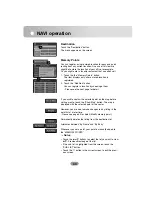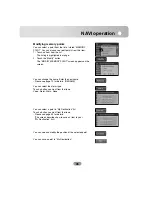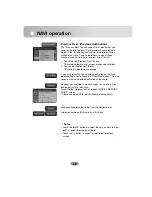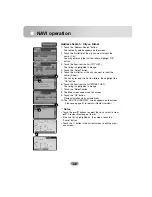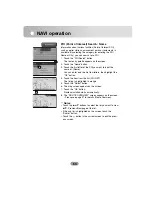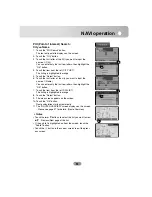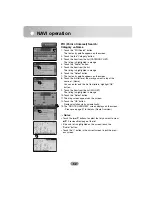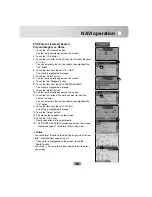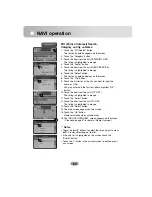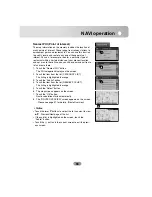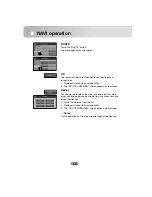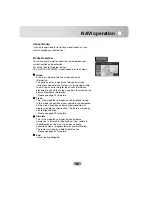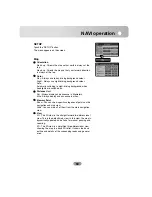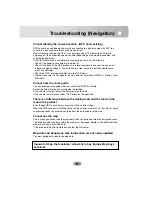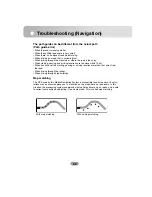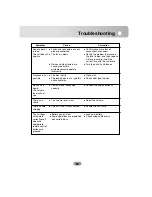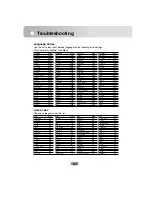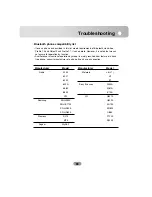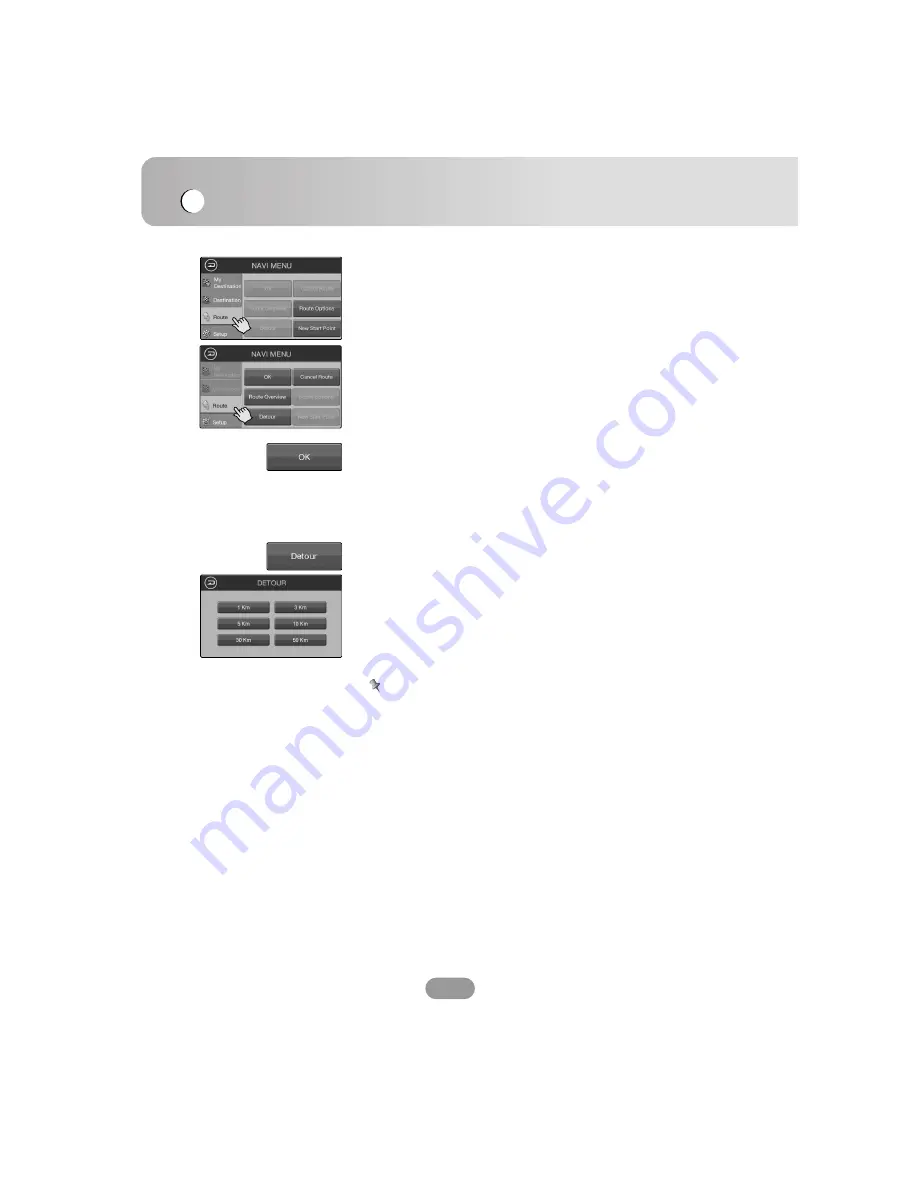
NAVI operation
56
ROUTE
Touch the “ROUTE” button.
The menu appears on the screen.
OK
The route from the current position to your destination is
recalculated.
1. Route calculation starts automatically.
2. The “ROUTE OVERVIEW” screen appears on the screen.
Detour
You can set the length of the area, and avoid just that area,
or you can even search a new route from the current location
to your destination.
1. Touch the distance from the list.
2. Route calculation starts automatically.
3. The “ROUTE OVERVIEW” screen appears on the screen.
Notes
Try the operation on the map screen during route guidance.
Summary of Contents for LAN-8660EK
Page 67: ...P NO...