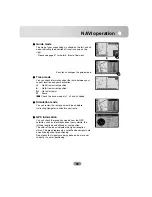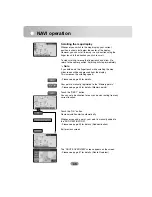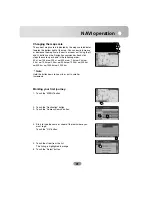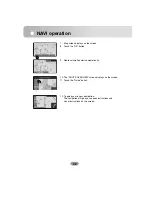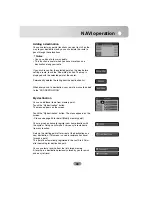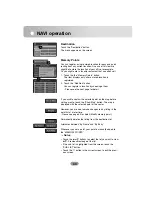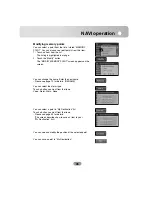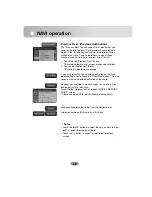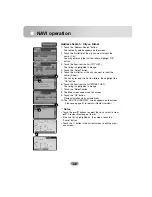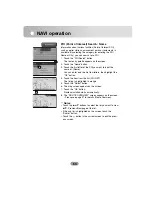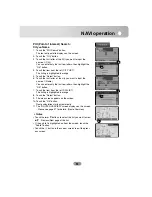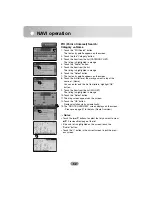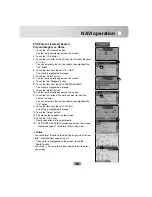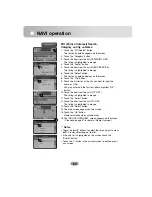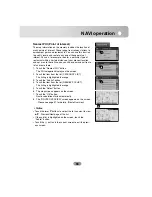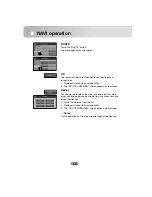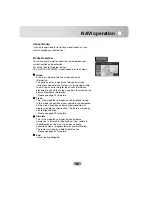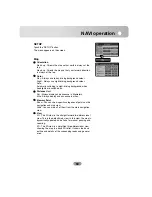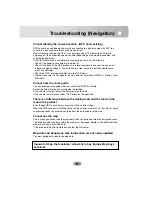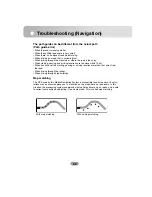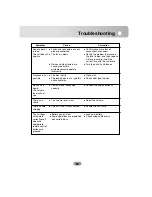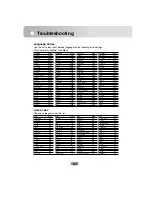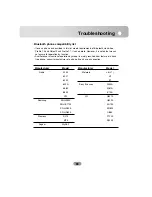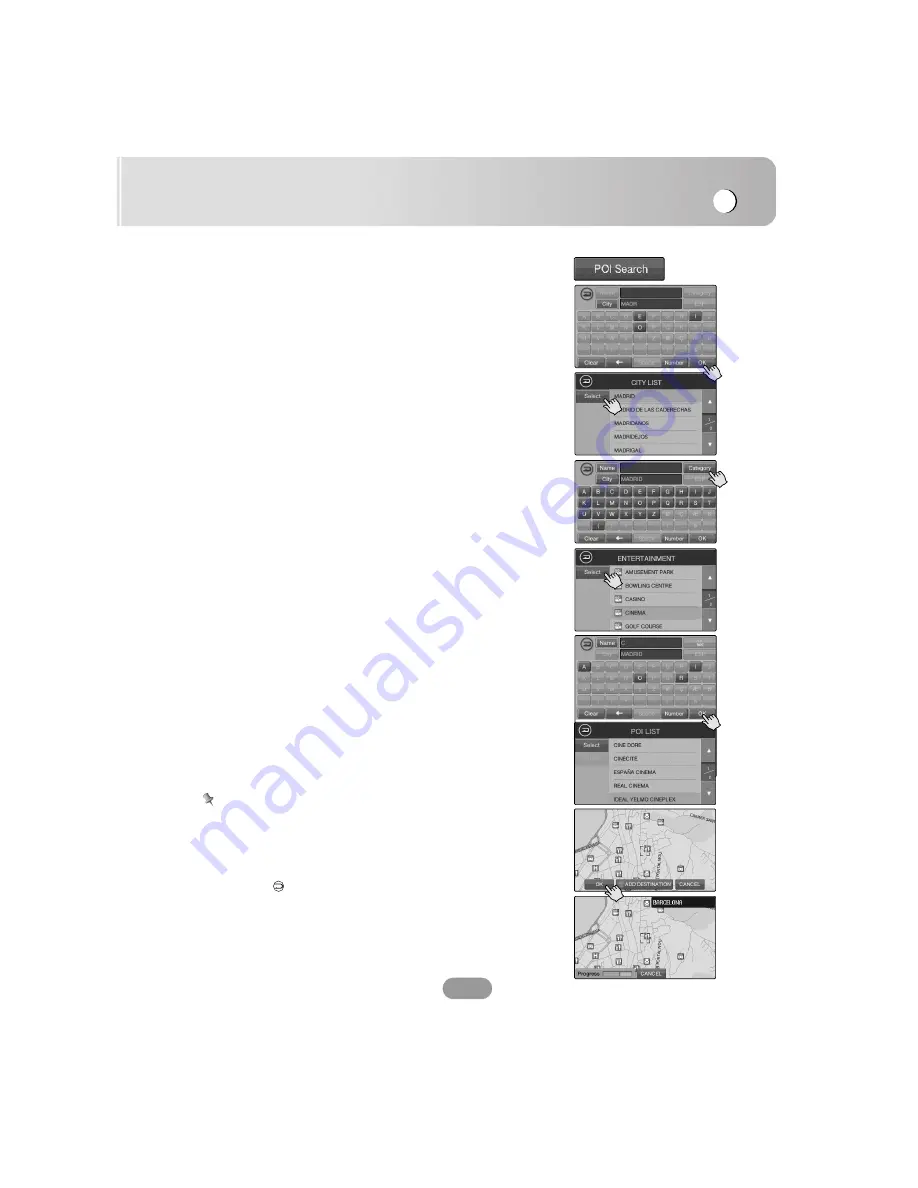
NAVI operation
53
POI (Point of interest) Search :
City
,
Category
,
Name
1. Touch the “POI Search” button.
The text entry palette appears on the screen.
2. Touch the “City” button.
3. Touch the first letter of the POI you want to input the name
of. (City).
You can enter only the first few letters, then highlight the
“OK” button.
4. Touch the item from the list (CITY LIST).
The listing is highlighted in orange.
5. Touch the “Select” button.
6. The text entry palette appears on the screen.
7. Touch the the “Category” button.
8. Touch the item from the list (ENTERTAINMENT).
The listing is highlighted in orange.
9. Touch the “Select” button.
10. The text entry palette appears on the screen.
11. Touch the first letter of the word you want to input the
name of. (Name).
You can enter only the first few letters, then highlight the
“OK” button.
12. Touch the item from the list (POI LIST).
The listing is highlighted in orange.
13. Touch the “Select” button.
14. The map screen appears on the screen.
15. Touch the “OK” button.
Route calculation starts automatically.
16. The “ROUTE OVERVIEW” screen appears on the screen.
- Please see page 57 for details. (Route Overview)
Notes
•
Touch the
v
or
V
buttons to select the list you want to view.
v
/
V
: Previous/Next page of the list.
•
If the sub list is highlighted on the screen, touch the
“Sublist” button.
•
Touch the
button in the current screen to exit the previ-
ous screen.
Summary of Contents for LAN-8660EK
Page 67: ...P NO...