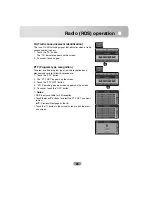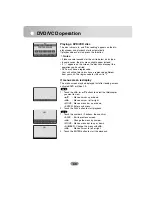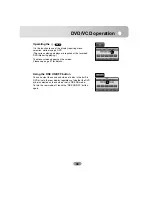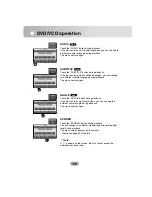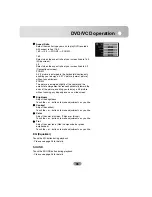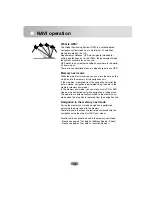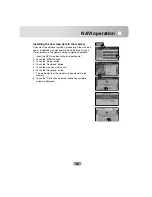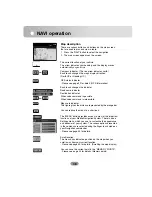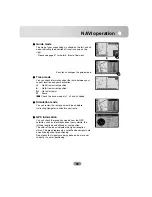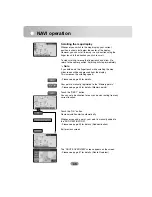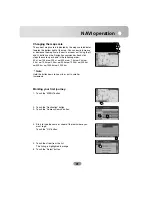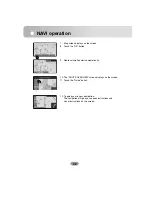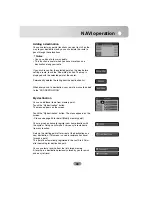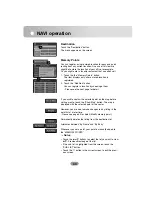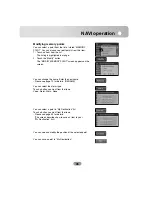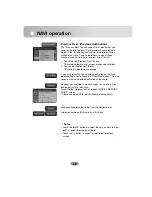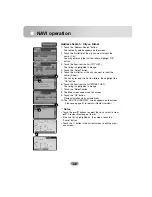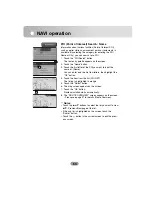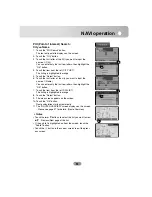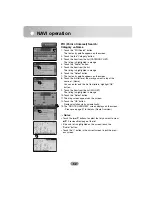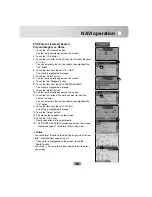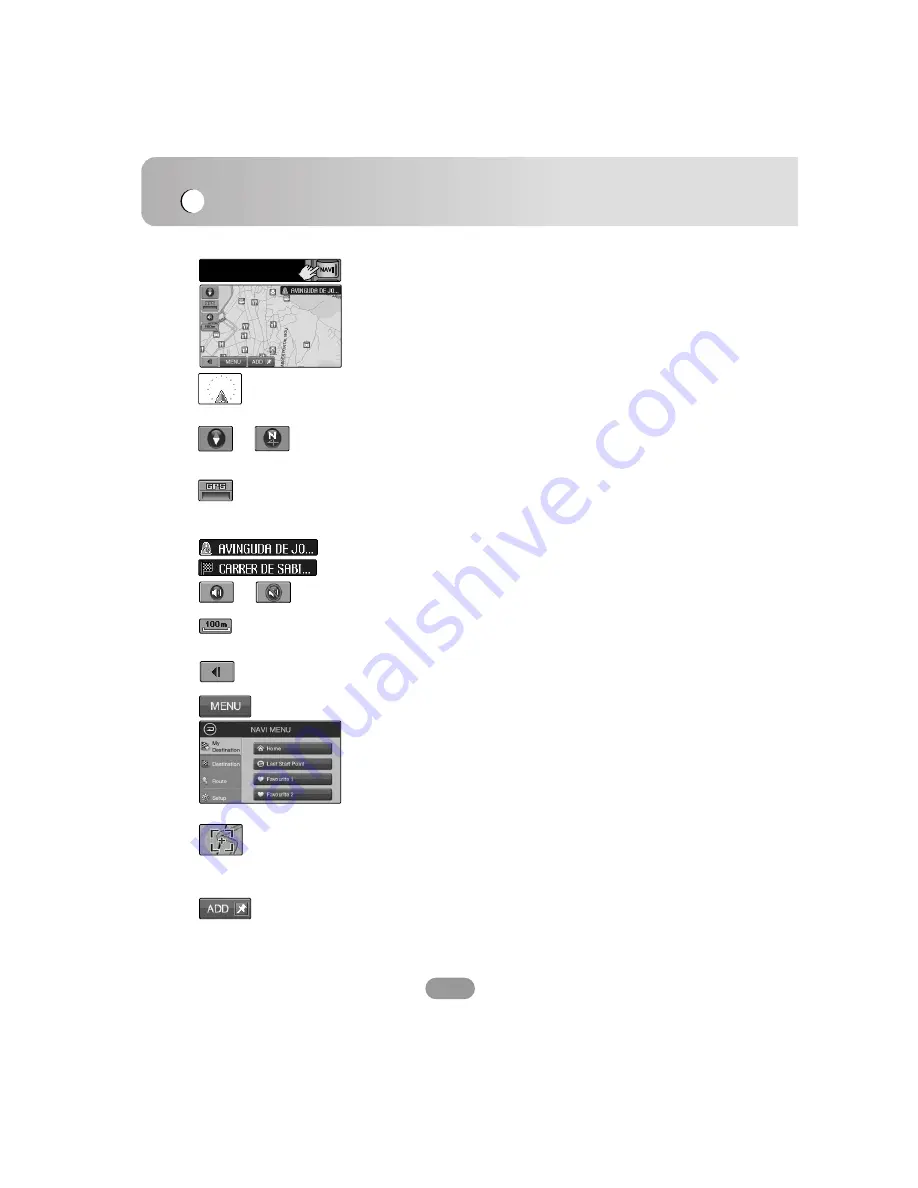
NAVI operation
38
The “MENU” button provides access to most of the important
functions of your Mobile Navigation System. There is also a
Settings menu, which you use to customize the appearance
and behavior of your system. The various options presented
in these menus are selected using the finger touch mode on
your Navigation commander.
- Please see page 43 for details.
When voice command is possible.
When voice command is impossible.
Compass indicator. (The red arrow indicates north.)
Each touch changes the map’s display direction.
(North UP or Heading UP.)
Map scale indicator.
This figure gives the distance represented by the orange bar
GPS status indicator
- Please see page 39 for detail. (GPS Information)
Map description
There are various buttons and buttons on the map screen
that are used to plan and view a route.
1. Press the “NAVI” button to select the navigation.
2. The map screen appears on the screen.
The current location of your vehicle.
The arrow indicates your heading, and the display moves
automatically as you drive.
n
You can reduce the menu to a short icon.
You can save the current point in the “MEMORY POINTS”.
- Please see page 44 for details. (Memory points)
Each touch changes the indicator.
Road name indicator.
Destination indicator.
Scroll location.
The cross hairs indicate a position on the map when you
scroll away from your current location.
- Please see page 40 for details. (Scrolling the map display)
n
Summary of Contents for LAN-8660EK
Page 67: ...P NO...