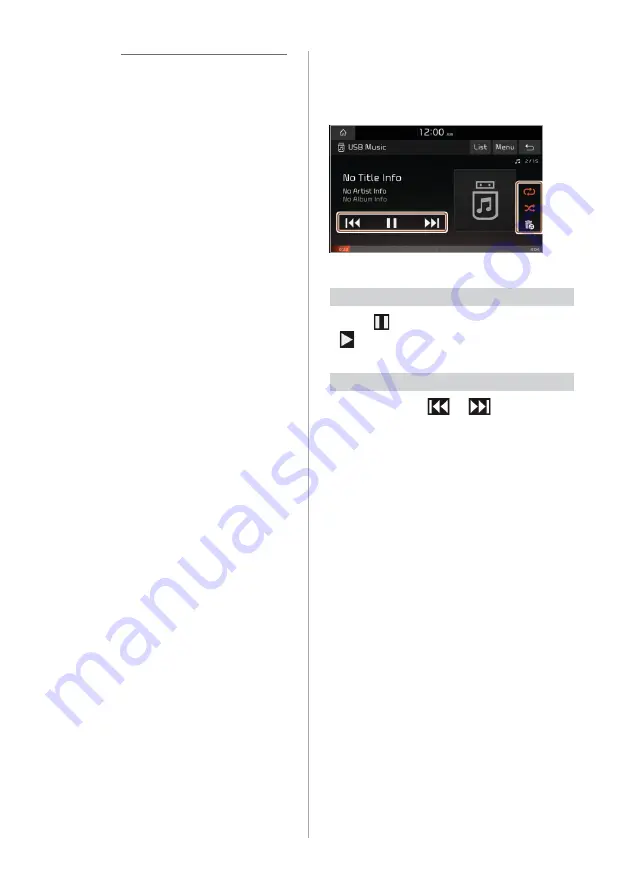
4-4
Û
Note
•
Depending on the vehicle model or
specifications, displayed screens and
available functions may vary.
•
When connecting a USB storage device,
do not use an extension cable. If you use
a USB hub or an extension cable, the
device may not be recognized.
•
Fully insert a USB connector into the
USB port. Failure to do so may cause a
communication error.
•
When you disconnect a USB device, a
distorted noise may occur.
•
The system can play only files encoded
in a standard format.
•
The following types of USB devices may
not be recognized or work correctly:
-
Encrypted MP3 players
-
USB devices not recognized as
removable disks
•
A USB device may not be recognized
depending on its condition.
•
Some USB devices may be incompatible
with your system.
•
Depending on the USB device's type,
capacity, or the format of files, USB
recognition time may be longer.
•
Depending on the specification, some
USB devices may not support charging
via a USB connection.
[
Controlling the USB player
Use the buttons on the media player
screen to control the music playback.
Pausing/Resuming playback
Press to pause music playback. Press
to resume playback.
Rewinding/Fast forwarding
Press and hold
or
to rewind or
fast forward the song.
•
Alternatively, use the Search backward
button (
SEEK
) or the Search forward
button (
TRACK
) on the control panel.
•
You can also use the Search lever/
button on the steering wheel.
•
You can change the playback position
by pressing the progress bar on the
screen. Music will begin playing from
the selected location.
Summary of Contents for ADB10F1GL
Page 17: ......
Page 28: ...3 Radio Listening to the radio ...
Page 38: ...4 Using the media Media ...
Page 59: ......
Page 60: ...6 Using Voice Memo Voice functions ...
Page 63: ......
















































