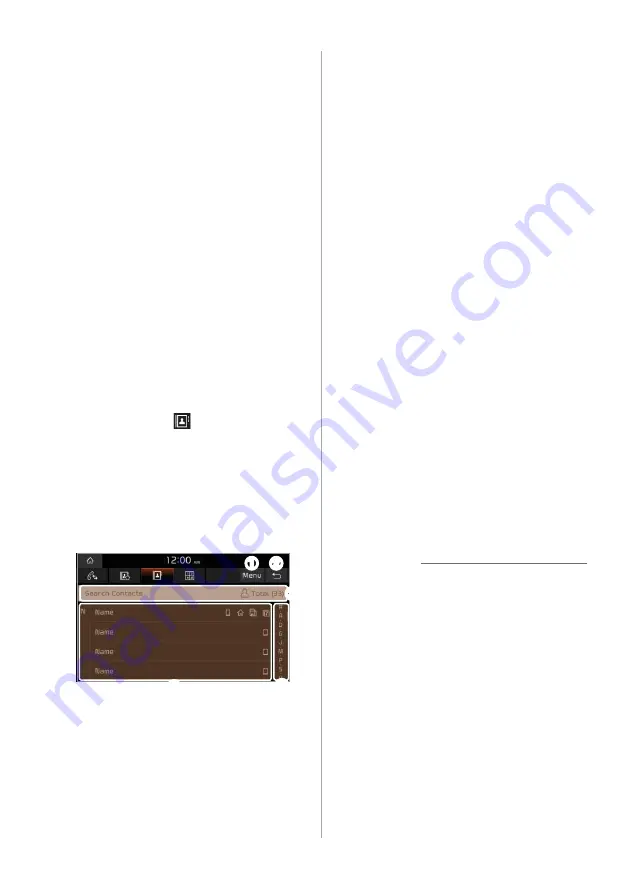
5-9
Dialing from your contacts
list
You can make a call by selecting one
of your contacts downloaded from the
connected mobile phone.
1
On the Home screen, press
All
Menus
>
Phone
.
•
Alternatively, press the Call/Answer
button on the steering wheel.
•
If the Bluetooth Handsfree feature
is deactivated, the device selection
pop-up window appears. Connect
a mobile phone by selecting one
from your list of paired devices or by
pairing a new one.
2
On the Bluetooth phone
screen, press .
3
Select a contact from the
contacts list to make a call.
•
You can find the contact you want by
using the Search lever/button on the
steering wheel.
a b
d
c
e
a
Display the options list.
•
Download
: Download your
mobile phone contacts.
•
Search
: Enter a contact's name
or phone number to search the
list.
•
Privacy Mode
: Activate the
privacy mode to protect your
personal information. In the
privacy mode, personal data will
not be displayed.
•
Bluetooth Settings
: Change
the settings for Bluetooth
connections.
•
User′s Manual on Web (QR
Code)
: Access the web manual
via the QR code. For safety
reasons, you can access the QR
code only when your vehicle is
stationary.
b
Return to the previous level.
c
Enter a contact′s name or phone
number to search the list.
d
Contacts downloaded from your
mobile phone
e
Select an initial letter to find
contacts quickly.
Û
Note
•
Only contacts in the supported format
can be downloaded and displayed from
the Bluetooth device. Contacts from
some applications will not be included.
•
Up to 5,000 contacts can be downloaded
from your device.
•
Some mobile phones may not support
the download function.
Summary of Contents for ADB10F1GL
Page 17: ......
Page 28: ...3 Radio Listening to the radio ...
Page 38: ...4 Using the media Media ...
Page 59: ......
Page 60: ...6 Using Voice Memo Voice functions ...
Page 63: ......






























