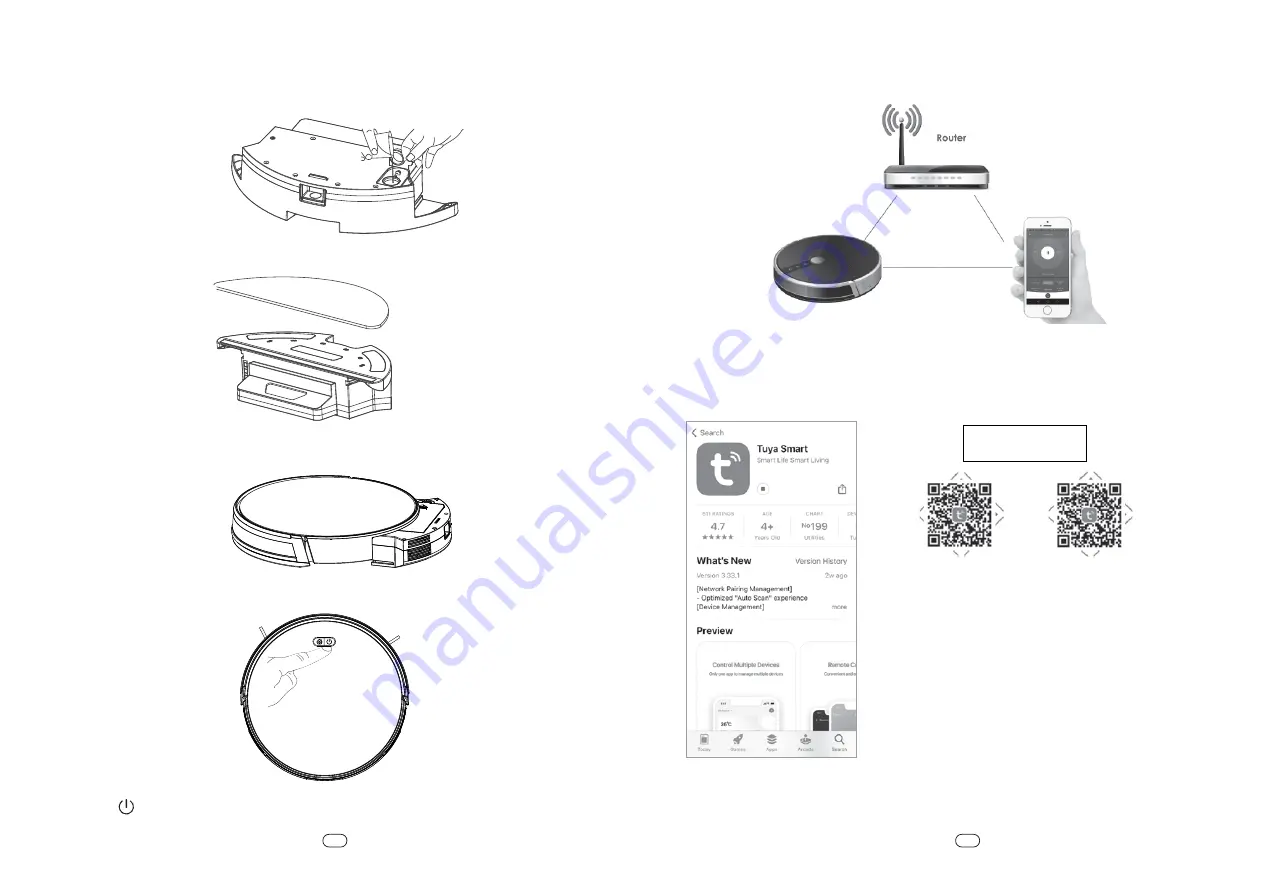
1. Scan the QR code above and download “TUYA SMART ”
from your APP STORE or GOOGLE PLAY. (Fig 1)
2. Open “TUYA” on cell phone after download and register an
account via email or cell phone number.
3. Login with account and password.
Quick Guide
App Downloading
• Open the water inflow hole cover, inject water slowly into the water tank.
Mopping / Water Tank
• Do not use mopping function with any carpet floor.
• Please remove mopping cloth and clean it after mopping is completed.
• Please empty the water tank after each use.
• Take out the mopping cloth and place it on top of the water tank. Press the mopping cloth gently
to ensure it stick firmly with water tank.
• Replace the dust box of the robot with water tank. Mopping is ready.
• Press Power button to start mopping.
11
EN
12
EN
Scan to download APP ( TUYA Smart )
Please read this manual carefully before use and follow the Quick Guide during operation for safety.
Please make sure that your robot, router and phone are close to each other before starting APP connection.
Suggested distance: less than 4M
TUYA SMART (ICON)
IOS APP
Android APP
Fig 1










