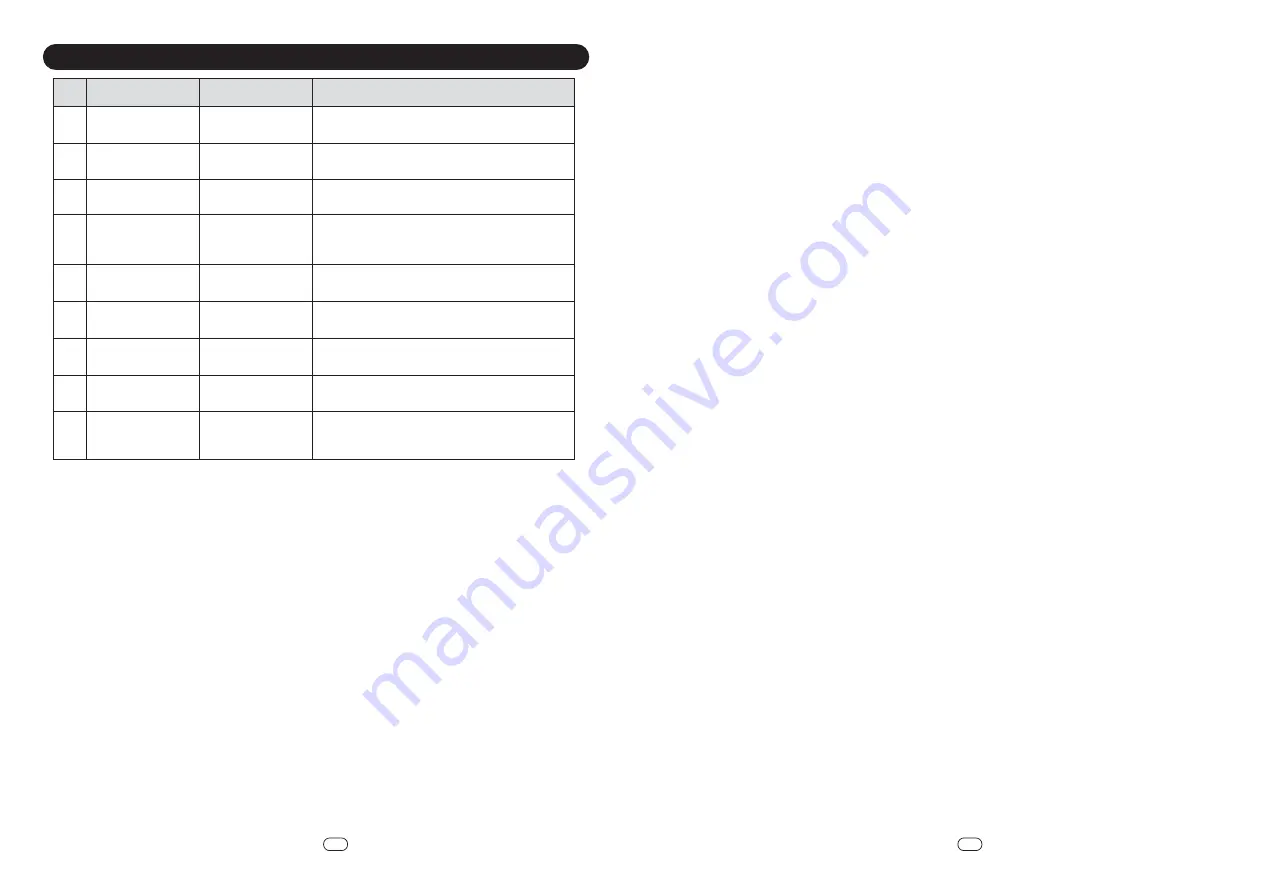
18
EN
17
EN
Trouble Shooting
Prompt Tone
No
Cause of Failure
Solution
1
Robot off ground
Robot suspended
Please put the Robot back to the ground and
press the cleaning key again
2
Dust container
isn't installed
Dust box removed
and not installed
Return the dust box to the Robot and press the
cleaning key again
3
Battery failure
Abnormal battery
charging
Contact our customer service department to
test battery
4
Drive wheel stuck
Wheel jammed
Check whether the wheel is entangled with
foreign objects and clean up the entangled
objects
5
Bumper stuck
Front bumper
stuck
Check whether the front bumper can rebound
normally
6
Connection failed
Robot connected
to server failure
Check whether can access internet when
connection is done
7
Low power,
please charge
Battery power less
than 20%
Robot automatically enters the recharge mode
8
Side brush stuck
Abnormal edge
brushing
Check whether the side brush is wound by wire
and clean up the wound
9
Please move the
Robot to the
open area
Robot failed to get
out of trouble
Please move the Robot to an empty place and
press the cleaning key again




























