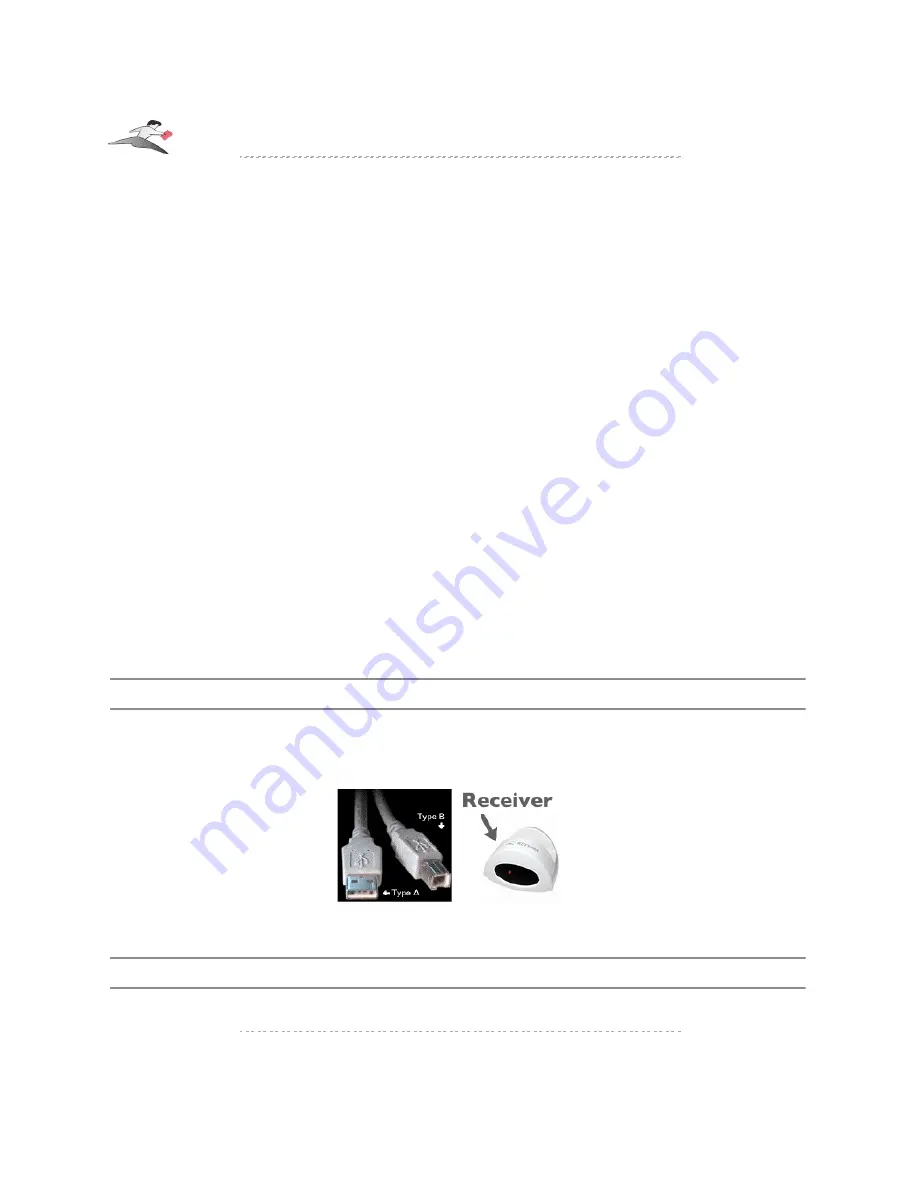
Turn your computer ON. When your computer starts up, place the
Keyspan Express Remote
CD
into the CD-ROM drive.
MACINTOSH NOTE
:
When the CD icon appears on your desktop, double click on its icon to display its contents.
Locate the Keyspan Express Remote Installer icon and double click to start the installation
process. Follow the instructions on screen.
WINDOWS NOTE
:
Windows will automatically open the Keyspan CD Browser window. Using the on-screen
menus, locate the Keyspan Express Remote Installer selection and click it to start the
installation process. Follow the instructions on screen.
WINDOWS Tech Note: Manually Launching The Keyspan CD Browser:
If the Keyspan CD Browser does not open, locate the "Launch.exe" program on the
Keyspan CDROM and open it by double clicking the "Launch" icon . This will open the
Keyspan CD Browser.
Once the Keyspan software has been installed, proceed to
Installing The Express Remote
Hardware
subsection.
Installing the Express Remote Hardware
Step 1
-
Connect the USB cable to the Keyspan Express Remote Receiver
Attach the Keyspan USB Cable's "B" connector (square connector) to the Keyspan Express
Remote Receiver's USB port (located on back of the receiver).
Step 2
-
Connect the Keyspan Express Remote Receiver To Your Computer or Airport Express
Attach the Keyspan USB Cable's "A" connector (rectangular connector) to the USB port on your
Keyspan: Express Remote - User Manual (Mac OS X & Windows)
This User Manual applies to the Keyspan Express Remote Software Version 2.2
Rev 2004Oct28
Page 5




















