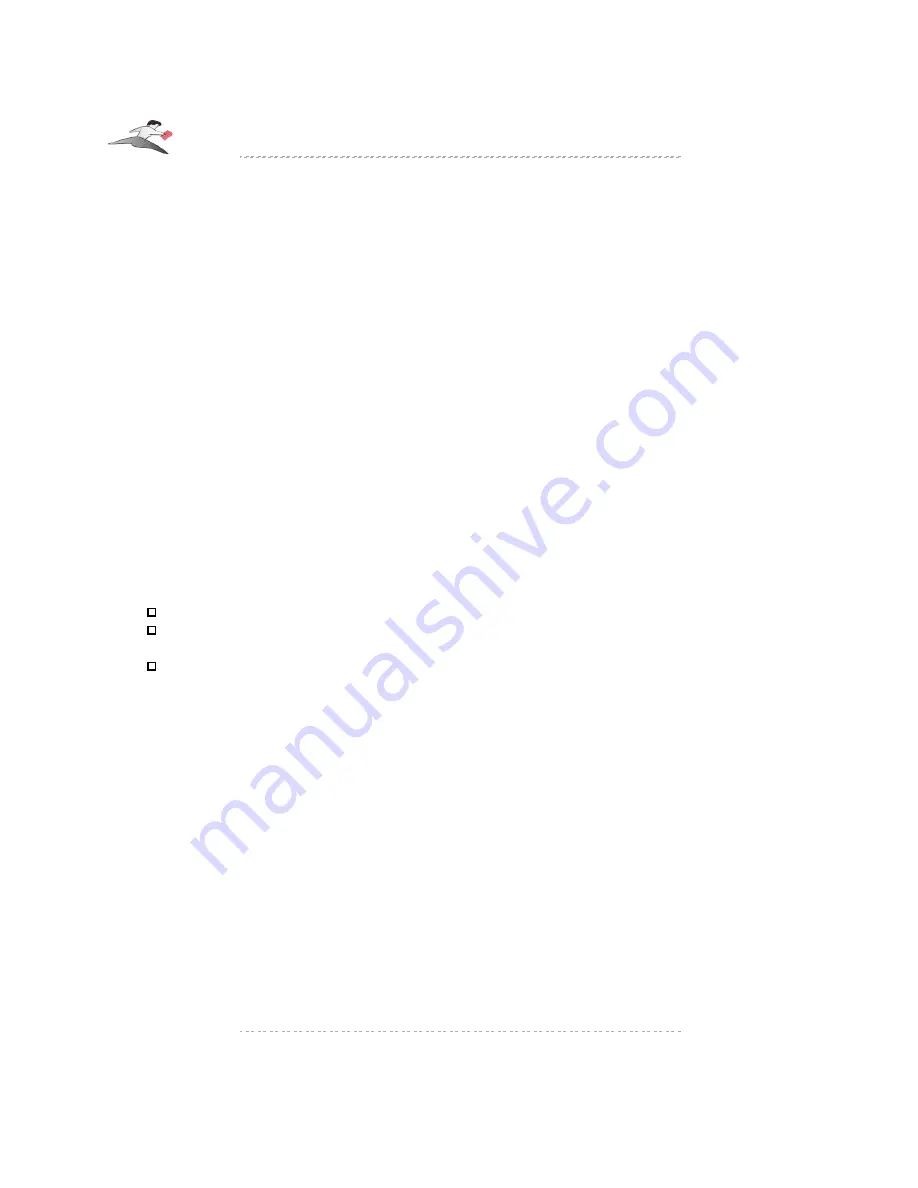
6 Troubleshooting
Before You Begin
The Keyspan remote and receiver operate differently when directly connected to an Airport Express
as opposed to when they are connected directly to your computer. Because of this, the process of
troubleshooting problems is also different.
If your Keyspan remote and receiver hardware are connected to an Airport Express, please skip
ahead to the
Airport Express Troubleshooting
subsection later in this manual.
If your Keyspan remote and receiver hardware are connected to directly to your computer, please
read the
Troubleshooting (Keyspan Hardware Connected To Your PC)
subsection...
IMPORTANT NOTE
: Please follow these instructions in order as each sub section
builds on the previous one. If you cannot proceed past a certain sub section, please
contact Keyspan technical support.
Troubleshooting (Keyspan Hardware Connected To Your PC)
Before you begin, please make sure that you already have:
installed the latest version of the Keyspan software
connected your Express Remote RECEIVER to your computer (do not connect the
RECEIVER to your Airport Express for troubleshooting )
turned on your computer
If you have not done any of the above, please do so now and return to this section when you have
finished.
Tech Note
: You can find the latest version of the Keyspan Remote Software at:
http://www.keyspan.com/
Troubleshooting: Receiver Status Lights
Disconnect and then reconnect the Keyspan Express Remote Receiver from your computer's USB
port. You should notice the Express Remote Receiver's red light turn on and then turn off. This
indicates that the Keyspan Express Remote Receiver driver software was properly loaded.
Keyspan: Express Remote - User Manual (Mac OS X & Windows)
This User Manual applies to the Keyspan Express Remote Software Version 2.2
Rev 2004Oct28
Page 20






























