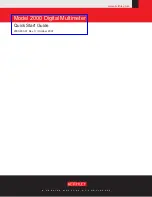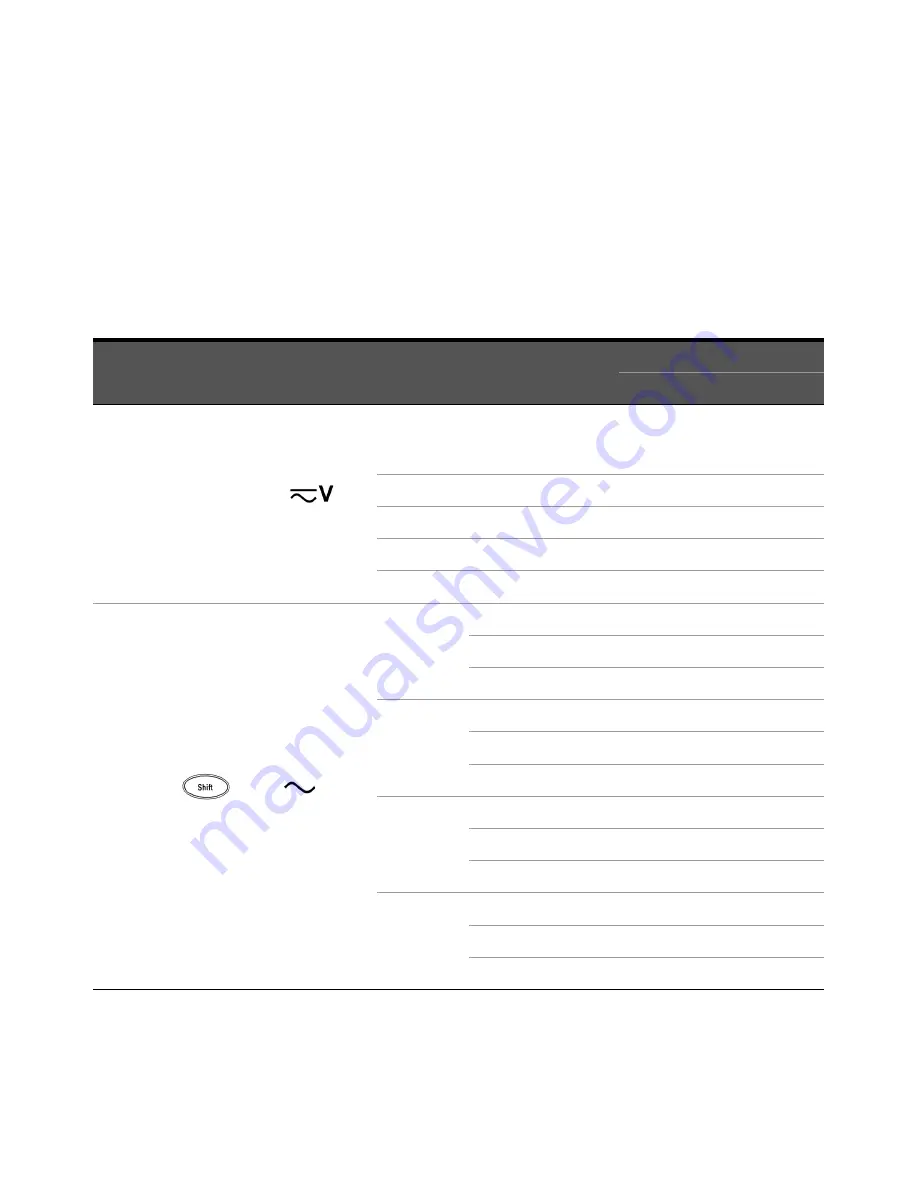
5
Performance Tests and Calibration
76
Keysight U1241B and U1242B User’s and Service Guide
9
Turn the rotary switch to the next function according to the
Test Function
column shown in
Table 5-3
. Repeat steps 3 to 8 for each adjustment point
shown in the calibration adjustment, see
Table 5-4
.
10
Verify the adjustments using the
Performance Verification Tests
.
Table 5-4
Calibration Adjustments
Step
Test Function
Cal Range
Input Reference Value
Cal Item
U1241B
U1242B
1
Turn the rotary switch to
position
Short
Dual banana plug with
copper wires short
between two terminals
SHrt
1000 mV
1 V
1000.0 mV
10 V
10 V
10.000 V
100 V
100 V
100.00 V
1000 V
1000 V
1000.0 V
2
Press
to go to
V
function
1000 mV
30 mV, 70 Hz
30.0 mV
1000 mV, 70 Hz
1000.0 mV
1000 mV, 1 kHz
1000.0 mV
10 V
1 V, 70 Hz
1.000 V
10 V, 70 Hz
10.000 V
10 V, 1 kHz
10.000 V
100 V
10 V, 70 Hz
10.00 V
100 V, 70 Hz
100.00 V
100 V, 1 kHz
100.00 V
1000 V
100 V, 70 Hz
100.0 V
1000 V, 70 Hz
1000.0 V
1000V, 1 kHz
1000.0 V