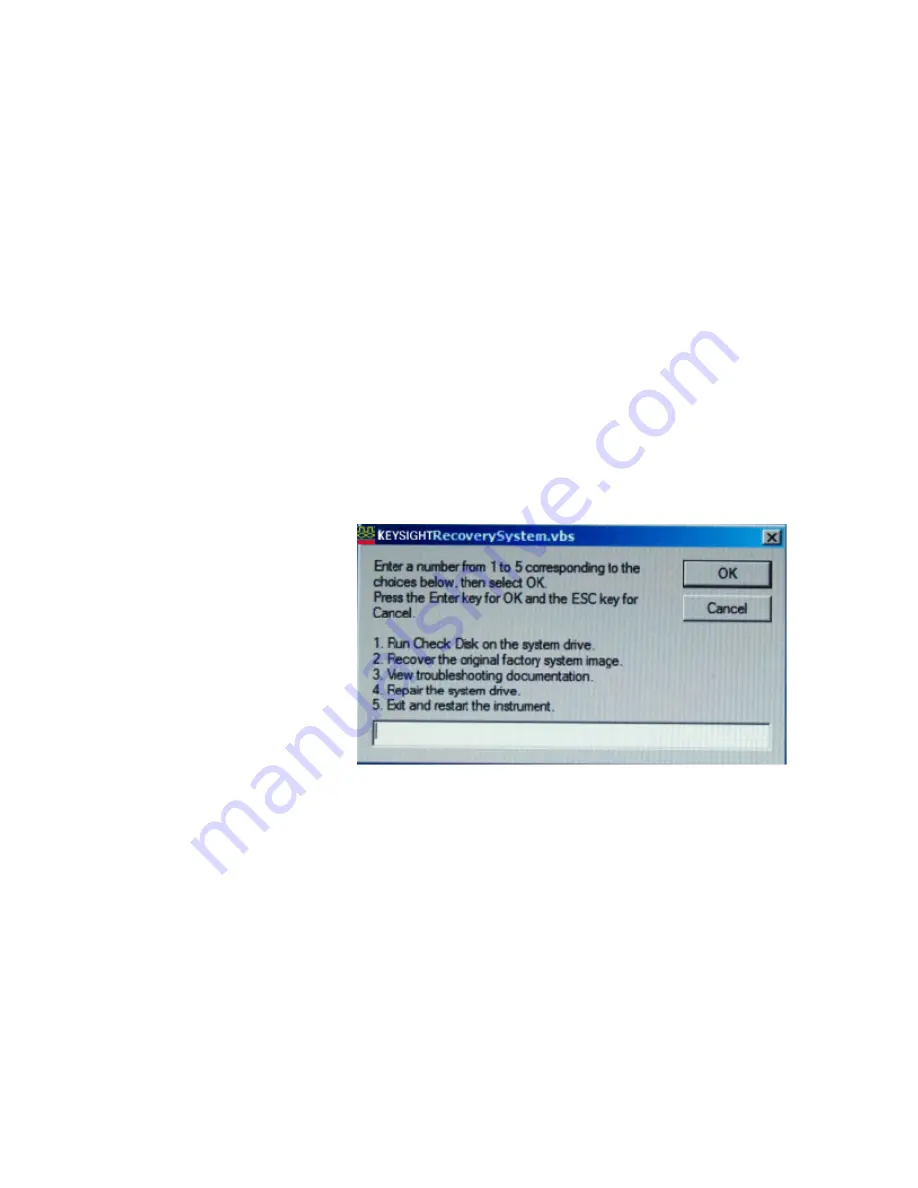
Keysight 16860 Series Portable Logic Analyzers Installation/Quick Start Guide
47
Solving Problems
4
system
option in the Windows Boot Manager screen using the arrow
keys and then press Enter.
The recovery process starts preparing the system for recovery and
displays the following screen with options to choose. You can enter:
•
1
to run Check Disk on the Logic Analyzer’s hard disk drive. If the
recovery process encounters any problems while running Check
Disk, it reports these problems else it returns to the Keysight
Recovery system prompt on completion of Check Disk.
•
2
to restore your Logic Analyzer software back to its original state in
which it was shipped.
•
3
to view a document that provides information on the recovery
process.
•
4
to repair the Logic Analysis system hard disk drive.
•
5
to exit the recovery process and restart the Logic Analyzer in the
normal mode.
3 Select the second option in the above screen by entering
2
in the text
box and clicking
OK
.
4 A warning message is displayed stating that the recovery process
overwrites the data on C: drive. If you want to save your data to a CD or
to another machine before you proceed further, then exit the recovery
process and save your data. Else, click
OK
to proceed with the recovery
process.
Summary of Contents for 16861A
Page 1: ...Keysight 16860 Series Portable Logic Analyzers Installation Quick Start Guide...
Page 5: ...Keysight 16860 Series Portable Logic Analyzers Installation Quick Start Guide 5...
Page 10: ...10 Keysight 16860 Series Portable Logic Analyzers Installation Quick Start Guide Contents...
Page 58: ...58 Keysight 16860 Series Portable Logic Analyzers Installation Quick Start Guide Index...
Page 59: ...Keysight 16860 Series Portable Logic Analyzers Installation Quick Start Guide 59...




























