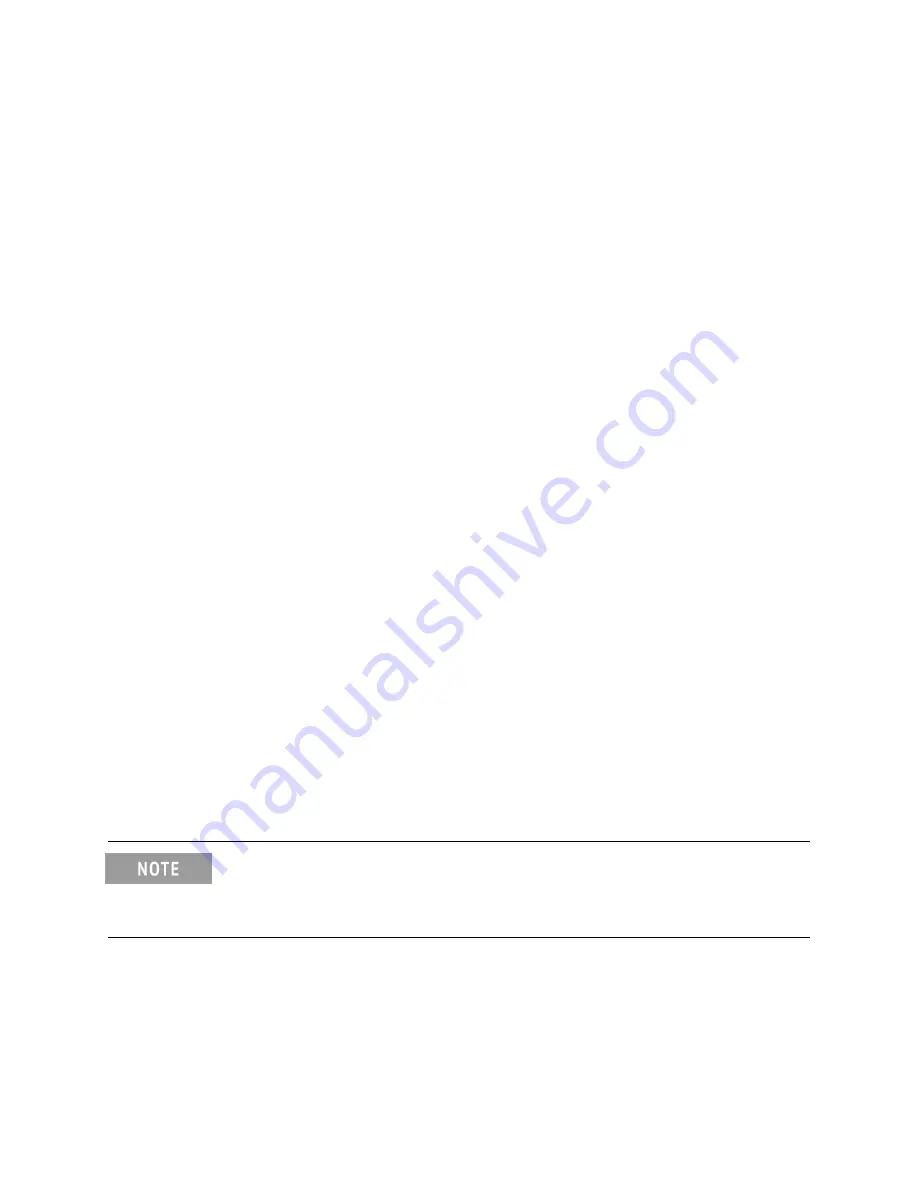
U3042AM08
Service Information
Test Set and RF Switching Path Test
If you suspect an RF signal path problem with the test set and have verified that the
problem in not the front panel RF interface cables, the following procedure will check
all of the RF signal paths through the test set. Path checks 1 thru 4 are from the front
panel Test Port to the analyzer source and receiver interconnect ports. Path checks 5
and 6 are test set bypass signal paths for of analyzer Ports 1 to 4.
• Install the Test Set I/O cable from the analyzer to the test set’s rear panel.
•
Remove the front panel RF interface cables and reinstall the analyzer’s front panel
jumper cables.
Equipment Required
If you suspect an RF signal path problem with the test set and have verified that the
problem in not the front panel RF interface cables, the following procedure will check
all of the RF signal paths through the test set.
• PNA, PNA-L or PNA-X Network Analyzer
• Two RF Flex Cables (3.5 mm male)
• 3.5 mm Adapters (female to female)
•
Test Set I/O Cable
Equipment Setup
1. Turn on the test set and the analyzer.
2.
[Preset]
the analyzer and set it to
Standalone Mode
. Select
Utility
>
System
>
Configure
>
Multiport Capability
. In the dialog box select R
estart as a standalone
PNA
>
OK
.
3. Confirm the frequency range is set to 10 MHz to 26.5 GHz. Option 001 set the
Stop Frequency to 20 GHz.
4. Connect the RF flexible cables to Port 1 and 2. Connect the cables together using
a 3.5 mm adapter.
5. Configure the analyzer to measure S21 and normalize the response trace.
6. Set the analyzer to Interface Control Mode: Select
Channel
>
Hard ware Setup
>
More
>
Interface Control…
and click Enable Interface Control box.
NOTE
The <addrs>.<data> entries noted in the following Test Instructions table will be used
to configure the RF switches for this testing. After making your entry select <
OK
> to
execute the command, to return back for further entries, select Interface Control on
the analyzer’s display.
Keysight U3042AM08 User's and Service Guide
87
Summary of Contents for U3042AM08
Page 7: ...U3042AM08...




























