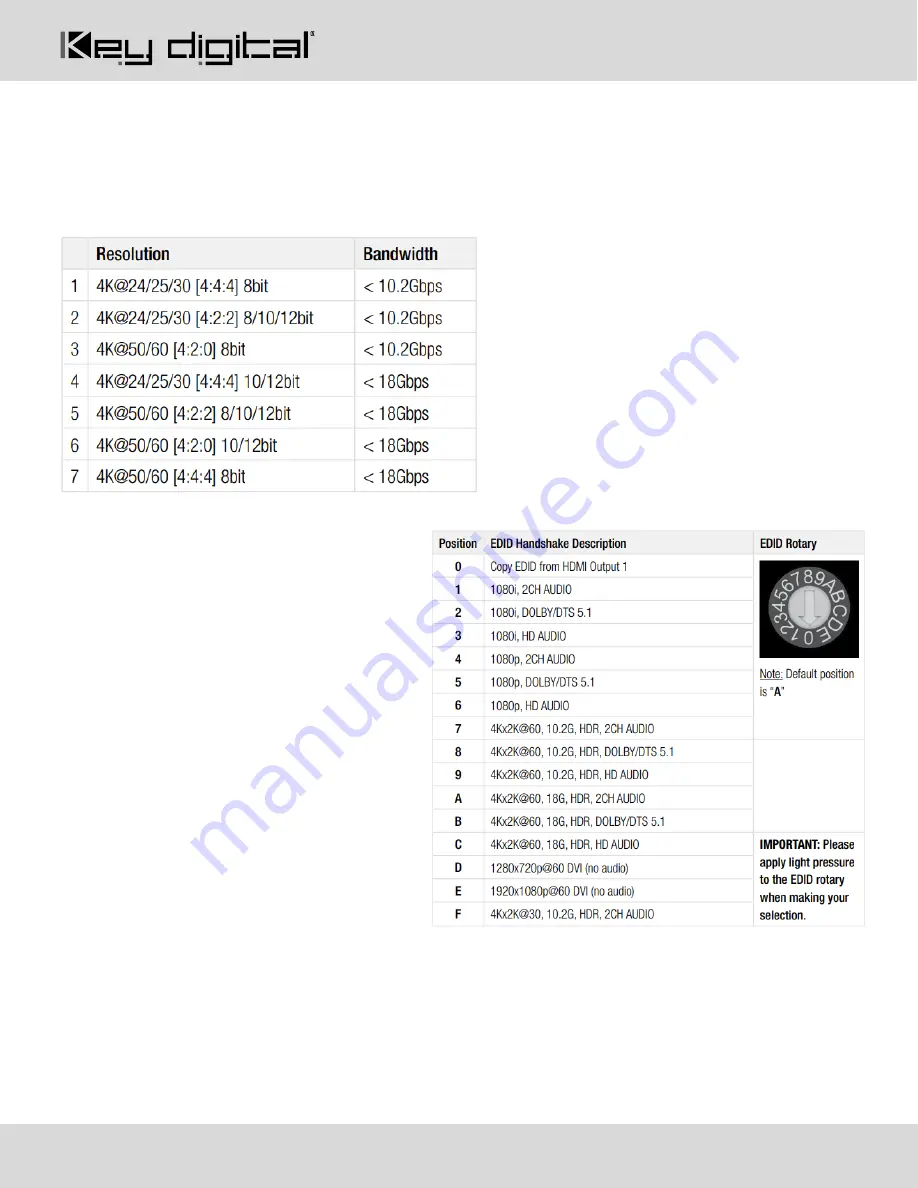
521 East 3
rd
Street Mt. Vernon, NY 10553
• www.keydigital.com
Rev 0
– Aug, 2020
16
•
Supports HDR
•
Utilizes Display Port over USB-C alt mode
•
Supports Display Port version 1.3 and previous
•
Compliant with HDCP 2.2 and previous
Supported standard 4K video formats:
EDID Handshaking Rotary
•
EDID authentication is provided from the
unit to the connected inputs/sources.
•
Inputs/sources connected to a KD
Transmitter receive their EDID
handshake from the KD Transmitter
•
The EDID file (AKA
“handshake” is
selected using the EDID rotary and
provides a list of compatible video and
audio formats as well as digital data,
informing the source device what it
should outputs.
•
Most sources will comply with a new
EDID file without a power-cycle, but
devices do behave differently
•
Adjustments may speed up sync time
during source selection
















































