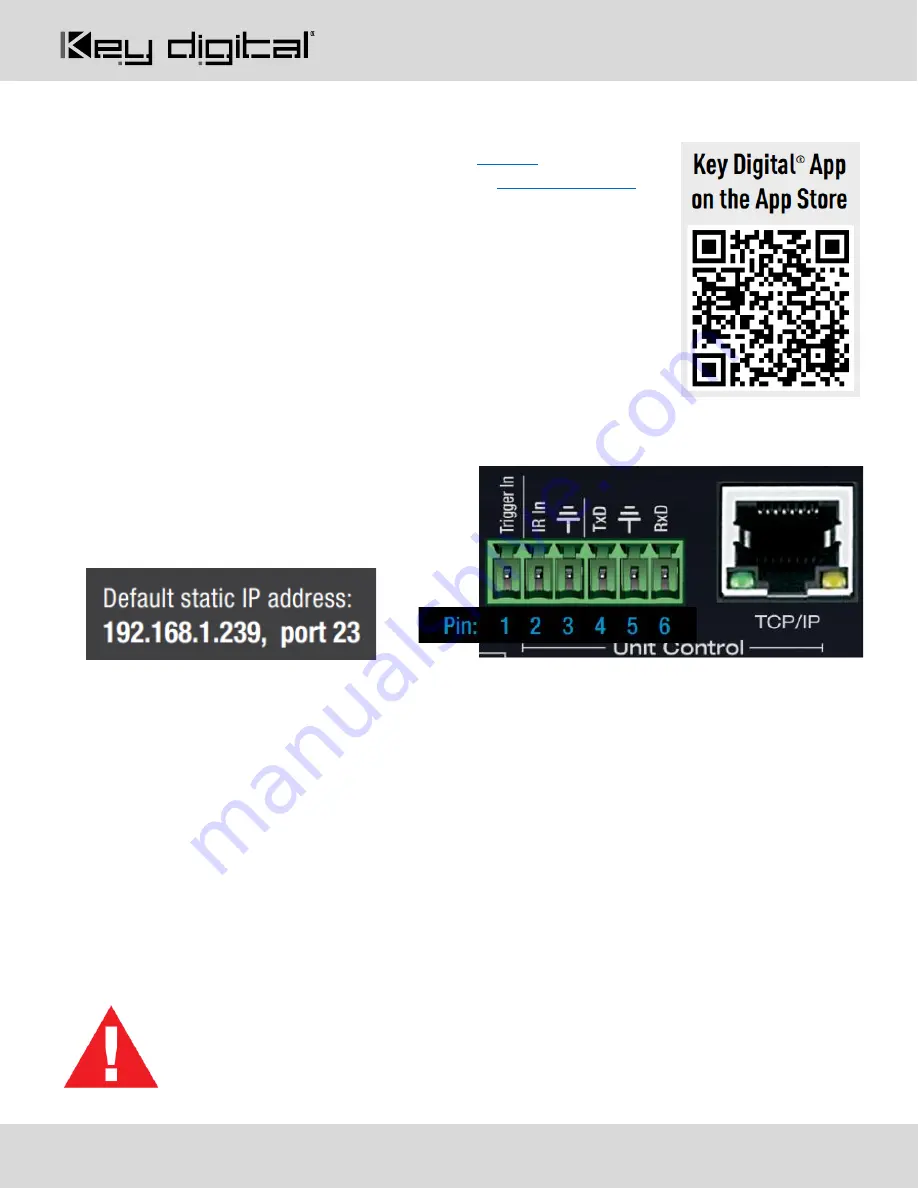
521 East 3
rd
Street Mt. Vernon, NY 10553
• www.keydigital.com
Rev 0
– Aug, 2020
11
Option 2: Control via KD-
App, KDMS Pro™
KD-
UPS52U is controllable by Key Digital’s user-friendly
in the App St
ore) or Key Digital® Management Software™ (
1. Connect and Configure your KD-UPS52U as described in this Connect &
Configure sections
2. Download and open KD-
App and/or KDMS™
3. Ensure the iOS device and/or PC computer are on the same network with
KD-UPS52U
4. Perform a network scan in the KD-
App/KDMS™
5. Select and control the selected KD-UPS52U
Option 3: Control via professional control system
KD-UPS52U allows control over serial interface for bi-directional communication.
•
For RS-232 control
use pins 4, 5, and
6 of the Unit Control port
•
For TCP/IP control
the default static IP
address is 192.168.1.239, with port 23
•
For the past 10 years, most Key Digital matrix switches have supported a standard audio + video
switching command. KD-UPS52U is also controllable by this command, so if you have previously
integrated Key Digital matrixes by third-party control systems you may have success using the same
driver/module.
a.
Switching Video + Audio together
(two commands supported)
i. SPO01SIyy
yy = input number (01-05)
ii. SPOSIyy
yy = input number (01-05)
b. Display CEC On / Off
i.
SPOxxTVy
xx = output number (01-02), y = ON or OFF
•
See the TCP/IP and RS-232 Commands section for full command set.
Test for proper operation of the unit and cables in your system before permanently securing the
unit for final installation. Ensure that you leave enough ventilation space to provide sufficient
airflow and cooling


























