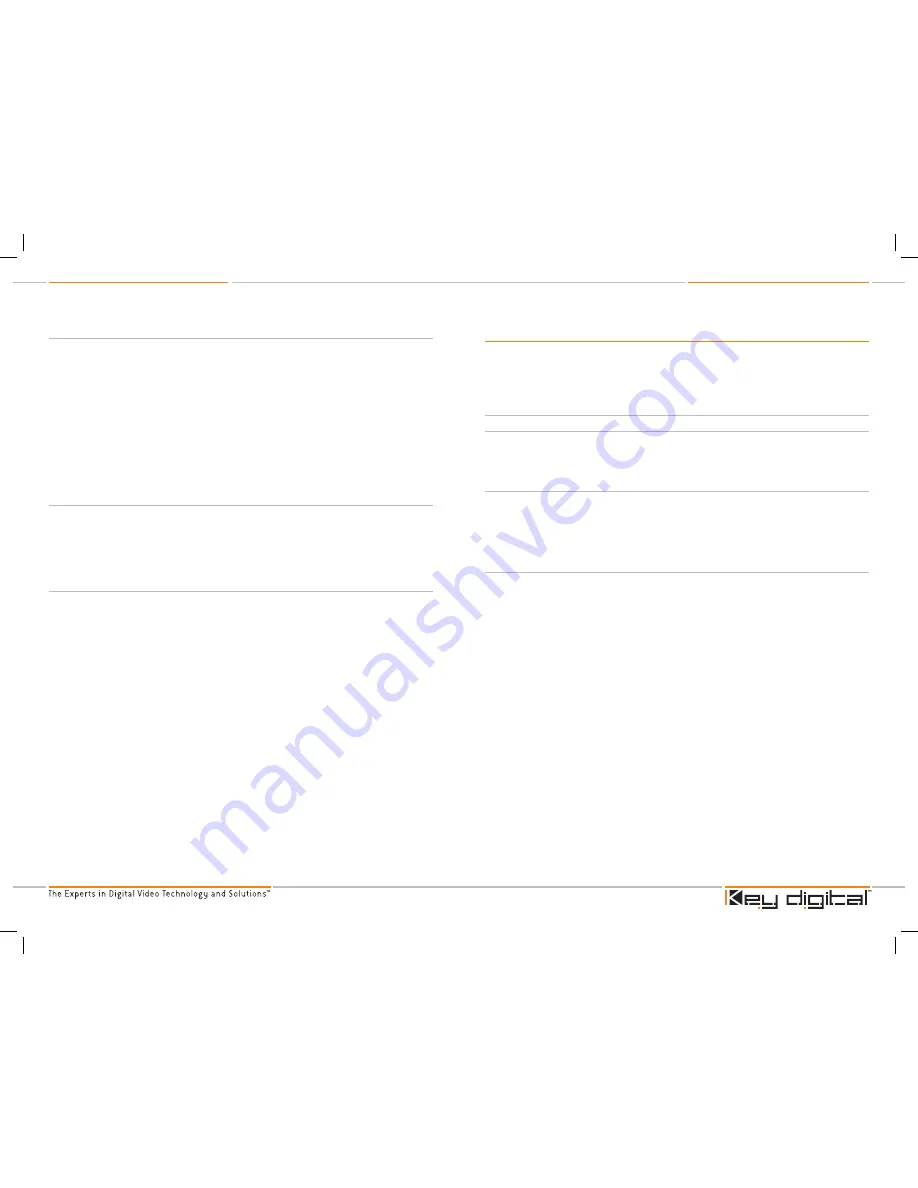
KD-PC2 Operating Instructions
Page
KD-PC2 Operating Instructions
Page
b.
Connect your Analog Video Inputs:
For Analog Video, there are individual analog video inputs that are customizable, for each of the
following video interfaces:
RGB(HV): mini D-sub 15-pin connector
Component Video (YPbPr): 3 x color-coded RCA female connectors
The Component Video input does not support the following resolutions:
1024 x 768p
1280 x 768p
S-Video: 1 x S-Video connector
Composite Video (CV): 1 x RCA female connector
Note: It is recommended that you connect your PC or Laptop video output directly to the
VGA input on the Pioneer Plasma Display. The analog RGB input to the KD-PC2 is
intended to scale your high definition sources.
c.
Connect your Audio Inputs and Outputs:
Your KD-PC2 also supports analog audio left and right stereo pair input and output, SPDIF
coax digital audio input and output, and HDMI PCM digital audio input and output.
For analog stereo Left & Right Audio, there are separate stereo mini jack input and
output connectors
For SPDIF coax digital audio, there are separate RCA female input and output
connectors
d.
Connect your RS-232 Control:
As described earlier, in addition to the included IR Remote Control for operation of your KD-PC2
video card, you can also control operation via the RS-232 port on the Pioneer Plasma Display.
The optional Pioneer Plasma Display Expansion Solutions Slot Communications Card must be
installed in your display to support this feature.
3. Supply power to your Pioneer Plasma Display
Once all of the connections have been made to your KD-PC2 video card, plug in the Pioneer
Plasma Display to an appropriate source of electricity, as described in your Pioneer Plasma Display
Operating Instructions Guide.
If now or in the future you need to make changes to the A/V
connections to your KD-PC2 video card, you must first disconnect power to the Pioneer
Plasma Display.
»
»
»
➛
➛
»
»
»
»
Basic Operation of the KD-PC2 Card
Now that you have connected your A/V equipment to your KD-PC2 video card and have reapplied
power to your Pioneer Plasma Display, you are ready to operate and control the unit.
Configure the Pioneer Plasma Display to accept inputs from your KD-PC2 video
processing card
a.
Power up the Pioneer Plasma Display:
Ensure that power is applied to your display, the KD-PC2 video card is properly inserted in the
ES Slot of the display, and all of you’re A/V inputs are securely connected to the KD-PC2 video
card. You can use the On/Off switch IR Remote Control provided with the KD-PC2, which
controls power to both the Pioneer Plasma Display and the KD-PC2 plug in card.
b.
Select “Input 3” on your Pioneer Plasma Display:
So the Pioneer Plasma will display video directly from your KD-PC2 video card, use the Pioneer
Plasma remote control to select “Input 3” as the source. Use the Pioneer Plasma Display
remote control to select other sources connected directly to the display, and for other display
functions. Use the remote control provided with your Pioneer Plasma Display, and follow
instructions as provided in the Pioneer Plasma Display Operating Instructions Guide.
c.
The KD-PC2 video card is set at the factory to directly output (via an all-internal digital
connection) 1280x768p [WXGA] to your Pioneer Plasma Display.
Follow instructions as provided in the Pioneer Plasma Display Operating Instructions Guide
to set your Pioneer Plasma Display for WXGA resolution. If your display only supports up to
1024 x 768p [XGA] resolution, then the KD-PC2 must be configured to output this resolution.
In addition, output resolutions of 1360 x 768p and 1280 x 720p from the KD-PC2 card will be
available in the future to support the Pioneer Plasma Displays listed in the table above,
as Firmware Upgrades downloadable from our website. Check the Key Digital website at
www.keydigital.com.
For example, instructions for resetting the model PDP-425CMX are provided below:
PDP-425CMX: Reset all settings to default.
Set to 1024 x 768 output
In the Integrator Menu (get into the INTEGRATOR menu by holding down the display button on
the Pioneer remote for 5 seconds followed by pressing the menu button):
i.
H pos 67
ii.
V pos 126
iii.
H size +7
iv.
V size +1
v.
FRC set to off
vi.
Gamma 2.2
vii.
Brightness, contrast, color, tint and sharpness set for best dynamic range and
image quality (only a slight adjustment may be required)
›
➔
➔
➛
➛
➛
➛
➛
➛
➛
KD-PC2_Manual.indd 14-15
10/18/06 1:52:44 PM






































