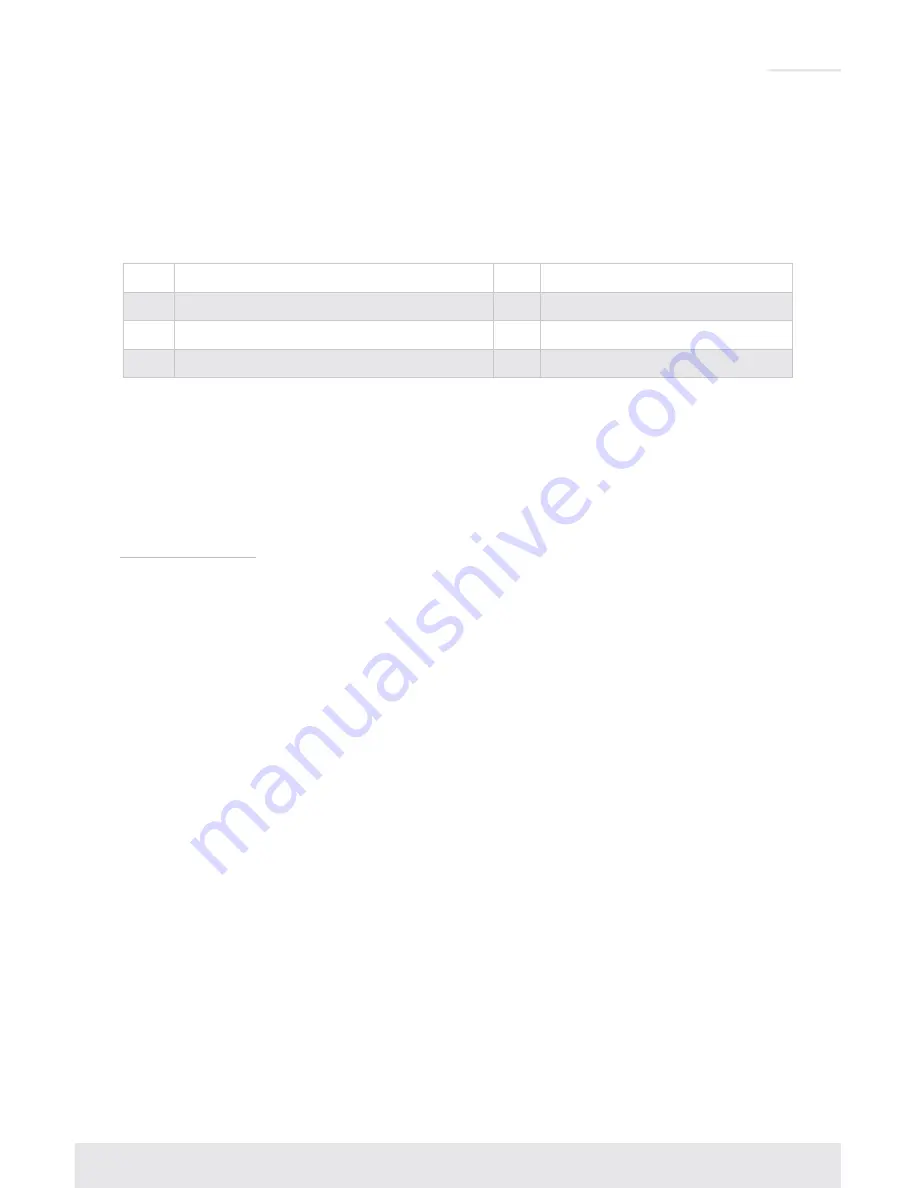
11
Set to Default EDID
›
To change the EDID settings for a particular input via IR, press the following buttons on the IR
remote control:
R2, R1, R3, A, X
»
A
= Desired Input to provide EDID for. Chosen using the Input Select button from Output2
button group.
»
X
= Desired Default EDID, chosen from the below table:
No
EDID Description
No
EDID Description
1
1080i, 2CH AUDIO
4
1920x1080 DVI
2
1080p, 2CH AUDIO (DEFAULT)
5
1920x1200 DVI
3
1280x1024 DVI
Copy EDID from Output
To copy EDID from Output “B” to input “A”, press the following buttons on the remote control:
R2, R1, R3, A, B
»
A
= Desired Input to provide EDID for. Chosen using the Input Select button from the
Output2 button group.
»
B
= Desired output to copy EDID from. Chosen using the Output1 button group.
Addressing via IR
To apply a two-digit address to your KD-MLV4x2Pro unit, press the following buttons on the
remote control:
R3, R1, R2, X1, X2
. X1 and X2 are chosen using the Device Select number pad.
»
00 is the default unit address
If a unit address other than 00 is applied, all commands via IR will require an address prefix, XX.
The address prefix is entered using the Device Select buttons. RS-232 and TCP-IP codes also
require an address prefix if an address other than 00 is applied. More information is available in
the RS-232 and TCP-IP Commands and Protocol section.




























