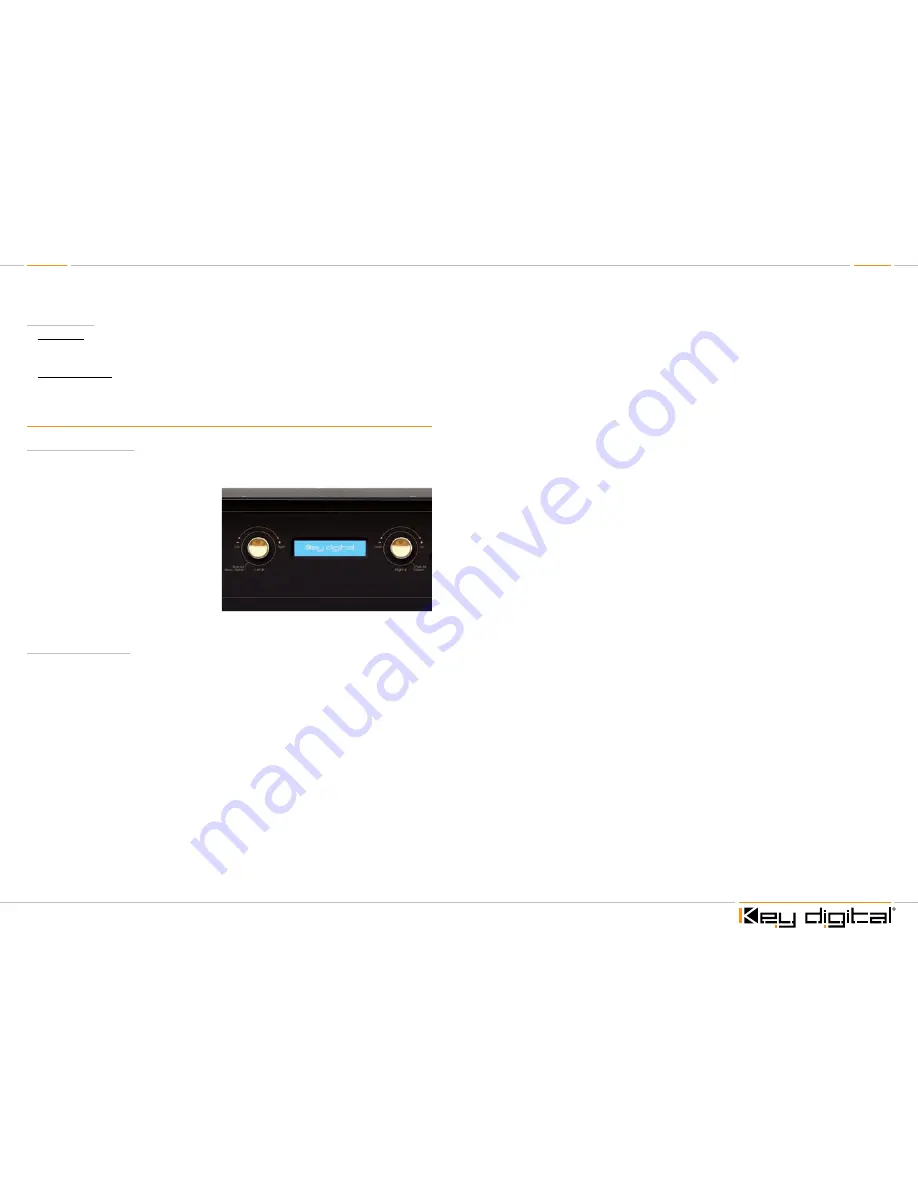
Page 8
Page 9
Right Selector
½
Sub-Menu: After selecting a specific Main Menu (1-9) option with the left selector, press the right
selector to select its Sub-Menu. You will be taken to the sub-menu for the main menu option you
had previously selected.
½
Sub-Menu values: Turn this selector to scroll through the sub-menu selections. Use the right
selector to change right side options. After a sub-menu choice has been made, push this
selector once to enter it. The display will blink to acknowledge your choice.
Menu Tree on LCD Display
Main Menu Selections:
Using the left selector, choose from the following
Main Menu
options;
1.
Video Switch
2.
Audio Switch
3.
Volume Control
4.
Audio Output Set Up
5.
Audio Input Set Up
6.
Video Input Set Up
7.
EDID Set Up
8.
TCP/IP Set Up
9.
Factory Default
Using the right selector, push to enter the sub-
menu for any of the selected main menu options above;
Sub-Menu Selections:
1.
“Video Switch” options:
»
Output 01–08
»
All Outputs
Use the left selector to choose these.
For each
Output
number selected, ‘01-08’ and ‘All’, there are
Input
sub-menu choices;
»
Input 01–08
Use the right selector to choose these and push to confirm your choice for both
Select an Output number with the left selector and then select an Input number you wish to feed
that output by turning the right selector. Push the right selector to select that combination. The
display will blink to acknowledge your choice. This will immediately switch your Output to the Input
selected.
2.
“Audio Switch” options:
»
Output 01-08 plus All Outputs
Use the left selector to choose these.
For each
Output
number selected, ’01-08’ and ‘All’, there are
Audio
sub-menu choices:
»
HDMI
»
External Analog
»
External Digital
»
CAT6/STP
Use the right selector to choose these and push to confirm choice.
These correspond to which Audio signal type will be passed to the selected Output number from
your previously selected Input number.
3.
“Volume Control Set Up” options:
»
Output 01-08 plus All Outputs
Use the left selector to choose Output number desired.
Use the right selector to choose Volume level desired (00-99) and push to confirm choice.
Continue for all Outputs you wish to change
4.
“Audio Output Set Up” options:
»
Output 01-08 plus All Outputs
Use the left selector to choose these.
For each Output number selected, ’01-08’ and ‘All’, there are Audio Output sub-menu choices:
»
Digital
»
Analog
Use the right selector to choose these and push to confirm choice.
These correspond to the RCA connectors only and choose which format will be passed to the
Output selected.
5.
“Audio Input Set Up” options:
»
Input 01-08 plus All Inputs
Use the left selector to choose these.
For each Input selected, ’01-08’ and ‘All’, there are Audio Input sub-menu choices;
»
Digital
»
Analog
Use the right selector to choose these and push to confirm choice.
These correspond to the RCA connectors only and choose which format will be accepted by the
Input selected.
6.
“Video Input Set Up” options:
»
Input 01-08 plus All Inputs
Use the left selector to choose these.
For each Input selected, ‘01-08’ and ‘All’, there are Video Input type sub-menu choices:
»
HDMI
»
CAT6/STP
Use the right selector to choose these and push to confirm choice.










