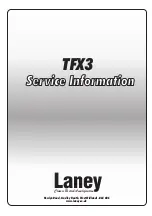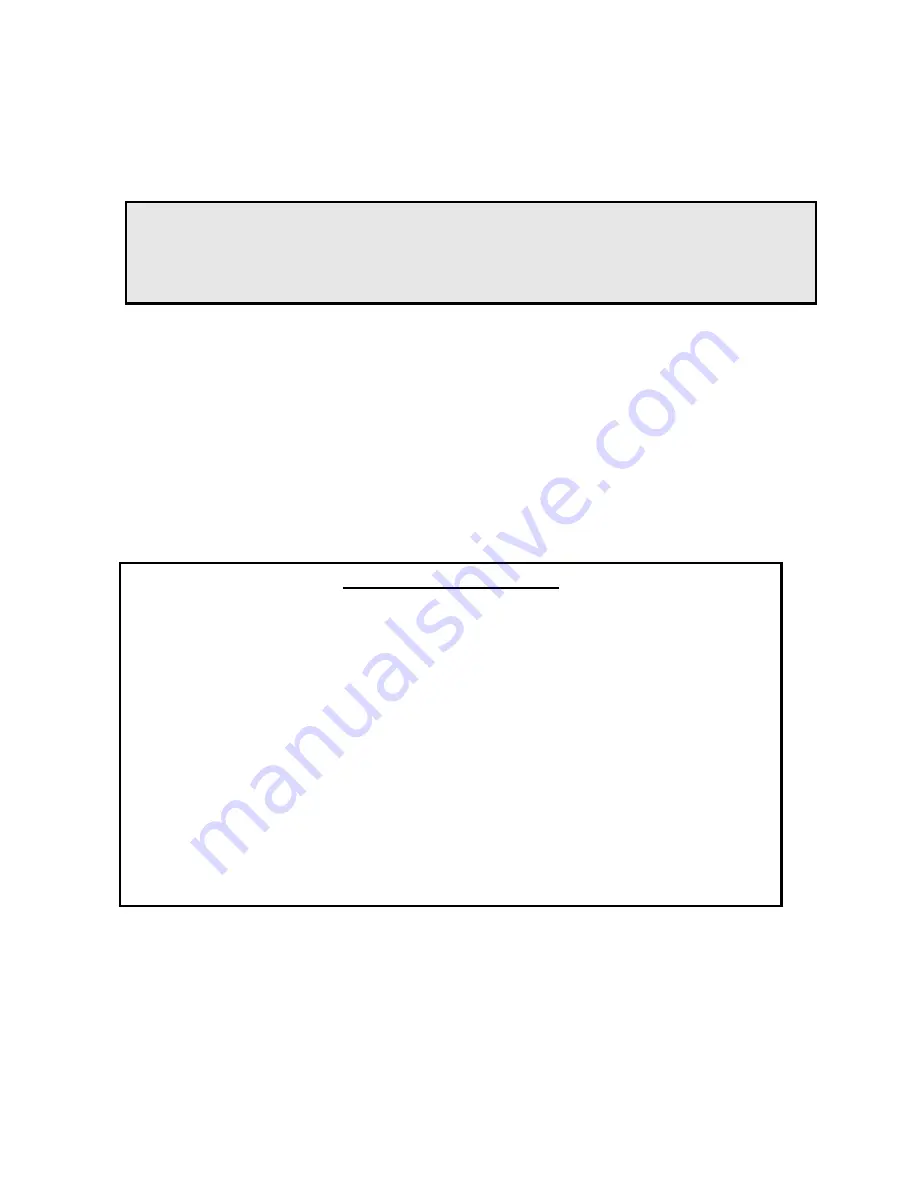
KEY DIGITAL
HD LEEZA, MODEL KD-HD1080P
HD Leeza Operating Instruction Manual
Page 12
7.2 Make a Picture
Learn the basics of the IR Remote Control, and bring up the On-Screen
Display (OSD) menus. Be sure to configure HD Leeza for your particular
display format (DVI, RGB, or Component Video) and Resolution
(find that “Sweet Spot” that makes the best picture).
Q: Once I have HD Leeza connected into my system, what do I do next?
A:
Learn the basics of HD Leeza’s IR
Remote Control
. When using the IR Remote Control, you must
remember to point the remote in the direction of the IR sensor (front right panel of HD Leeza), and press
the right-arrow button to actually “register” your selection on the OSD.
Remote Control Legend
•Power ON
•Power OFF
•Numeric Keypad (0-9)
•MENU
•Ext. 12V Control
•Arrows: Up/Left/Right/Down
•PP (Previous Page)
•AR-IN (Input Aspect Ratio)
•NP (Next Page)
•IS (Input Select, L-R)
•ANS (DSX Control)
•SH (Ext. 12V Toggle)
•SR (Output Resolution)
•PA (Picture Adjustment)
•GB (Restore Factory Default Settings)
•BR (Brightness)
•CO (Contrast)
•SAT (Color Saturation)
•ZO (Digital Image Zoom)
•R1 - R8 (Buttons reserved for special operations)
Summary of Contents for HD Leeza KD-HD1080P
Page 2: ... This Page Intentionally Left Blank ...
Page 4: ...KEY DIGITAL HD LEEZA MODEL KD HD1080P HD Leeza Instruction Manual Page ii ...
Page 5: ... This Page Intentionally Left Blank ...
Page 7: ... This Page Intentionally Left Blank ...
Page 33: ... This Page Intentionally Left Blank ...
Page 35: ... This Page Intentionally Left Blank ...
Page 43: ... This Page Intentionally Left Blank ...
Page 45: ... This Page Intentionally Left Blank ...