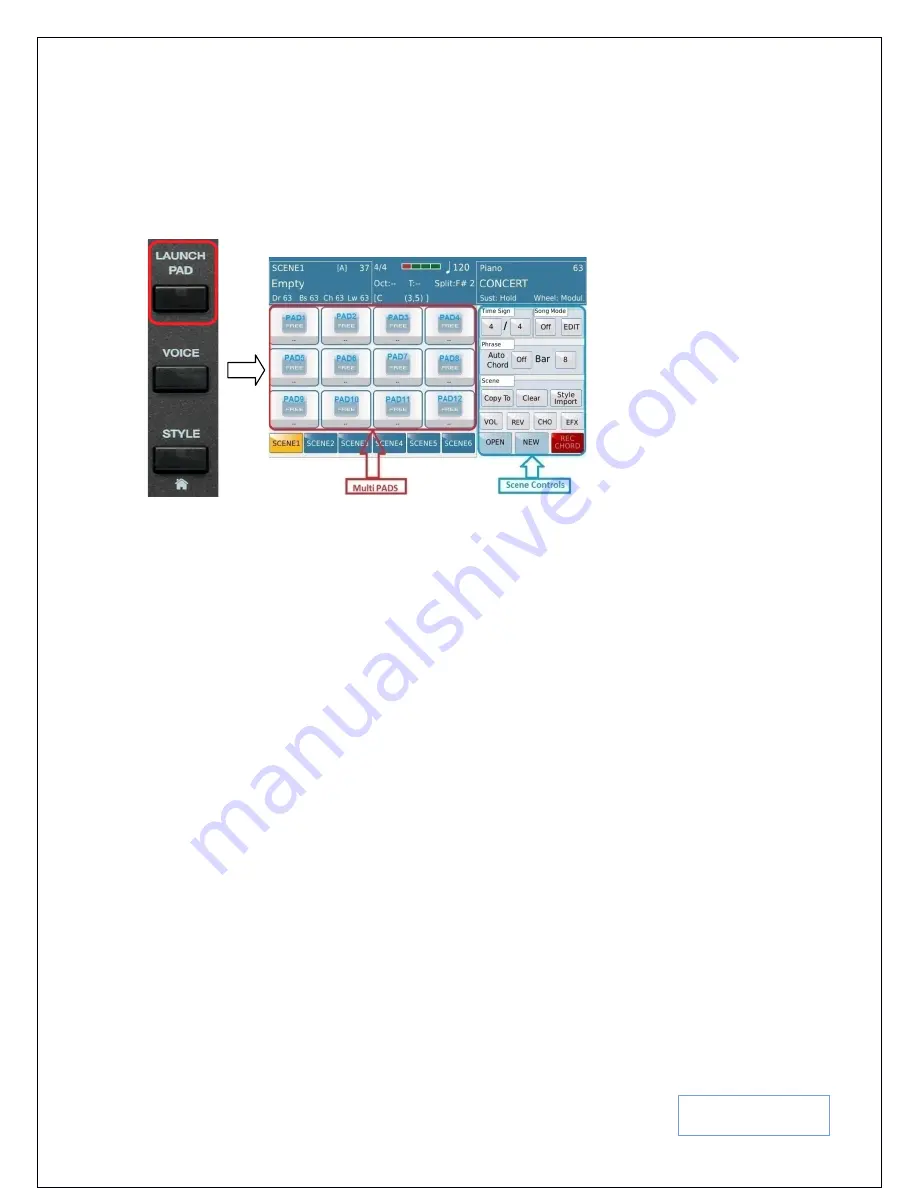
KETRON SD9 Manual & Tutorial
98
5.A LOADING THE PADS WITH MIDI, AUDIO & OTHER DATA TRACKS
Touch the
LAUNCHPAD
button on the panel to access the main LaunchPad screen with 12 pads as shown below in
Fig. 142 (
pad numbers on the screen [Pad1,Pad 2 … Pad 12] are for illustrative purposes only to give you a better
understanding of how the pad are laid out on the screen
).
Fig. 142. LaunchPad Main screen
As you can see from Fig. 142 above, the top left section of the screen (
previously for style information
) now displays
LaunchPad information (
such as the name of the current LaunchPad project being used, current active scene and
style elements information
). There are 12 free (
empty
) multi-pads available on the left side of the screen (
highlighted
in
red
for illustrative purposes in this manual
) which you can load up with various musical elements (
such
as
MIDI
phrases or sequences, Live Audio Drums, Drum kits
[
e.g. Kick, Snare … etc
],
Live Audio Guitars, Audio Bass and
your custom wave files … etc
).
NB:- Wave files must have a sample rate of 44100 and in 16 bit stereo format and a maximum of 3 waves can be
used in each scene, in other words, only 3 pads can contain wave files within each scene (15 wave files per
LaunchPad project)!
To the right of the screen (
highlighted in
blue
for
illustrative purposes in this manual
) are the scene controls. These
controls are used to govern the operation of the entire scene or project; however, we will take a closer look at these
functions and how to use them later below in Page
109
. For now, before we walk through an example with just 1
single pad, let’s load up an example (there are 30 demo LaunchPad projects in the SD9 Pro).
•
Touch
OPEN
(
found in the SCENE CONTROL area of the screen
) to display the available LauchPad
projects.
•
Turn the data wheel to display even more projects (
since the screen only displays 9 at a time
).
•
Touch the one you want to try out and press the
EXIT
button to return to the LaunchPad main screen.
•
Press the
START
button on the panel to start playing the contents of
SCENE 1.
You can touch individual
pads to turn them on/off and play along with the song contents of each scene.
•
Now, touch
SCENE 2
to start playing it’s contents at the start of the next bar.
•
Touch
SCENE 3
to play it’s contents … and so on and so forth!
Let’s get back to explaining in detail how to assign and use a pad. From this explanation, you can quickly set up
other pads for use.
Summary of Contents for SD60 PRO live station
Page 188: ...KETRON SD9 Manual Tutorial 188 ...






























