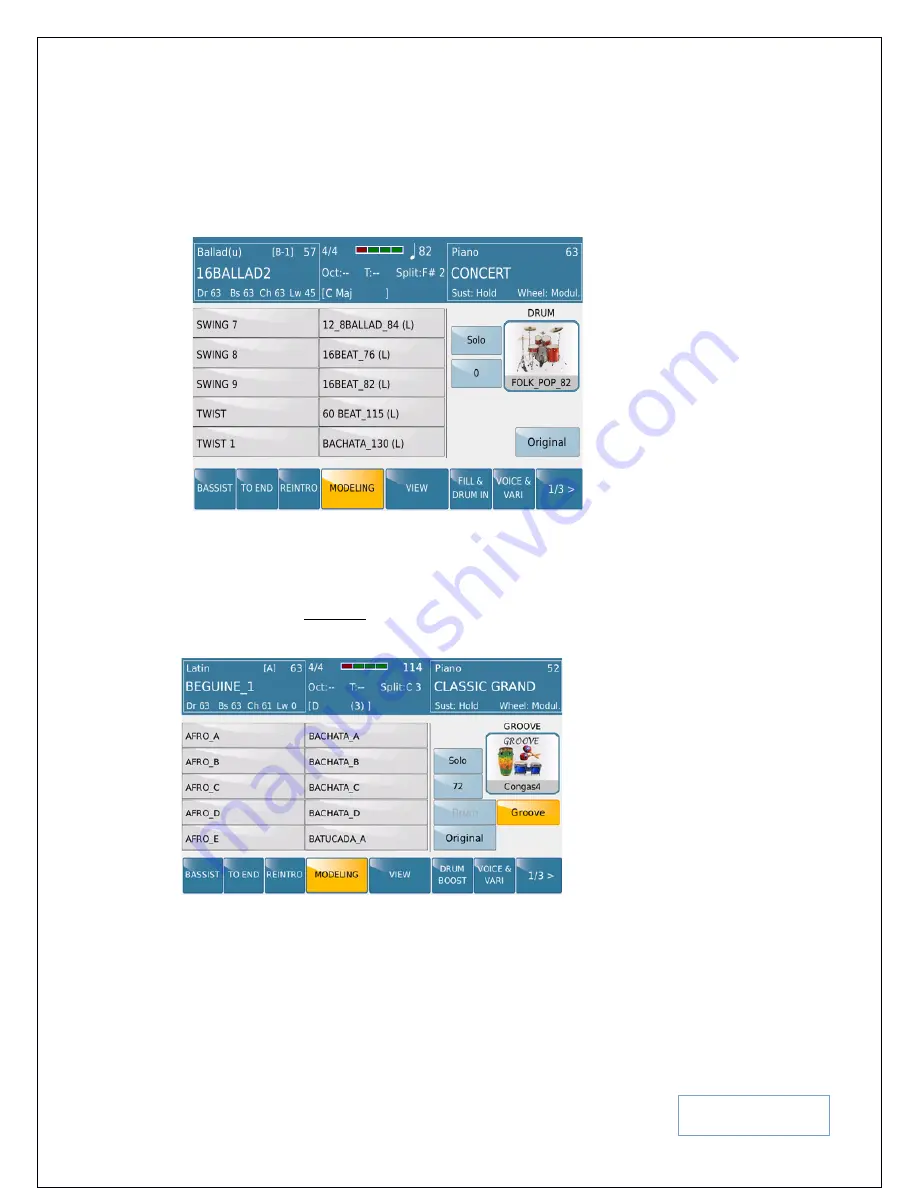
KETRON SD9 Manual & Tutorial
73
At this point, it will be smart to press the red
START
button to start playing the style so you hear how it is currently
(
with no adjustment
) and then adjust as suggested below.
Want to go ahead and introduce a Live Audio Drum into this style? Simply touch the
DRUM
icon on the screen to
display the various Audio Live Drums (
names ending with a bpm number and “(L)” for LIVE
) and Grooves. Turn
the data wheel to go through the various drums available and touch the one you want to use.
Fig. 101. Modeling – Live Audio Drums
You can now try out the various Audio Live drums or grooves you want to use as you play the style. If you want to
hear just the drums being worked on, simply touch the
Solo
icon on the screen. To get back to the original drum kit
used within the style, touch the
Original
icon.
Let’s say we want to change the GROOVE of the style. Simply touch the
GROOVE
icon on the screen to display
the following screen below –
Fig. 102. Style Modeling - Groove
The left side of the screen displays the first 10 grooves which you can select by simply touching any one of the
groves. Still need to access more grooves? Turn the data wheel to access the next 10 and when you see what you
want, touch it. As the style plays, you will immediately notice the new Groove playing once selected. This track can
also be used as a Drum track so technically, the SD9 Pro has 2 Drum tracks. By touching the
Drum
icon below the
volume (72 in this example), you can once more select an Audio Drum groove or Live Audio Drum for the style.
The details of this section are discussed here -
Summary of Contents for SD60 PRO live station
Page 188: ...KETRON SD9 Manual Tutorial 188 ...






























