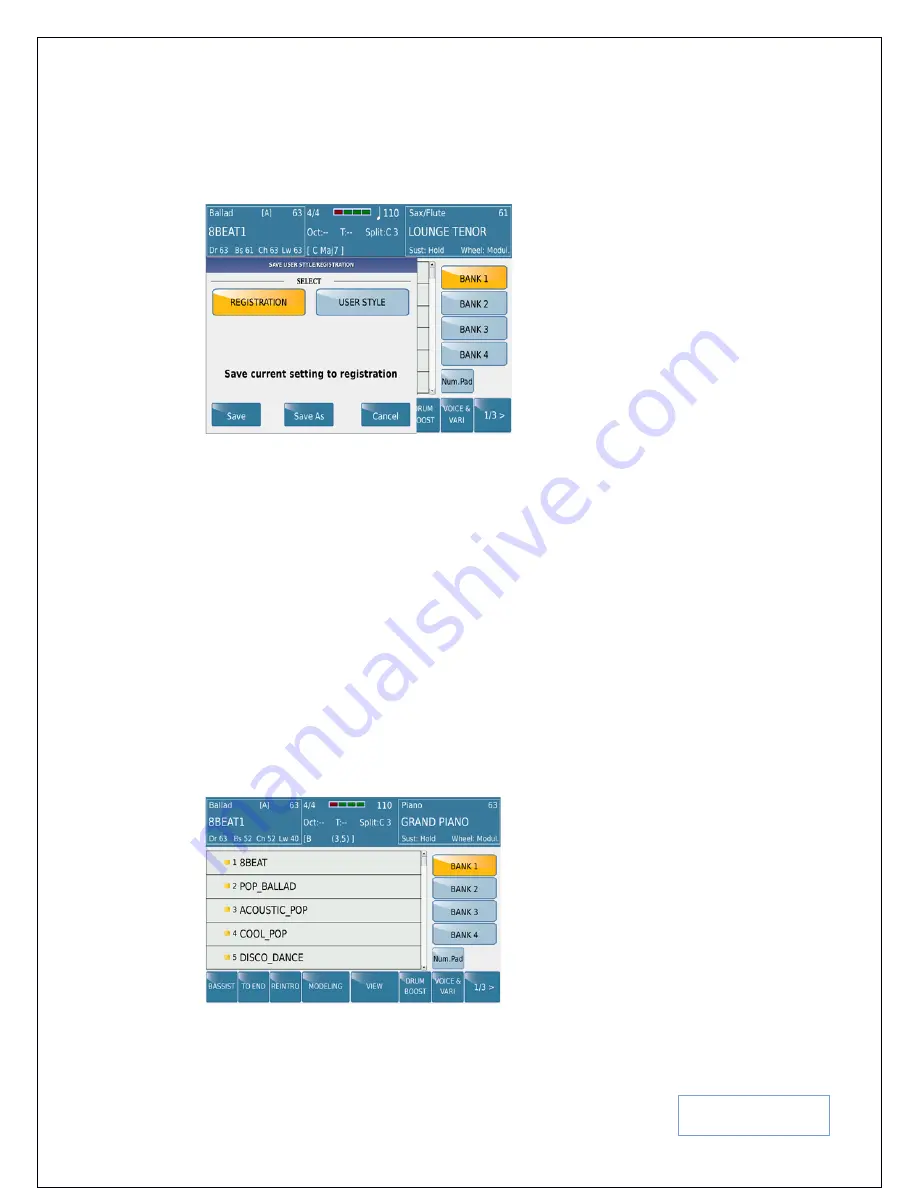
KETRON SD9 Manual & Tutorial
132
settings/REGISTRATIONS in each of the 4 banks (
Bank 1, Bank 2, Bank 3 and Bank 4
). Let’s save ours
into BANK 1.
•
Press the
SAVE
button on the panel to access the SAVE REGISTRATION screen which should look like
this –
Fig. 183. REGISTRATION SET UP SAVE
•
REGISTRATION should be highlighted denoting you’re about to save your own new Registration. If not,
touch the Registration icon (
it should be yellow
).
•
Now touch
SAVE AS
and give your registration a name – preferably after the song whose setting you’ve
set this keyboard for this time (e.g. “I will always love”) and touch
ENTER
on the next screen to save after
naming the registration.
NB:-
Some may prefer to save a registration which in fact is a style setting that can
be used to play multiple songs. So you may choose a style (BALLAD) and voice (SAX) and this set up
maybe used to play 3 or 4 Ballads back to back. In this case, you may want to save the registration with a
name such as ‘SLOW BALLAD’ so you know to recall this song setting to play most of your slow ballads
back to back for an example.
7.C - RECALLING YOUR SONG SET UP/ REGISTRATIONS AT THE SHOW
The SD9 PRO was designed predominantly with the live player in mind. Once you get to your show, how
do you now instantly recall all those settings you spent hours and hours creating at home?
•
Press the
REGS
(Registration) button found on the top left side of the panel to access the
REGISTRATION screen which looks something like this:-
Fig. 184. REGISTRATION SET UP STYLE
Summary of Contents for SD60 PRO live station
Page 188: ...KETRON SD9 Manual Tutorial 188 ...






























