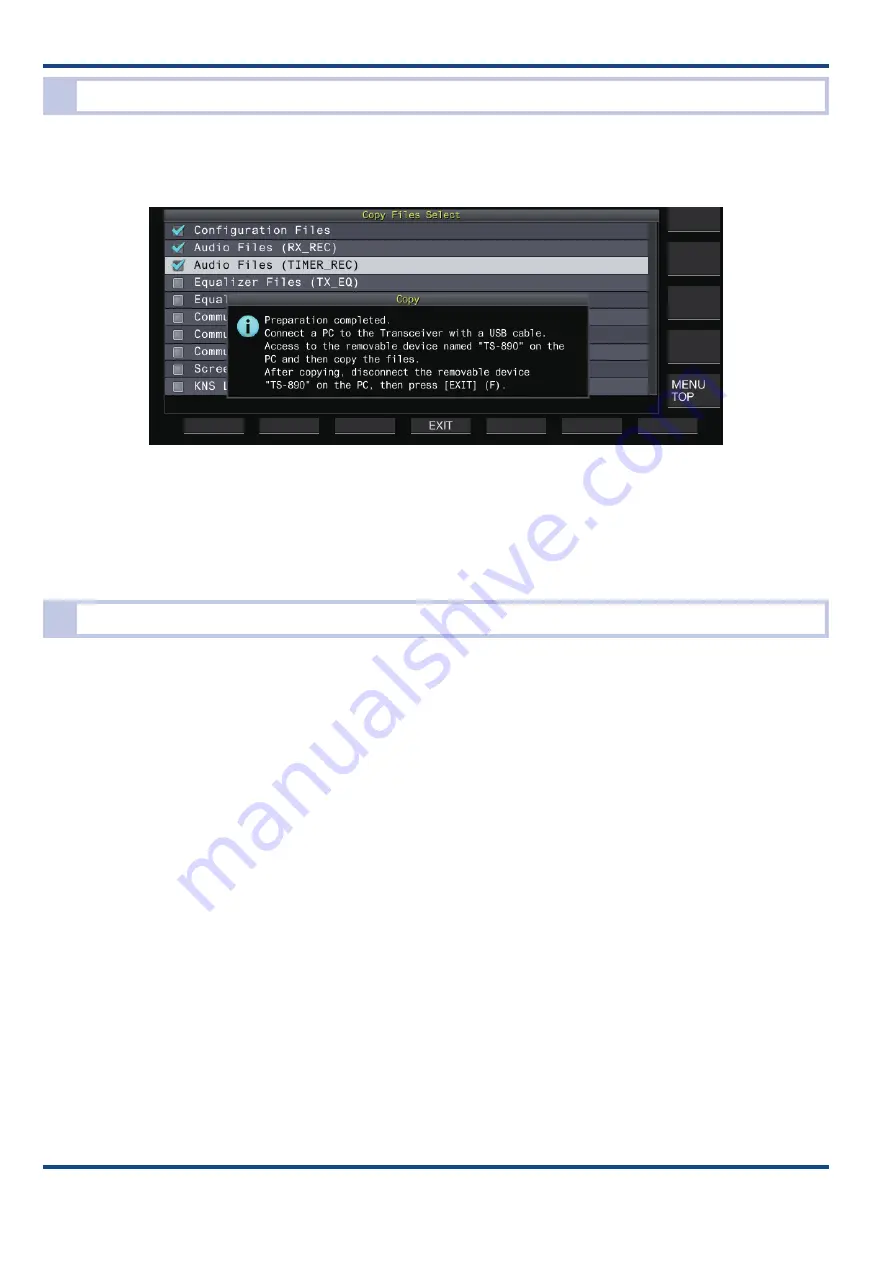
60
09 Software
Copying from the Internal Memory to a PC
The data stored in the internal memory can be copied to (imported into) a PC.
Select “Copy Files to PC (via USB cable)” from the “USB/File Management” menu to open the screen to select the target
for copying. Press F4 [OK] after the item to copy is selected to display the following screen:
When this screen is displayed, “TS-890S” appears as a removable device on the Explorer of the PC connected to the
TS-890S by using a USB cable.
Access “TS-890S” of the removable device on the Explorer to copy required files to the PC.
After copying is complete, carefully remove the removable device “TS-890S” by using the PC, and then press F4 [EXIT]
on the transceiver.
Configuring the Images to be Used in the Screen Saver
The TS-890S can display your preferred photographs and images in the slideshow format by using the screen saver
function.
To configure, first copy the images to display to the “KENWOOD\TS-890\IMAGE” folder of a USB flash drive by using a
PC. Select “Read Image Files for Screen Saver (Type 3)” in the “USB/File Management” menu after mounting the USB
flash drive on the TS-890S, and then copy the images to the internal memory in the transceiver.
*The image file which can be used in the screen saver is an image file of the jpg or jpeg extension and 2.0 megapixels
(1920 x 1080 pixels) or less.
To make the screen saver which uses images copied to the transceiver behave, select “Type 3” in Menu 0-03 “Screen
Saver”. Also, configure the duration of time until the screen saver is activated in Menu 0-04 “Screen Saver Wait Time”.
The screen saver activates when the configured duration of time elapses without any operation.
















































