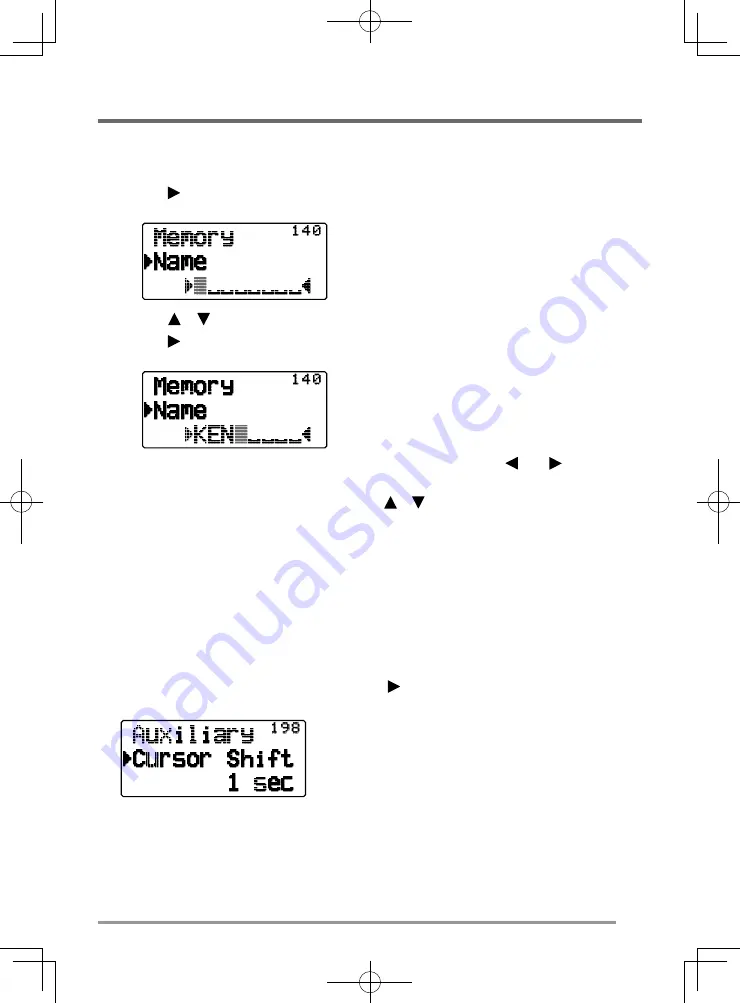
33
CHARACTER ENTRY
Certain menus require you to enter characters, such as the power on message
and memory names. When character entry is required, a cursor will appear on
the display.
1
Press
[
OK]
.
•
The cursor will blink.
2
Press
[
]/[
]
or rotate the
Tuning
control to select your desired character.
3
Press
[
OK]
to set the selected character.
•
The cursor will move to the next digit.
•
You can move the cursor to the left or right by pressing
[ESC
]
or
[
OK]
.
•
You can delete the selected character by pressing
[A/B (CLR)]
.
•
Press and hold
[LAMP]
and then press
[
]
/
[
]
or rotate the
Tuning
control
to
select your desired letter type.
4
Repeat steps 2 and 3 to enter the remaining characters.
• Press
[MENU]
to register the entered characters.
Auto Cursor Shift
Auto Cursor Shift will automatically shift the cursor to the next character after a
character has been entered. This function lets you set up the time delay after
character entry for the automatic cursor shift. If this function is set to OFF, you
must manually shift the cursor by pressing
[
OK]
.
1
Enter Menu mode and access Menu 198.
2
Set the desired shift time to Off (manual shift), 1, 1.5, or 2 sec.
















































