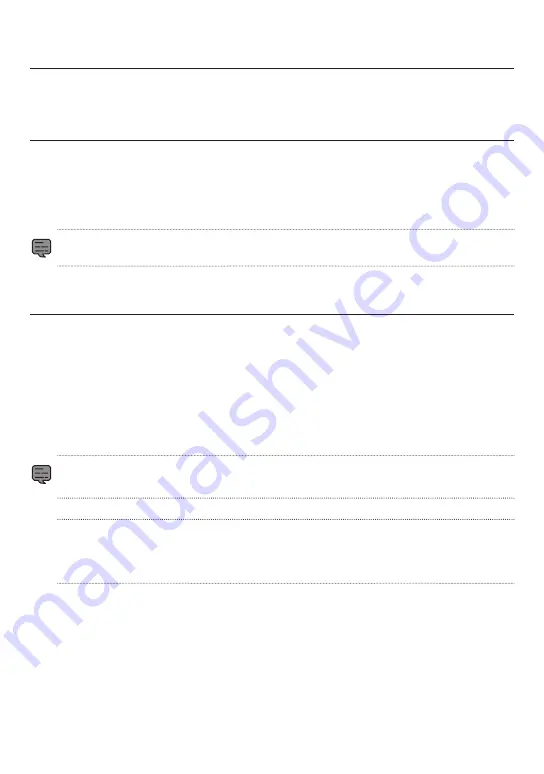
17
Using the Cell Phone App
You can use the KENWOOD Motorsports CAM App to view and download videos recorded and saved to
the SD card. You can also change the unit settings.
Installing the KENWOOD Motorsports CAM App
Minimum system requirements (cell phone)
•
Android 7.0 or later
• iOS 11 or later
Search for the KENWOOD Motorsports CAM App on the Google Play Store or the App Store.
Then download and install the app on your cell phone.
• Check that your cell phone is connected to the internet (either via mobile data or WiFi).
Connect your cell phone to the unit using a wireless LAN connection
1. Press and hold the switch button on the unit for 3 seconds to switch to wireless LAN mode.
The orange status LED will light up and the blue one will blink. This shows that the unit is preparing to
connect to your cell phone.
2. Open the settings on your cell phone.
3. Set WiFi to ON.
Bring up the list of available networks.
4. Tap STZ_RF200WD_(serial number).
5. Enter the password, tap connect, and it will connect with the unit.
•
The default password is “12341234”.
•
You will only need to input the password the first time. Subsequent connections will be automatic.
Check the KENWOOD Motorsports CAM Operating Guide on our company website for more
detailed operating instructions.
Summary of Contents for STZ-RF200WD
Page 27: ...27 ...
Page 28: ...28 JVCKENWOOD Corporation ...
Page 53: ...53 ...
Page 54: ...54 JVCKENWOOD Corporation ...
Page 79: ...79 ...
Page 80: ...JVCKENWOOD Corporation ...






























