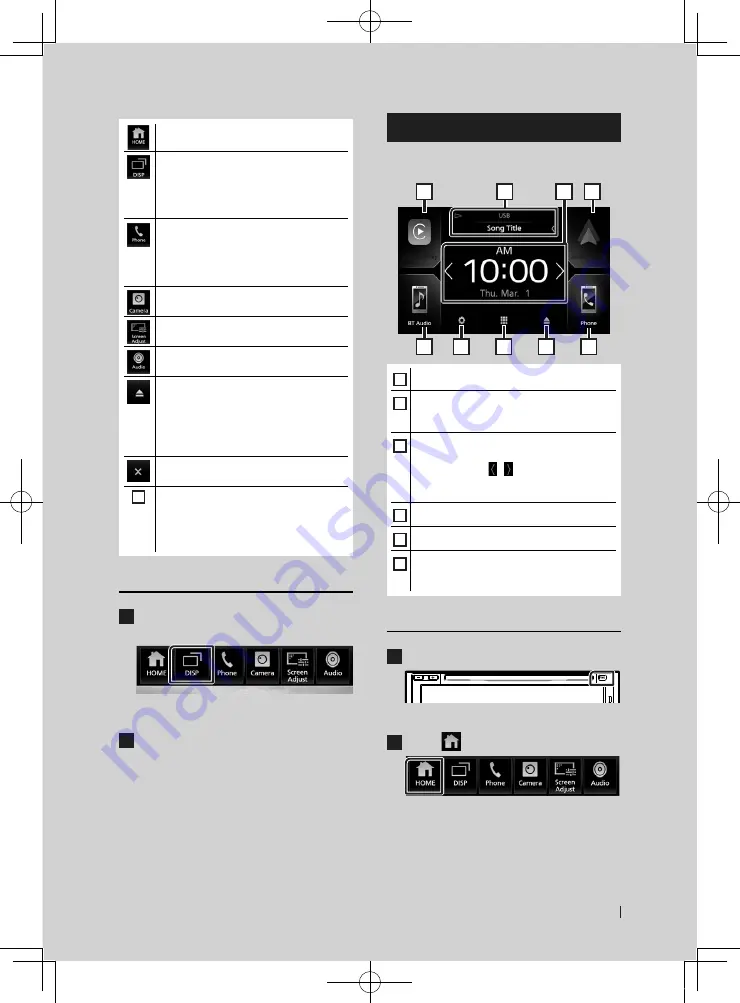
Basic Operations
11
English
• Displays the HOME screen.
• Switches between screens.
The screen to be switched to depends
on the
[
DISP Key
]
setting on the
[
User
Interface
]
screen.
.
• Touch and hold to turns the screen off.
• Displays the Hands Free screen.
When connecting as Apple CarPlay
or Android Auto, it works as a phone
provided in Apple CarPlay or Android
Auto.
• Displays the view camera screen.
• Displays the Screen Adjustment screen.
• Displays the Audio screen.
• Touch to eject the disc.
• Touch and hold to forcibly eject the disc.
• To forcibly eject the disc, touch it for 2
seconds and then touch
[
Yes
]
after the
message is displayed.
KW-V940BW only
• Close the popup menu.
KW-M845BW only
1
• Short-cut buttons: The source changes to
the one you have set with a short-cut. For
the short-cut setting, refer to
Short-cut buttons on HOME screen
Turn off the screen
1
Touch and hold
[
DISP
]
on the popup
menu.
●
To turn on the screen
1
Touch the display.
HOME screen descriptions
Most functions can be performed from the
HOME screen.
1
1
1
4
5
6
1
2
3
1
• Short-cut playback source icons
2
• Current source information.
• Touch to display the control screen of the
current source.
3
• Information Window
– You can change the information window
by touching
[
]
/
[ ]
.
– Touch the Information Window to display
the detailed screen.
4
• Displays the SETUP Menu screen.
5
• Displays the source selection screen.
6
• Touch to eject the disc.
• Touch and hold to forcibly ejects the disc.
KW-V940BW only
Display the HOME screen
1
Press the
[
FNC
]
button.
h
h
Popup menu appears.
2
Touch
[
]
.
h
h
HOME screen appears.
!B5A-2487-00b_18KWV_K_En.indb 11
2019/04/26 11:16


























