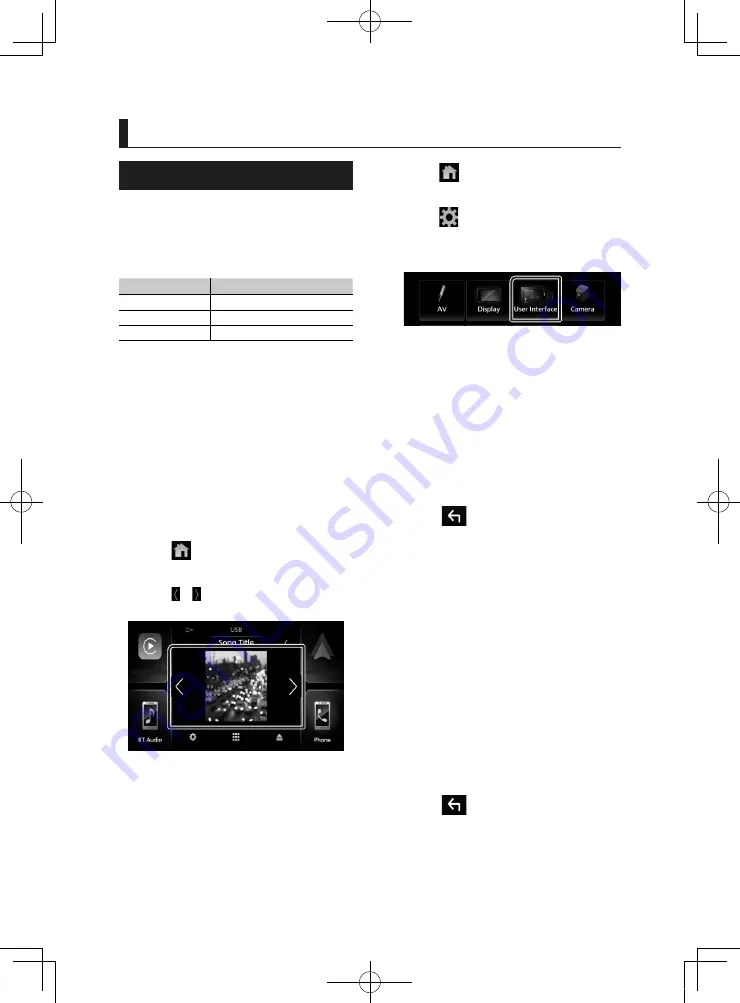
Information Window
16
Information Window
Photo Frame
You can display a slideshow of the image
files stored in the USB memory on the Home
screen.
Ñ
Acceptable Picture files
Max. Picture size
JPEG (.jpg, .jpeg) *
1
5,000 × 5,000
PNG (.png)
1,000 × 1,000
BMP (.bmp)
1,000 × 1,000
• This unit can only play back files which are less
than 50 MB.
• The maximum number of files per device is
500.
• Picture files may not be played depending on
their condition.
*1 A progressive format is not supported.
Ñ
Photo Frame
1
Press the
[
FNC
]
button.
h
h
Popup menu appears.
2
Touch
[
]
.
h
h
HOME screen appears.
3
Touch
[ ]
/
[ ]
in the Information Window
area to select the photo frame.
Ñ
Photo Frame Setup
Make settings related to display of the photo
frame.
1
Press the
[
FNC
]
button.
h
h
Popup menu appears.
2
Touch
[
]
.
h
h
HOME screen appears.
3
Touch
[
]
.
h
h
SETUP screen appears.
4
Touch
[
User Interface
]
.
h
h
User Interface screen appears.
5
Touch
[
Information Window SETUP
]
in
the User Interface screen.
6
Set each item as follows.
■
[
Photo Frame
]
Determine whether to use the photo frame.
"ON" (Default)/ "OFF"
■
[
Photo Frame SETUP
]
Make settings related to photo play display.
7
Touch
[
]
.
To Photo Frame Setup
1
Touch
[
Photo Frame SETUP
]
on the
Information Window SETUP screen.
2
Set each item as follows.
■
[
Sort Order
]
Specify a file sorting criterion.
"By Name(Ascending)"/ "By
Name(Descending)"/ "By Date(Newest First)"
(Default)/ "By Date(Oldest First)"
■
[
Slide Show Interval
]
Specify the slideshow interval.
"5" (Default) to "30" seconds
■
[
Photo Frame is •••••
]
Display help topics about the photo frame.
3
Touch
[
]
.
!B5A-2487-00b_18KWV_K_En.indb 16
2019/04/26 11:16
















































