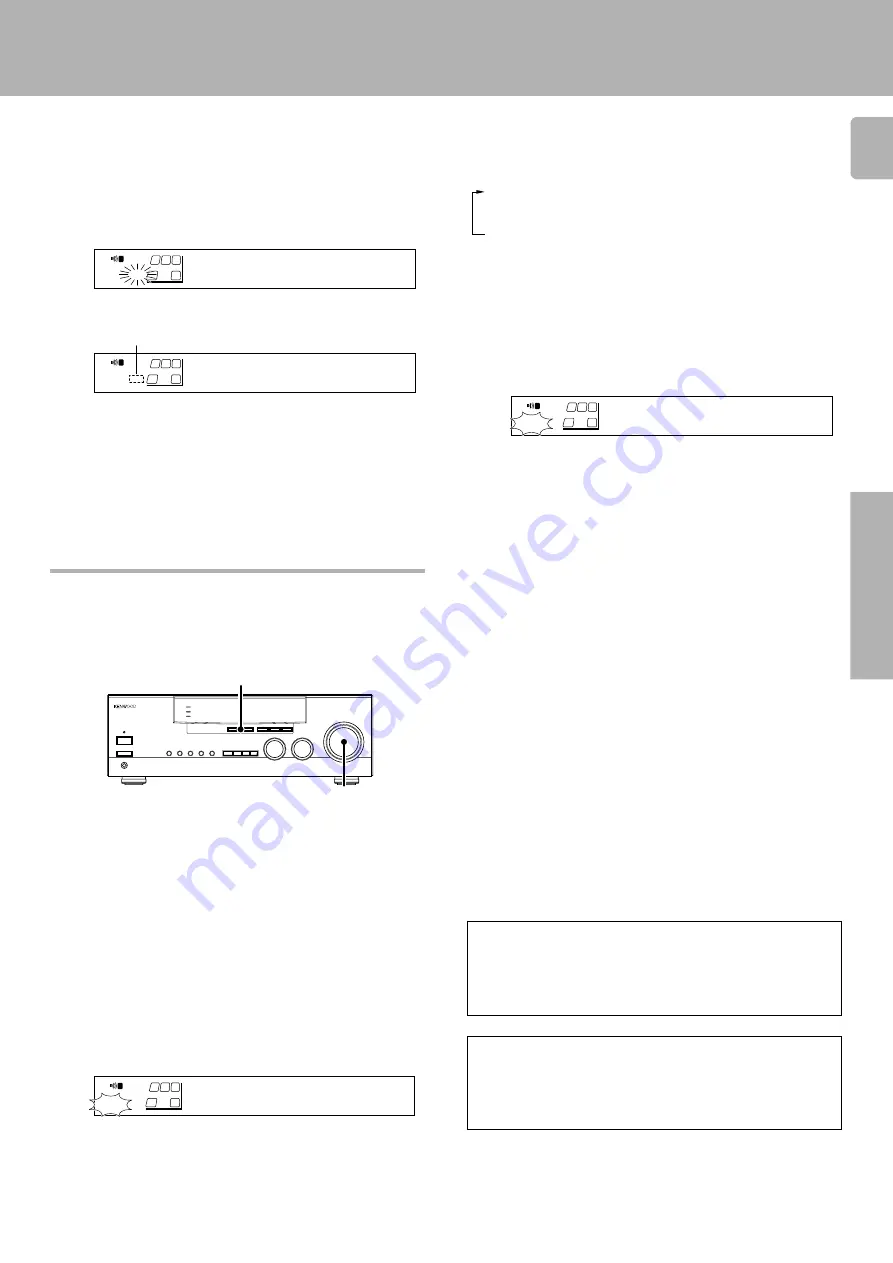
21
Operations
KRF-V8010D (En/T)
3
Press the PTY key to start searching.
EXAMPLE: Searching for a Rock Music broadcast.
Goes out
Station name display
Blinks
Program type name display
To select another program type
Display while searching
Display when a station is received.
• No sound is heard while “
PTY
” is blinking.
• If the desired program type cannot be found, “
NO PROG
” is
displayed, then after several seconds the display returns to the
original display.
Repeat steps
1
,
2
and
3
.
When the receiver is tuned to a RDS EON station (a station at which the
EON indicator lights up), this function lets you set the receiver to
automatically switch stations to receive news or traffic programs as
they are broadcast. When the broadcast is over, the receiver returns to
the original station automatically.
Reserving the desired information
Preparation
• Set the broadcast band to FM.
Choose an RDS preset station that displays both the "RDS" and
"EON" indicators.
Tune to a preset RDS station.
Be sure "
EON
" appears in the display
Display When "
TA
" is selected
• If you want to reserve TA, receive a station with which the TP
indicator lights.
• When “
EON
” does not light although an RDS station is received,
that station is not transmitting EON data. Please select a different
station.
4
Wait for the information you selected while listening to
the current station.
When listening to the tuner:
Be sure to stay tuned to stations that display both the “
EON
” and
“
RDS
” indicators.
To listen sources other than the tuner:
1 Tune in a station which that displays both the “
EON
” and “
RDS
”
indicators, then use the INPUT SELECTOR to switch the input to
the source you desire.
2 Even when the INPUT SELECTOR is set to a source other than
tuner, it will automatically switch to tuner when the desired EON
program starts to broadcast. During this period, the source
selected in step 1 continues playing, but will not be heard.
3 When reception of the desired EON program is complete, the
INPUT SELECTOR returns to the previous input source.
• When the power is OFF, the EON function does not operate.
• If a reserved EON program starts to broadcast during analog
recording, the INPUT SELECTOR switches to the tuner and the
station broadcasting the EON program is recorded.
The receiver will wait for the desired information to start as long as
the tuner is set to a preset RDS station that displays both the "
EON
"
and "
RDS
" indicators, and the power is turned ON.
3
2
Press the TA/NEWS key to select the information type
of your choice.
Display When "
TA
" is selected
"
TP
" lights for stations where TP (Traffic Program) information
can be received.
Each press switches the reservation mode as follows:
1
TA
(Traffic Announcement)
2
NEWS
(News)
3
TA, NEWS
(Traffic Announcement and News)
4
off
(EON off)
• If “
TA
” and “
NEWS
” can not be selected, carry out the RDS
automatic memory function again.
(
1
Complete steps 1~3 of "Presetting RDS stations (RDS
AUTO MEMORY)".
(
Skip this step if you have already completed the RDS AUTO
MEMORY procedure.
• The EON function will not work if all 30 FM preset stations were
stored manually using the procedure shown in “Presetting radio
stations manually”. Be sure to use the RDS automatic memory
function.
TP (Traffic Program) indication
When the “
TP
” indicator is lit, this means that the presently-received
station or a station in the same network is transmitting traffic informa-
tion. When “
TP
” is displayed for the station being received, the traffic
information of this station can be received without EON reservation.
When waiting for information while listening to a RDS
station without the EON function
If the “
EON
” indicator does not light in steps
3
and
4
and the desired
kind of information has already been selected, the information from
only the station being received will be waited for.
To cancel EON reservation
Turn the “TA” and “NEWS” indicators off.
TA/NEWS
VOLUME CONTROL
BBC 1 FM
FM
AM
kHz
MHz
STEREO
DSP
S.DIRECT
A
SP
MUTE
DOWNMIX
MONITOR
PRO LOGIC
TUNED
MEMO.
AUTO
ST.
AUTO SOUND
SW
R
L
DIGITAL
B
TI.VOL
RDS
EON PTY
TP TA
NEWS
BBC 2 FM
FM
AM
kHz
MHz
STEREO
DSP
S.DIRECT
A
SP
MUTE
MUTE
DOWNMIX
MONITOR
PRO LOGIC
TUNED
MEMO.
AUTO
ST.
AUTO SOUND
SW
R
L
DIGITAL
B
TI.VOL
RDS EON
PTY
TP
TA
NEWS
ROCK M
FM
AM
kHz
MHz
STEREO
DSP
S.DIRECT
A
SP
MUTE
MUTE
DOWNMIX
MONITOR
PRO LOGIC
TUNED
MEMO.
AUTO
ST.
AUTO SOUND
SW
R
L
DIGITAL
B
TI.VOL
RDS
EON
PTY
TP TA NEWS
BBC 1 FM
FM
AM
kHz
MHz
STEREO
DSP
S.DIRECT
A
SP
MUTE
MUTE
DOWNMIX
MONITOR
PRO LOGIC
TUNED
MEMO.
AUTO
ST.
AUTO SOUND
SW
R
L
DIGITAL
B
TI.VOL
RDS
EON PTY
TP TA NEWS
Listening to radio broadcasts








































