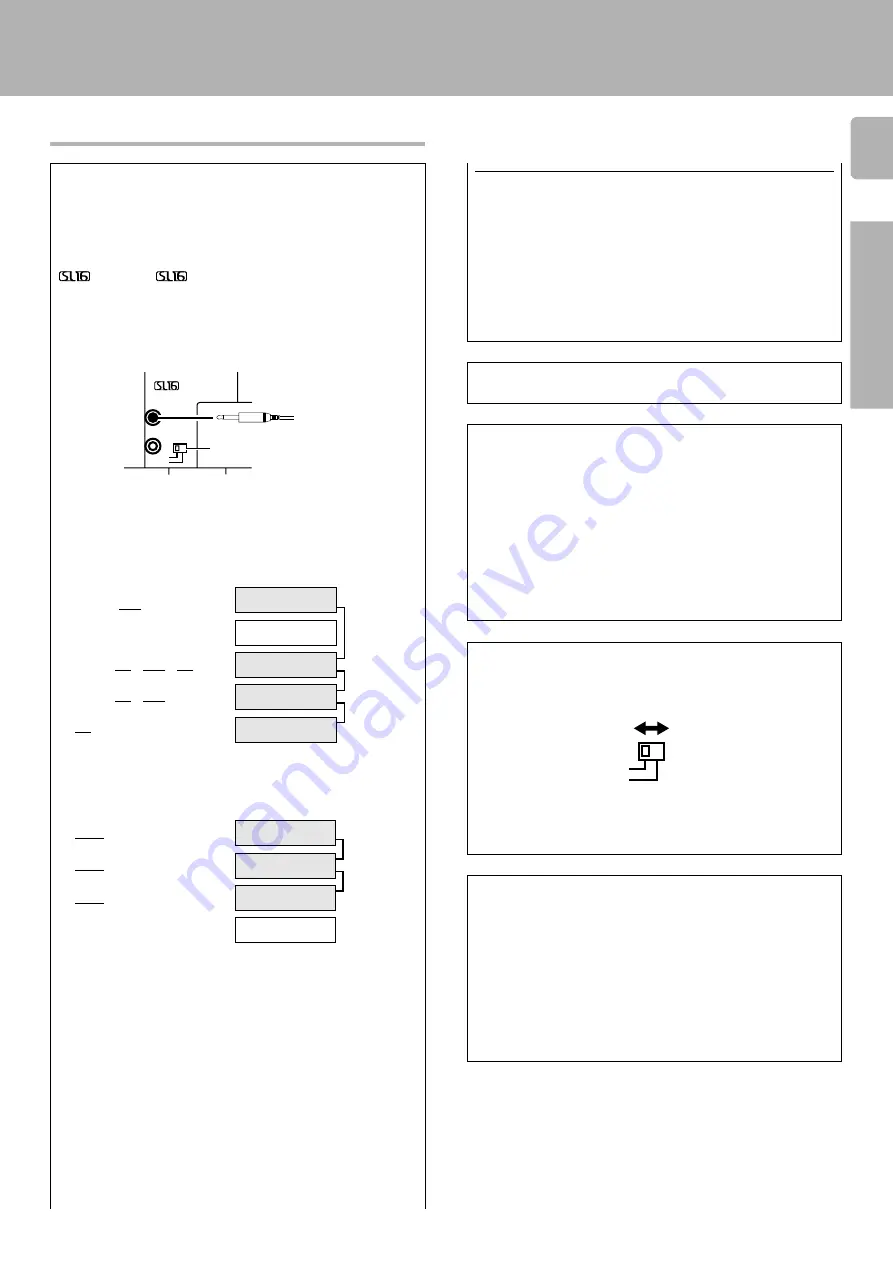
11
Preparations
KRF-V8010D (En/T)
Connecting the system control
Connecting system control cords after connecting a KENWOOD
audio component system lets you take advantage of convenient
system control operations.
There are two KENWOOD system control modes. Make connec-
tions according to the groups of terminal symbols shown below.
ƒ
Mode : lets you combine
f
,
ƒ
, and
F
terminals
Mode : for
terminals only
This unit is compatible with both [XS8] and [SL16] modes. It comes
from the factory set to the [SL16] mode. To switch to the [XS8] mode,
follow the instructions in “SWITCHING FROM [SL16] TO [XS8]” below.
[SL16] [XS8]
[SL16]
[SL16] [XS] [XS8] [XR]
[SL16] [XS] [XS8]
[XS]
[SL16] [XS8]
[SL16] [XS] [XS8] [XR]
[SL16] [XS] [XS8]
[XS]
SYSTEM
CONTROL
cord
SYSTEM
CONTROL
cord
Receiver
MD recorder
Cassette deck
CD player
Record player
Receiver
Cassette deck
or MD recorder
CD player
Record player
• In order to take advantage of the system control operations, the
components must be connected to the correct jacks. To use a CD
player it must be connected to the CD jacks. To use a cassette deck
(or MD recorder) it must be connected to the MD/TAPE jacks. When
using more than one CD player (etc.) only the one connected to the
specified jacks may be connected for system control.
• Some CD players and cassette decks are not compatible with the
[SL16] system control mode. Be sure to use the [XS8] system
control mode when making system connections with equipment
that is not [SL16] compatible.
• Some MD players are not system control compatible. You cannot
make system control connections to this kind of equipment.
SYSTEM CONTROL OPERATIONS
Remote Control
Lets you operate this unit with the system remote supplied with the
receiver.
Automatic Operation (except [XR] equipment)
When you start playback from a source component, the input selector
on this unit switches to that component automatically.
Synchronized Recording (except [XR] equipment)
Lets you synchronize recording with the start of playback when
recording from CD, MD or analog discs.
SWITCHING FROM [SL16] TO [XS8]
• This operation will not effect items stored in the memory.
• After switching the system control mode, turn the power off and
unplug the power cord from the wall outlet, then plug it back.
Registering setup codes for KENWOOD audio components
For [SL16] For [XS8]
You can easily change the system control mode by adjusting the
position of the SYSTEM CONTROL switch on the rear panel.
Do this operation after completing all connections.
• Once you finish making the system connections, be sure to register
the appropriate setup code for each component.
RC
3
• If you own remote controllable KENWOOD audio components that
are not compatible with system control (or cannot be combined with
your other system control components), registering the setup code
enables you to control those components using the remote control
supplied with this unit (without connecting system control cords).
To register setup codes for your remote controllable KENWOOD
audio components, see "Registering setup codes for other compo-
nents".
RC
3
Setting up the system
Notes
1. [SL16] equipment cannot be combined with [XR], [XS], and [XS8]
equipment for system operations. If your equipment consists of this
kind of combination, please do not connect any system control
cords. Even without system control cords, normal operations can
be carried out without effecting performance.
2. Do not connect system control cords to any components other than
those specified by KENWOOD. It may cause a malfunction and
damage your equipment.
3. Be sure the system control plugs are inserted all the way in to the
system control terminals.
EXAMPLE: [XS8] mode connections
The underlined portion represents the setting of the system control
mode.
EXAMPLE: [SL16] mode connections
The underlined portion represents the setting of the system control
mode.
SYSTEM CONTROL
cord
SYSTEM CONTROL
switch
Do not connect a system control cord to a cassette deck con-
nected to the MONITOR jacks.
(
ƒ
)
SYSTEM CONTROL
SL16
XS8
SL16
(XS8)












































