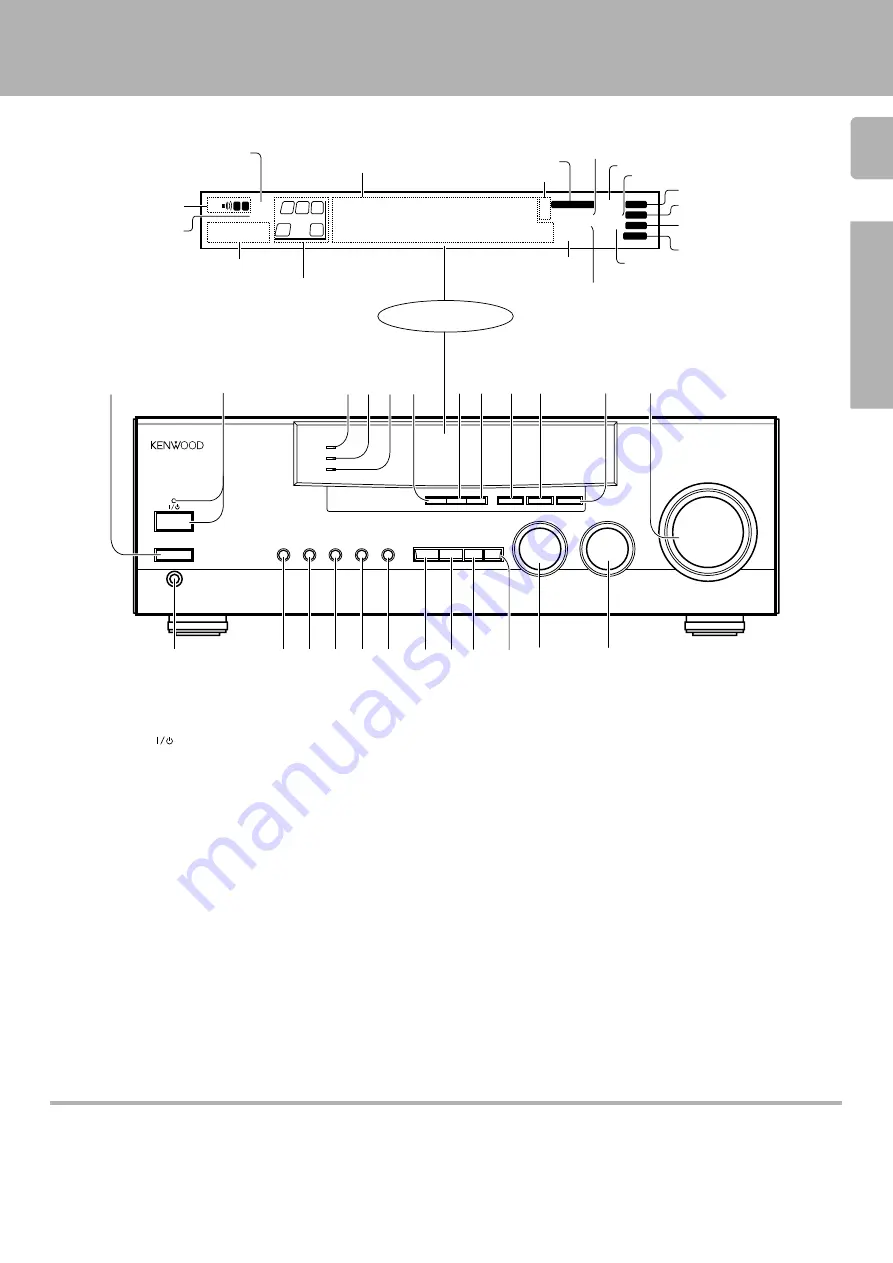
5
KRF-V8010D (En/T)
Preparation
***** **
*
;
FM
AM
kHz
MHz
3 STEREO
B
S.DIRECT
A
SP
TI.VOL
MUTE
RDS EON PTY
TP TA NEWS
DOWNMIX
MONITOR
PRO LOGIC
TUNED
MEMO.
AUTO
ST.
S
SW
C
RS
R
LS
L
DIGITAL
1
2
!
6
5
4
3
9 0
7 8
@
¢
£
*
&
^
#
AUTO SOUND
Z $ %
A
SPEAKERS
B
BASS BOOST
MONITOR
SOURCE
DIRECT
MULTI CONTROL
INPUT SELECTOR
VOLUME CONTROL
DOWN
UP
STANDBY
AV SURROUND RECEIVER
ON / STANDBY
PHONES
-
ON
–
OFF
POWER
PTY
TA/NEWS
DISPLAY
BAND
AUTO
MEMORY
INPUT MODE
LISTEN MODE SOUND
SETUP
( ) ¡ ™
DOLBY DIGITAL
DVD 6ch INPUT
CLIP INDICATER
Display
Speaker selection indicators
Output channel indicators
Band indicators
AUTO indicator
MEMO. indicator
ST. indicator
TUNED indicator
3 STEREO indicator
STEREO indicator
About the STANDBY indicator
This unit has a STANDBY indicator. When the STANDBY indicator is lit, the unit consumes a small amount of power to preserve the memory. This is called
STANDBY mode. This mode also lets you turn the power ON using the remote control.
Names and functions of parts
Frequency display,
Input display,
Preset channel display,
Surround mode display
Speaker indicator
MUTE indicator
PRO LOGIC
indicator
S.DIRECT indicator
MONITOR indicator
RDS indicator
TI.VOL indicator
^
BASS BOOST key
^
Use to select the maximum adjustment
setting for the low frequency range.
&
MONITOR key
&
*
SOURCE DIRECT key
^
(
INPUT MODE key
9
Use to switch between the digital and
analog inputs.
)
LISTEN MODE key
¢
Use to select the listening mode.
¡
SOUND key
∞
Use to adjust the sound quality and ambi-
ence effects.
™
SETUP key
9
Use to select the surround sound settings.
£
MULTI CONTROL knob
9
Used to make a variety of settings.
¢
INPUT SELECTOR knob
%
Use to select the input sources.
1
POWER key
%
Use to turn the main power ON/OFF.
2
ON/STANDBY (
) key
%
Use to switch the power ON/STANDBY
when the POWER is turned ON.
STANDBY indicator
3
DOLBY DIGITAL indicator
Lights when the receiver is in the Dolby
Digital mode.
4
DVD 6ch INPUT indicator
Lights when the receiver is in the DVD 6ch
INPUT mode.
5
CLIP INDICATOR indicator
%
Lights when the input signal is too large to
be handled by the receiver, and "clipping"
is occurring.
6
PTY key
Use to perform PTY search.
)
7
TA/NEWS key
¡
8
DISPLAY key
(
Use to change the display indications when
receiving RDS broadcasts.
9
BAND key
*
Use to select the broadcast band.
0
AUTO key
*
Use to select the auto tuning mode
!
MEMORY key
(
Use to store radio stations in the preset
memory.
@
VOLUME CONTROL knob
^
#
PHONES jack
&
Use for headphone listening.
$
SPEAKERS A key
%
Use to turn speaker system A on and off.
%
SPEAKERS B key
%
Use to turn speaker system B on and off.
DOWNMIX indicator
AUTOSOUND
indicator
DIGITAL indicator






































