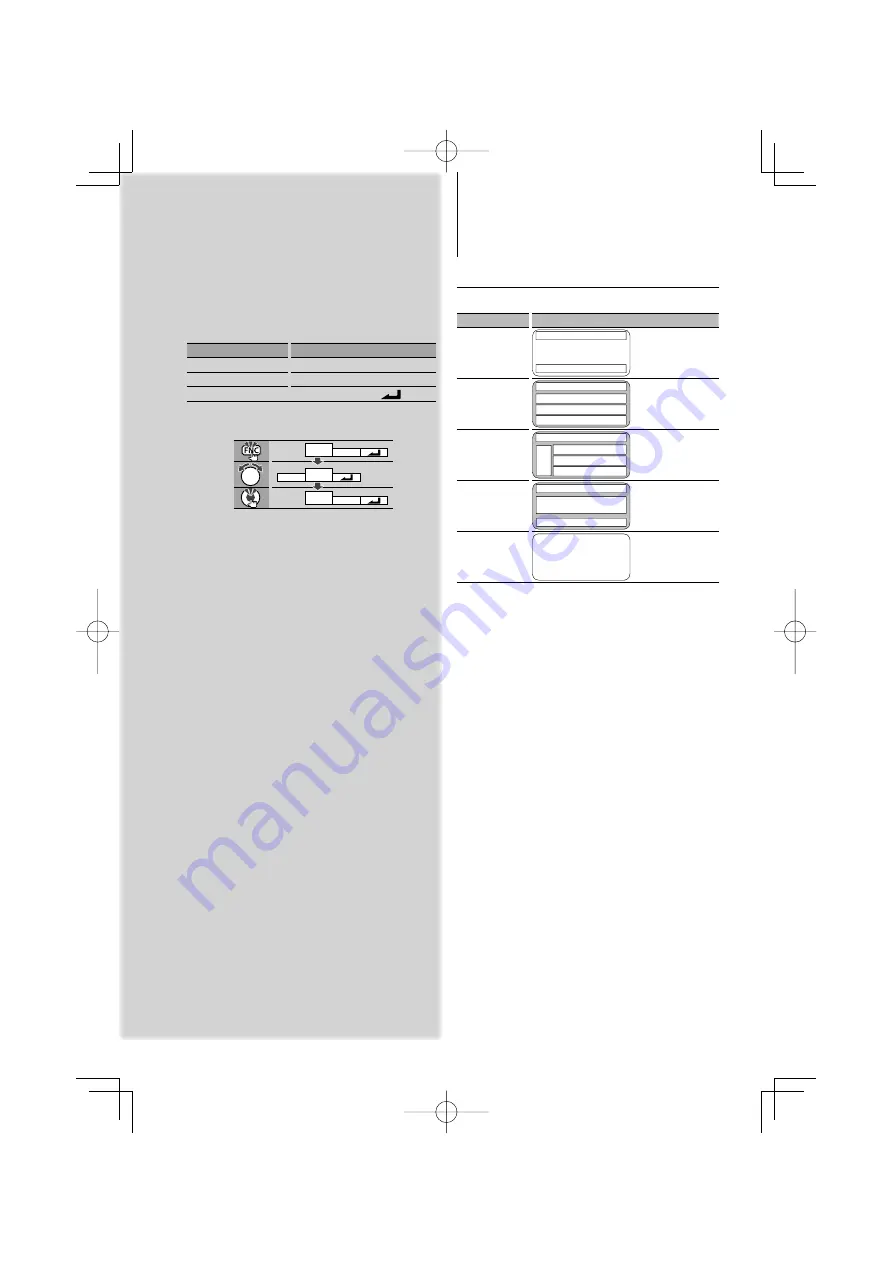
8
|
KDC-W7541U/KDC-W7541UY/KDC-W7041U/KDC-W7141UY
Function Control
Display Settings
About Display Type
Shown below are examples of display types.
Display
Display Type
“TYPE [A]”
4
1
2
“TYPE [B]”
1
1
1
2
“TYPE [C]”
1
1
1
2
3
“TYPE [D]”
6
1
2
“TYPE [E]”
5
⁄
•
1
Text display part
2
Status display
3
Icon display part
4
Graphic display part
5
Clock display
6
Display (varied depending on the source)
1
Enter Function Control mode
Press the [FNC] button.
Function icon is displayed.
2
Select your desired setup item
Operation type
Operation
Movement between items
Turn the Control knob.
Selection of item
Press the Control knob.
Return to previous item
Press the [FNC] button or “
” icon
Repeat selection and determination until your
desired setup item is selected.
Example:
MENU DISP
DISP
MENU
TEXT
TYPE
3
Make a setting
Turn the Control knob to select a setting value,
and then press the Control knob.
Some items require you to keep pressing the
Control knob for 1 or 2 seconds so that you can
make a setting. For these items, the time during
which you need to keep pressing the Control knob
is displayed in the Entry column in seconds. For
the functions accompanied by the description of
the setting procedure and so forth, the reference
page numbers are displayed.
4
Exit Function Control mode
Press the [FNC] button for at least 1 second.
B64-4049-00̲00̲E̲English.indd 8
B64-4049-00̲00̲E̲English.indd 8
08.2.5 4:25:03 PM
08.2.5 4:25:03 PM









































